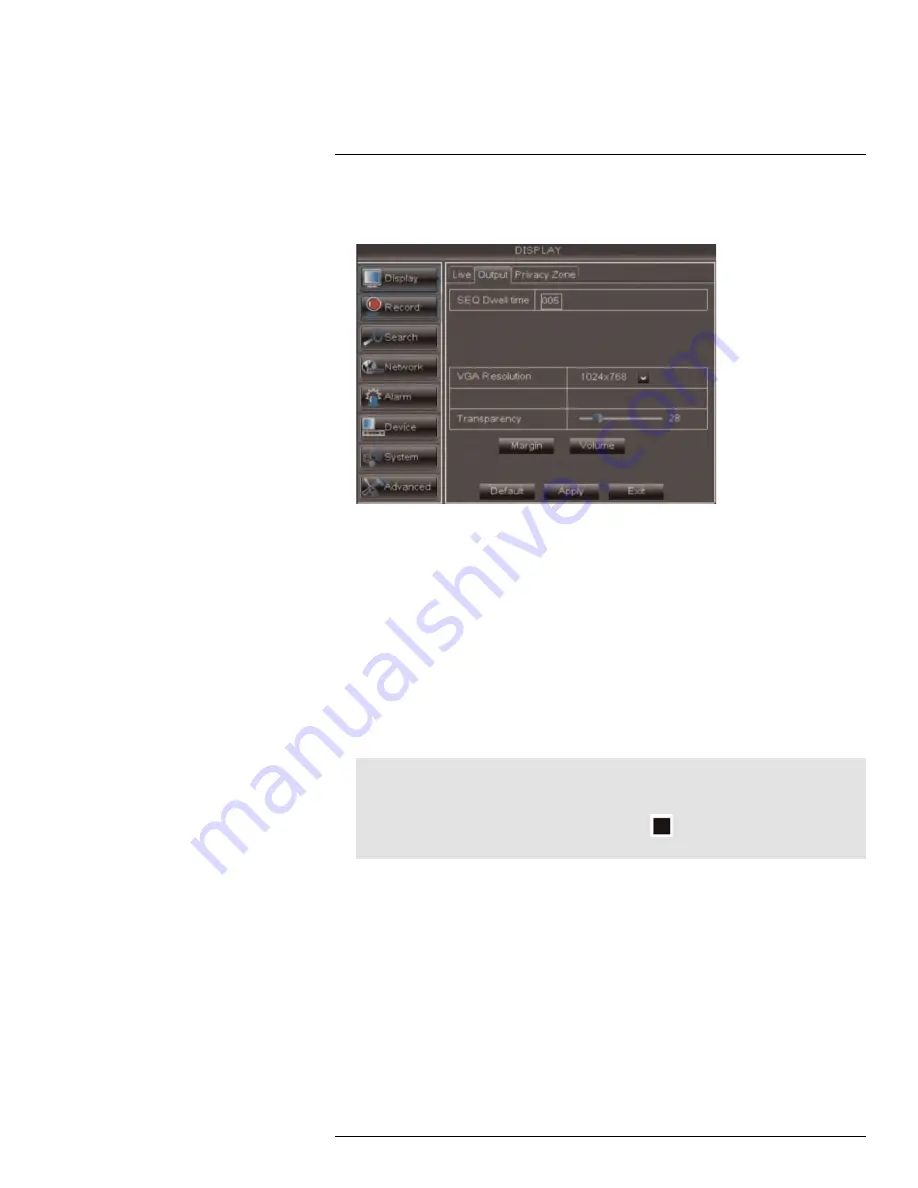
Using the Main Menu
15
To configure the sequence time:
1. Click the
Output
tab.
2. Click the
SEQ Dwell time
field and enter the time channels remain on-screen before
changing to another channel.
3. Click
Apply
to save your settings.
15.1.7
Changing the Video-out Resolution
1. Click the
Output
tab.
2. Click the drop-down menu beside
VGA/HDMI Resolution
and select the output
resolution.
3. Click
Apply
to save your settings.
4. Right-click repeatedly to exit all menus. The DVR prompts you to restart. Click
OK
.
5. The DVR restarts and asks you to confirm the new resolution. Click
Yes
to confirm or
No
to revert to the old resolution. If you do nothing, the DVR will revert to the last se-
lected resolution and restart.
Note
If you select a resolution that is greater than what your monitor supports, you may see a blank screen
when your DVR restarts. If this occurs, do not do anything and wait until the DVR restarts.
If this does not correct the issue, press and hold the Stop (
) button on the remote control for 6
seconds. The resolution will be reset and the DVR will restart.
15.1.8
Restoring the System’s Resolution if you see a Blank Screen
If you see a blank screen on your monitor after turning on your system, the DVR’s output
resolution may be higher than what your monitor supports. Follow the steps below to re-
store the DVR’s default resolution to 1024 x 768.
To restore the DVR’s default resolution:
1. Ensure the power and video cables are properly connected.
#LX400008; r. 2.0/12067/12067; en-US
42
Содержание LH030 ECO BLACKBOX3 SERIES
Страница 1: ...Instruction Manual LH030 ECO BLACKBOX3 SERIES...
Страница 2: ......
Страница 3: ...Instruction Manual LH030 ECO BLACKBOX3 SERIES LX400008 r 2 0 12067 12067 en US iii...
Страница 10: ......
Страница 170: ......
Страница 171: ......






























