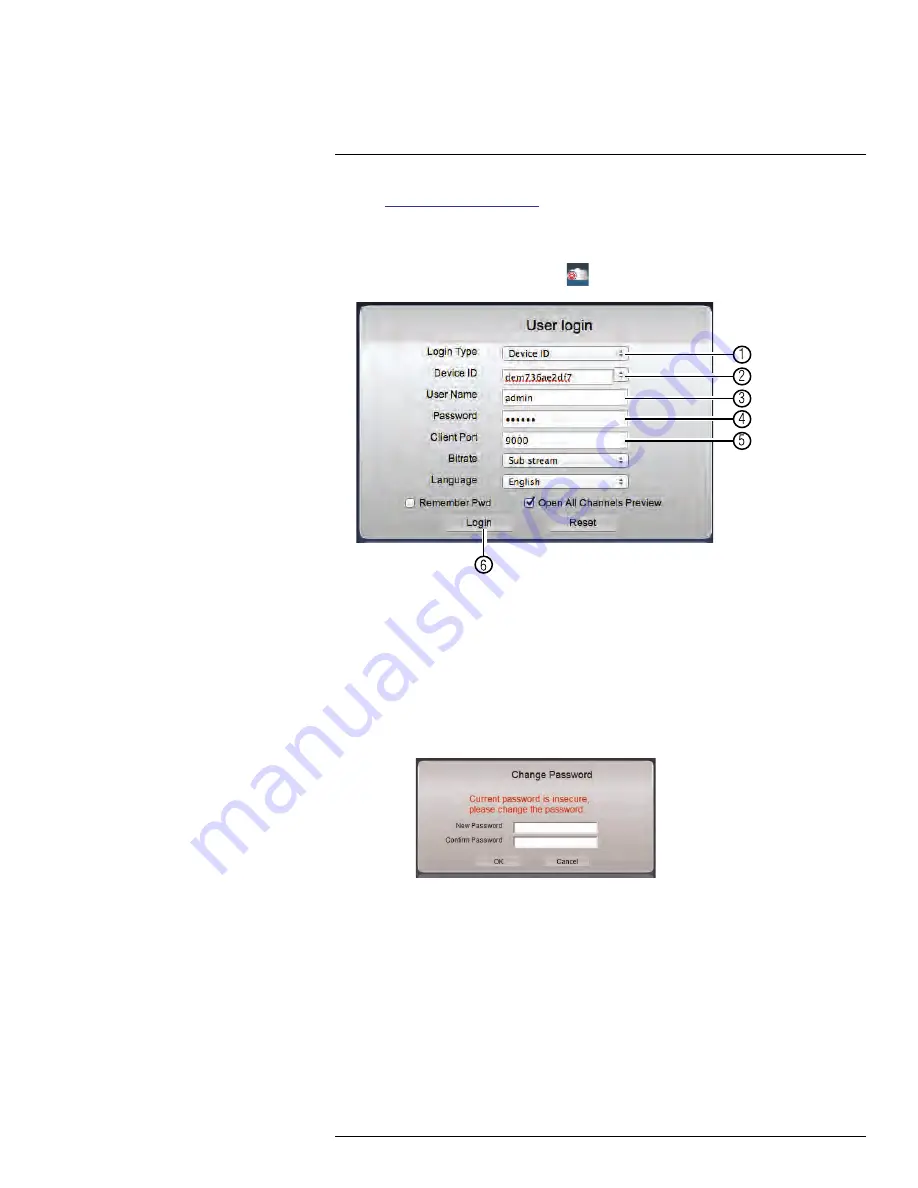
Connecting to Your DVR Over the Internet on PC or Mac
16
1. Visit
www.lorextechnology.com
and download the
Client Software for Mac
.
2. Extract the installer file and double-click it to install.
3. Open Safari, then click
Safari>Quit Safari
. This resets Safari to complete the
installation.
4. Open the Lorex Stratus Client icon (
) from the Applications list.
00
00
1
2
3
4
5
6
4.1.
Under
Login Type
, select
Device ID
.
4.2.
Under
Device ID
, enter the
DVR’s Device ID
. See the label on the top of the
DVR to find the Device ID.
4.3.
Under
User Name
, enter the DVR’s
user name
(default:
admin
).
4.4.
Under
Password
, enter the DVR’s
password
(default:
000000
).
4.5.
Under
Client Port
, enter the DVR’s
Client Port
(default:
9000
).
4.6.
Click
Login
.
• If this is the first time connecting to your system, you will be prompted to
change the password. Enter a new 6 character password and click
OK
.
5. Enter the new password in the login screen and click
Login
to connect to the DVR.
The Client Software connects to your DVR and streams live video from your cameras.
#LX400008; r. 2.0/12067/12067; en-US
72
Содержание LH030 ECO BLACKBOX3 SERIES
Страница 1: ...Instruction Manual LH030 ECO BLACKBOX3 SERIES...
Страница 2: ......
Страница 3: ...Instruction Manual LH030 ECO BLACKBOX3 SERIES LX400008 r 2 0 12067 12067 en US iii...
Страница 10: ......
Страница 170: ......
Страница 171: ......






























