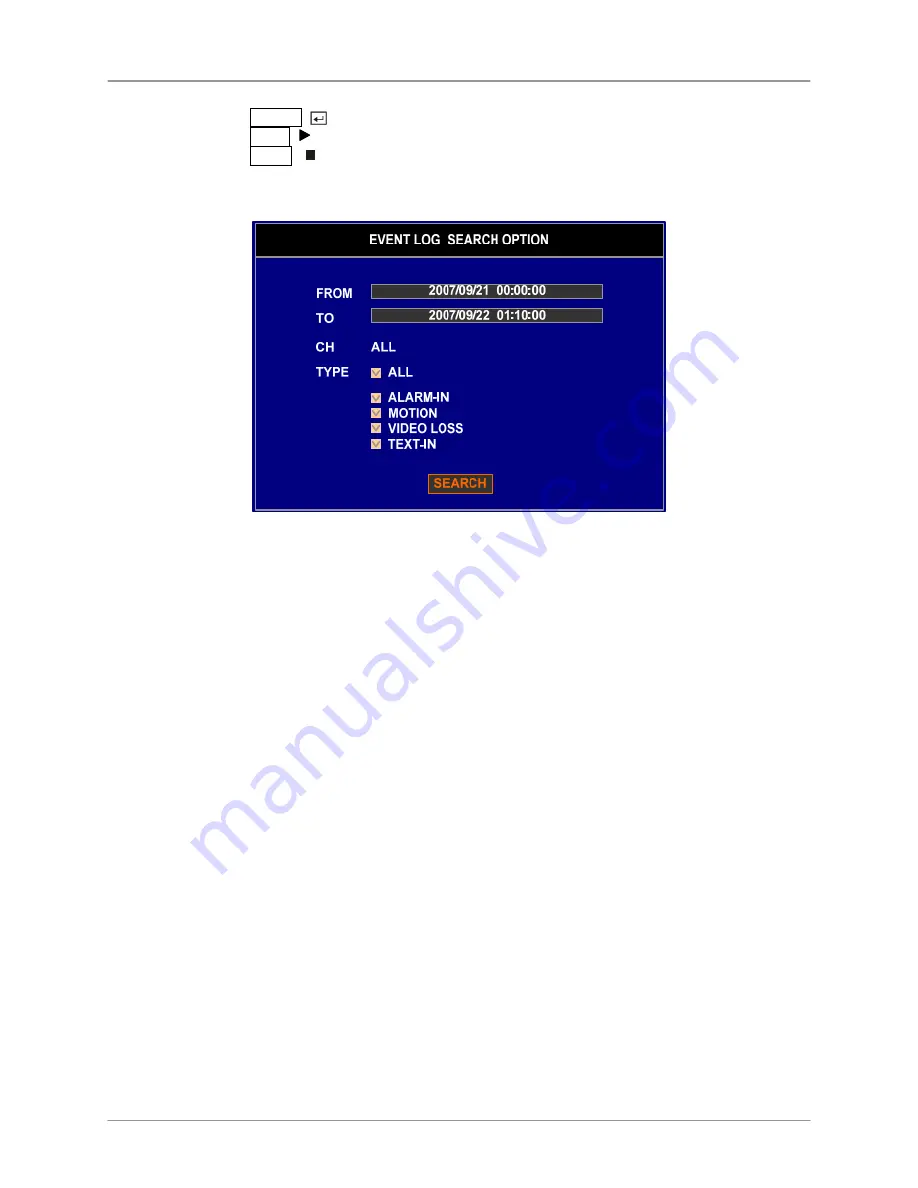
Video
Search
56
•
Pressing the ENTER,
key will extract the event video and display the first image of the event.
•
Pressing the PLAY,
key will start playing the “event” video segment.
•
Pressing the STOP,
key causes the system to return to live monitoring mode.
•
The Event Search can be further refined by selecting the OPTION button and setting up the new
search condition.
•
The Video can be searched from the first to last recorded images, or by using the start and stop
times and dates.
•
Selecting the “FROM” and “TO” fields will allow the user to manually change the time to be
searched.
•
Select the cameras to search in the CH field and Highlight the box beside each event source in
the TYPE field.
•
Select the events to search by.
•
Once the desired search conditions have been set, select the SEARCH button to display the
search results.
















































