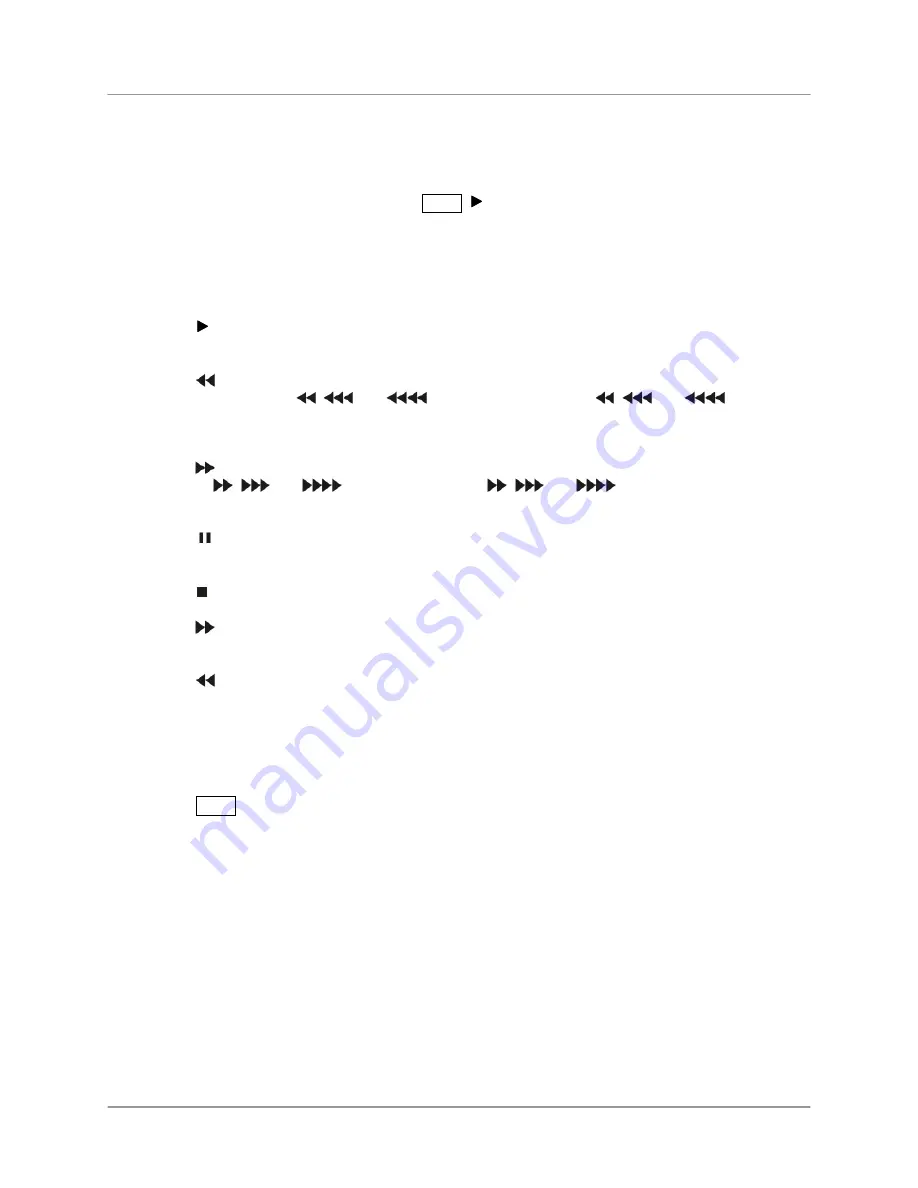
Playing Recorded Video
51
Playing Recorded Video
If a user with Search authority logs into the system, the user can view recorded video. Once video has
been recorded, you can view it by pressing the PLAY,
key on the front panel.
•
When playing video for the first time, the system will display the most recently recorded video.
•
When playing video any other time, the system will start playing video from the last image.
Recorded audio will be played while the system displays the camera with recorded audio.
PLAY Button
Pressing the
button plays video forward at regular speed.
RW (Rewind) Button
Pressing the
button plays video backward at regular speed. Pressing the button again toggles the
playback speed between
◄
,
,
and
. The screen displays
◄
,
,
and
respectively.
FF (Fast Forward) Button
Pressing the
button plays video forward at high speed. Pressing the button again toggles the playback
speed between
,
and
. The screen displays
,
and
respectively.
PAUSE Button
Pressing the
button freezes the video on the screen.
STOP Button
Pressing the
button while in the playback mode returns the system to the live screen mode.
Step Forward Button
Pressing the
button plays step forward one frame in the pause mode.
Step Reverse Button
Pressing the
button plays step reverse one frame in the pause mode.
Camera Button (1 to 8)
Pressing a camera button will display that camera full screen.
VIEW Button
Pressing the VIEW button will cycle the display through the different screen layouts. The display modes
are: full, 2x2, 3x3.






























