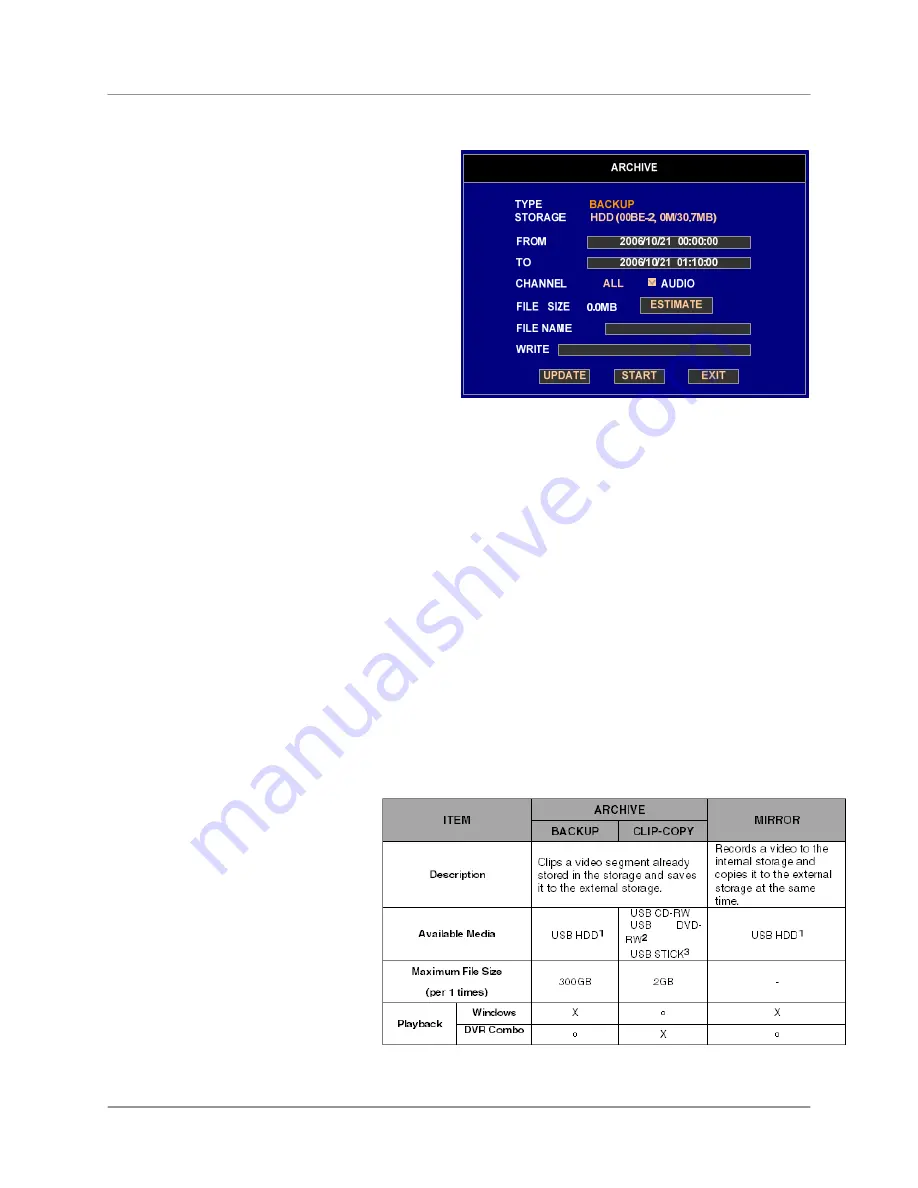
Archive Menu
39
Archive Menu
The archive menu allows the user to backup data
to a USB Memory Stick or Hard drive, CD-RW or
DVD-RW Drive.
Note
: You can enter the ARCHIVE menu directly
from Live monitoring mode by pressing the COPY
key on the front panel.
•
TYPE –
Set the archive type to Backup
(backup all data for a specific date range)
or Clip Copy (select individual video clips).
•
STORAGE
– Select the connected backup
media device (Note: The device will only
display in the list when connected to the
system).
•
FROM
– Set the backup start date.
•
TO
– Set the backup end date.
•
CHANNEL
–Click to select individual channels, or all channels. Click the checkbox to backup
audio.
•
ESTIMATE BUTTON
– Click to determine the total drive space needed for the selected backup.
•
FILE NAME
– Enter a file name for the backup using the virtual keyboard
•
WRITE STATUS BAR
– Displays the status of the backup.
•
UPDATE BUTTON
– Refreshes the backup status
•
START BUTTON
– Starts the backup
Note
: The maximum data size to be copied for CLIP-COPY is limited to 2GB, and the copied clip data can
be played by the Lorex Player on a windows PC.
Caution: Removing a connected backup device during the backup process may result in serious
damage to the system.
The LCD Combo DVR supports multi-session recording for CD-R/W, allowing the system to execute a
clip-copy multiple times (i.e. If you have 750MB CD and an estimated file size for clip-copy is 100MB you
can copy clips 7 times.)
The System has Lorex’s unique file system - the files stored in the internal storage or backup files cannot
be played without using the System or
Lorex Software.
1. The capacity of HDD for the Mirror
or Backup should be bigger than
or equal to one of internal hard
disk.
2. Available CD(DVD) media: CD–R,
CD–RW, DVD–R, DVD+R and DVD–
RW
3. The capacity of USB stick should
be greater than or equal to 128MB






























