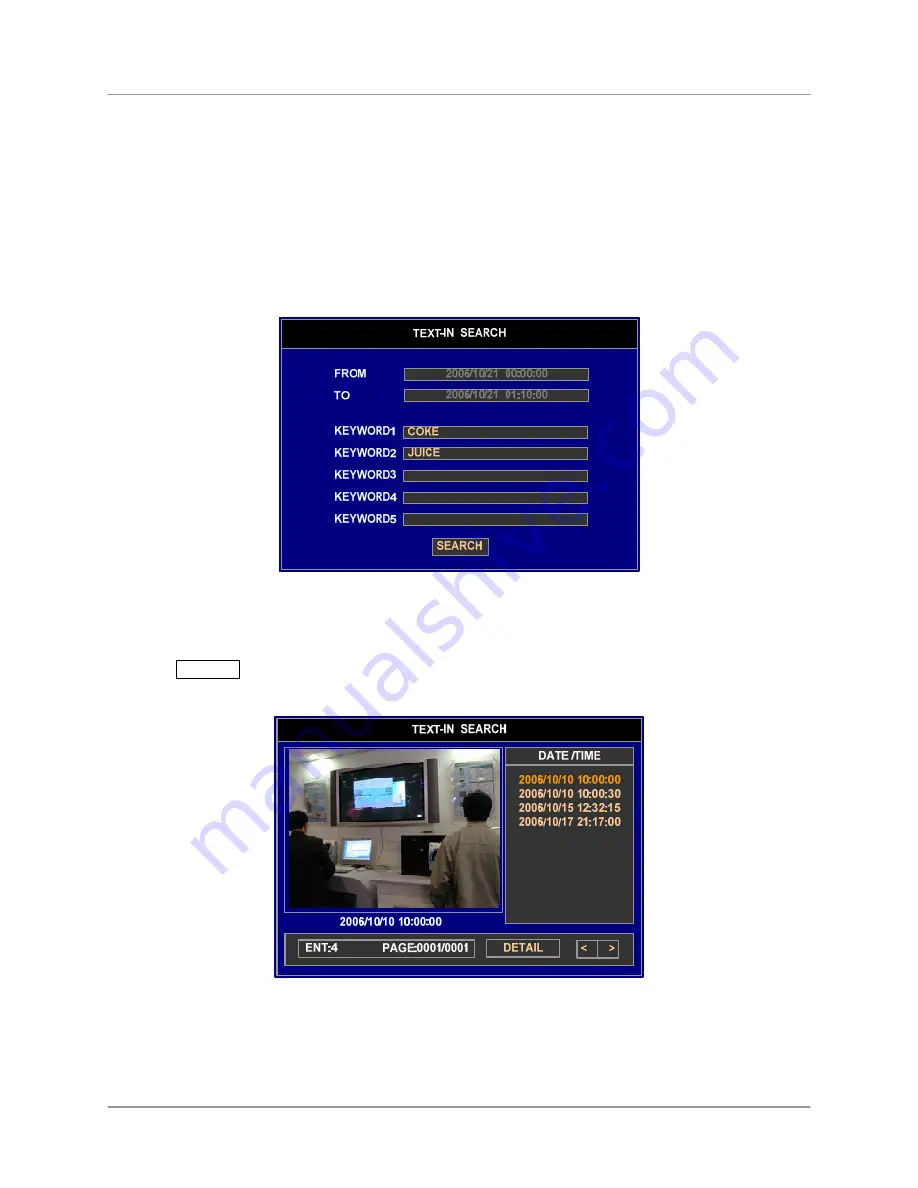
Video Search
57
TEXT-IN SEARCH
The Text-In Search allows the user to search for a recorded video initiated by a Text-In input (such as a
POS device).
•
Select TEXT-IN SEARCH in the search function menu to display a Text-In search window as
below.
•
Selecting an event in the list will play a video of the chosen date and time.
•
Selecting the FROM and TO field will allow the user to manually change the time to be searched.
If the KEYWORD fields are blank, all the Text-In events are searched. You can enter a maximum of 5
items to be search by, and any Text-In event containing any of the typed words will be searched.
Press the SEARCH button in Text-In Search window. The Text-in Search screen displays a list of text-in
events and extracts the video associated with the text-in event.
•
Use the arrow buttons to highlight the event to display the corresponding video.
•
Selecting a particular event in the list will play a video of the chosen date and time.
•
In this time, the playback screen is placed inside of the rectangle border line. The video will be
played during recorded time for that event.






























