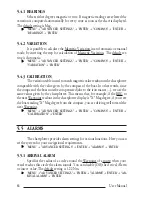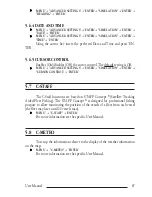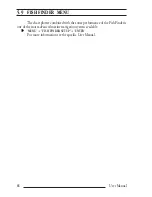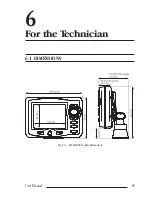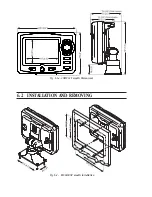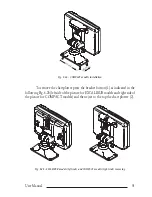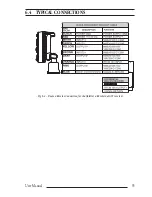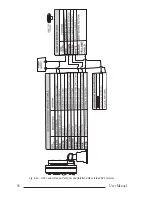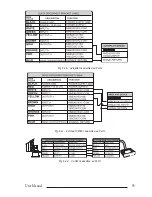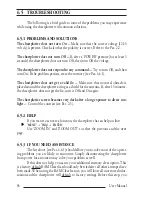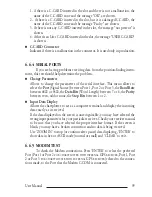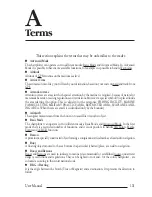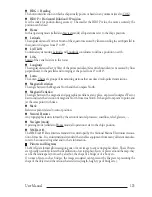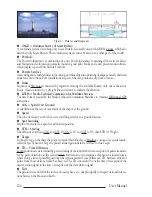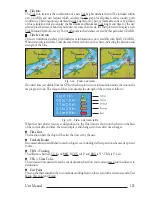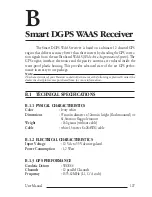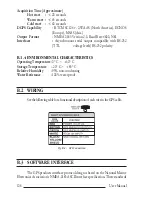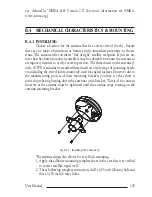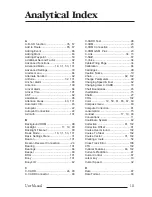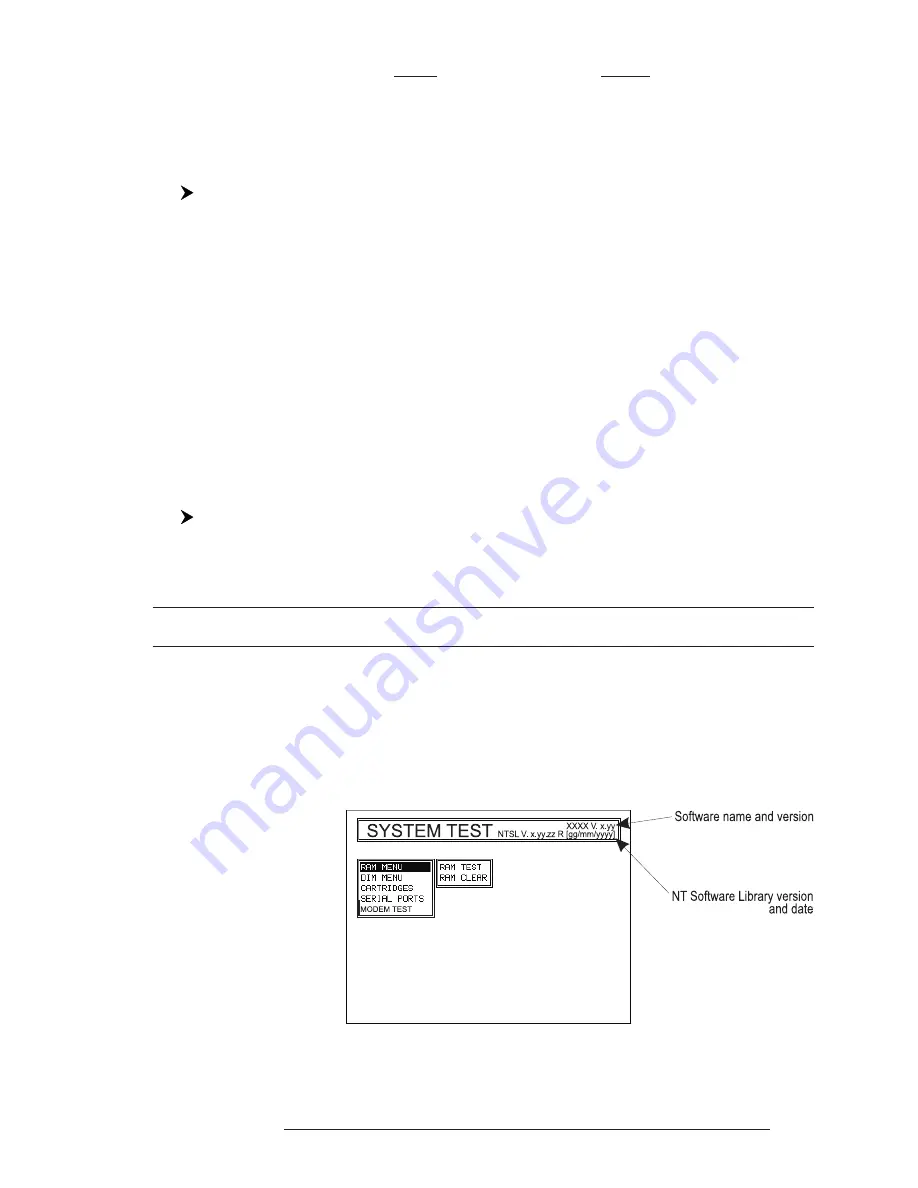
97
User Manual
have the option of saving user Marks, Track history and Routes to a User C-CARD
(this is an optional purchase from your dealer). To perform a RAM Clear see Par.
6.6.1.
If you still need assistance, call your local dealer, reporting the Software Re-
lease and Cartography information available in the About page.
'MENU' + "About..." + 'ENTER'
6.5.3.1
World Background Charts
The internal background charts can be updated to include the MAX A and
B level charts which provide improved marine data, rivers, lakes, terrestrial data
(major streets , highways , railways, etc...), Nav-Aids, depth areas, territorial water
areas, etc... by reading them from a special data C-CARDs (contact your local dealer).
All units must have the WorldWide Background upload function that is activated
from the system.
Worldwide Background Update
The System Update menu is entered from the About page. To select this menu fol-
low the procedure:
Plug the special data C-CARD + 'MENU' + "About..." + 'ENTER' + 'MENU' +
"Update Worldwide Charts" + 'ENTER'
6.6 SYSTEM TEST
If you have connected your position-finding device according to the instruc-
tions, and chosen the proper menu selection for your device, and are still having
problems with your chartplotter, the extended auto-test should help determine the
problem. Make sure the chartplotter is turned Off. While pressing and holding any
other key, turn the chartplotter On. A new menu will appear on the display:
Fig. 6.6 - System Test
Содержание Compact 7 Plus
Страница 14: ...16 User Manual...
Страница 19: ...21 User Manual Fig 2 5 1 GPS Connection on Port 3...
Страница 50: ...52 User Manual...
Страница 87: ...89 User Manual 6 For the Technician 6 1 DIMENSIONS Fig 6 1 EXCALIBUR models Dimensions...
Страница 92: ...94 User Manual Fig 6 4a GPS Connection on Port 3 for chartplotter with external GPS receiver...
Страница 98: ...100 User Manual...