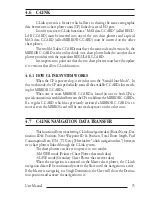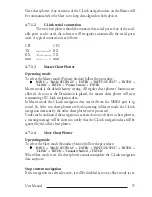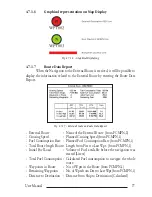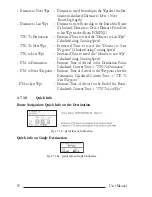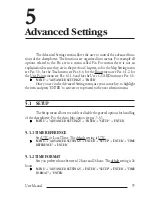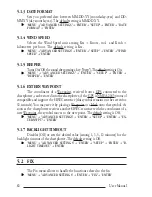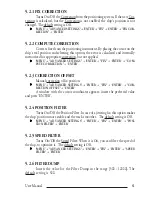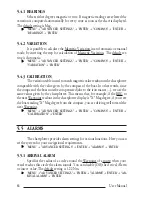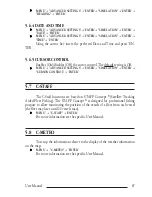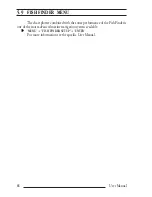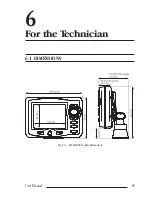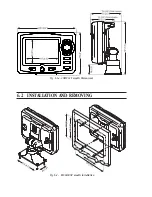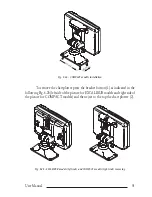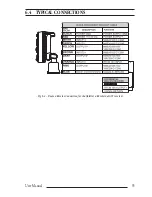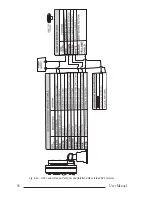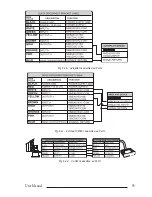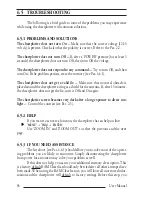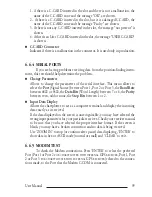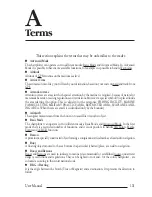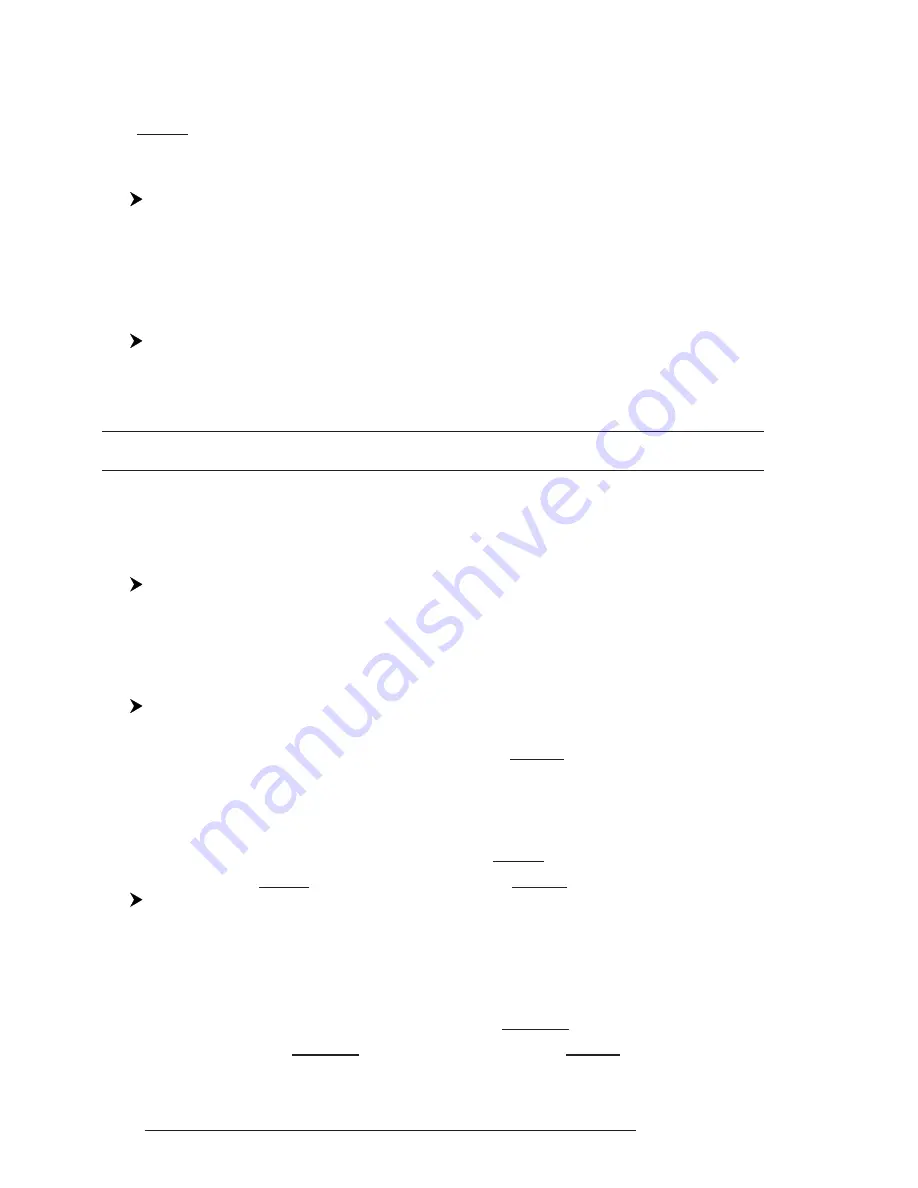
86
User Manual
5.5.6 GROUNDING ALARM RANGE
Allows setting the length of the sector to be detected among 0.25, 0.5, 1.0 Nm.
The default setting is 0.25 Nm. When any of the searched objects is found in the scanned
area, a tick marker is printed on the relative box in the Grounding Alarm Report page to
identify which dangerous objects have been currently detected.
'MENU' + "ADVANCED SETTINGS" + 'ENTER' + "ALARMS" + 'ENTER' +
"GROUNDING ALARM RANGE" + 'ENTER'
5.5.7 GROUNDING ALARM REPORT
Allows displaying the report of the dangerous objects currently detected.
'MENU' + "ADVANCED SETTINGS" + 'ENTER' + "ALARMS" + 'ENTER' +
"GROUNDING ALARM REPORT" + 'ENTER'
5.6 SIMULATION MENU
The built-in Simulator function allows you to become proficient in the use
of the chartplotter. No current position fix is required because the chartplotter simu-
lates position data internally.
'MENU' + "ADVANCED SETTINGS" + 'ENTER' + "SIMULATION" + 'ENTER'
5.6.1 SIMULATION MODE
Once the settings are selected, turn on the Simulator:
'MENU' + "ADVANCED SETTINGS" + 'ENTER' + "SIMULATION" + 'ENTER' +
"ACTIVATE SIMULATION" + 'ENTER'
To turn On the Simulation select Off. The default setting is Off.
5.6.2 SPEED
To start the simulator you can insert the Speed value. Using the cursor key
select the preferred Speed and press 'ENTER'. The default setting is 01.0 Kts.
'MENU' + "ADVANCED SETTINGS" + 'ENTER' + "SIMULATION" + 'ENTER' +
"SPEED" + 'ENTER'
5.6.3 HEADING
To start the simulator you can insert the Heading value. Using the cursor
key select the preferred Heading and press 'ENTER'. The default setting is 000° M.
Содержание Compact 7 Plus
Страница 14: ...16 User Manual...
Страница 19: ...21 User Manual Fig 2 5 1 GPS Connection on Port 3...
Страница 50: ...52 User Manual...
Страница 87: ...89 User Manual 6 For the Technician 6 1 DIMENSIONS Fig 6 1 EXCALIBUR models Dimensions...
Страница 92: ...94 User Manual Fig 6 4a GPS Connection on Port 3 for chartplotter with external GPS receiver...
Страница 98: ...100 User Manual...