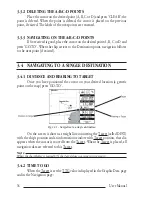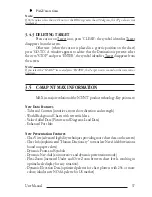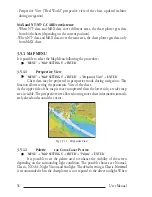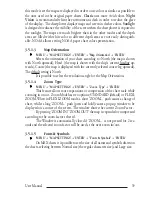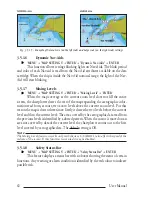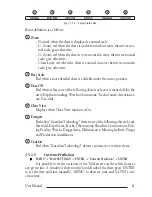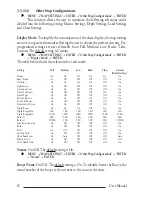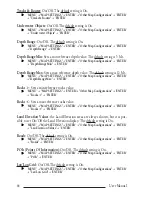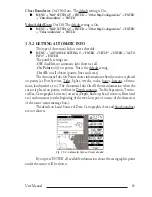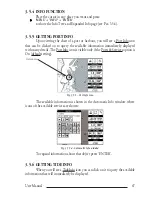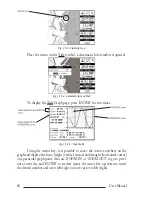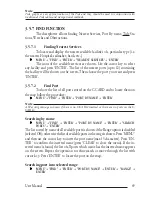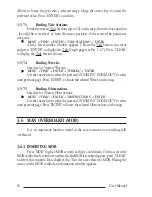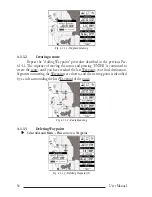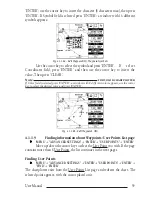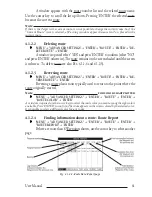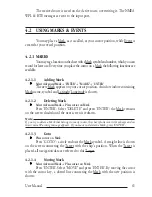50
User Manual
Allows to locate the port into a selected range. Using the cursor key to insert the
preferred value. Press 'ENTER' to confirm.
3.5.7.3
Finding Tide Stations
Finds the nearest Tide Stations (up to 10) on the map, from the boat position
- if a valid fix is received - or from the cursor position - if the received fix position is
not good.
'MENU' +"FIND" + 'ENTER" + "TIDE STATIONS" + 'ENTER'
After a few seconds a window appears. Choose the Tide Station you want
and press 'ENTER' to display the Tide Graph page (see Par. 3.5.7). Press 'CLEAR'
to display the Tide Station chosen.
3.5.7.4
Finding Wrecks
Searches for Nearest Wrecks:
'MENU' +"FIND" + 'ENTER' + "WRECKS" + 'ENTER'
Use the cursor key to select the port and 'ZOOM IN'/'ZOOM OUT' to select
next/previous page. Press 'ENTER' to locate the selected Wreck on the map.
3.5.7.5
Finding Obstructions
Searches for Nearest Obstructions:
'MENU' +"FIND" + 'ENTER' + "OBSTRUCTIONS" + 'ENTER'
Use the cursor key to select the port and 'ZOOM IN'/'ZOOM OUT' to select
next/previous page. Press 'ENTER' to locate the selected Obstruction on the map.
3.6 MAN OVERBOARD (MOB)
It is an important function useful in the case someone or something falls
overboard.
3.6.1 INSERTING MOB
Press 'MOB' to place MOB symbol at ship's coordinates. On the screen the
MOB symbol and a window to advise tha the MOB is activated appear, press 'CLEAR'
to delete this window. Data displayed in Text Area are related to MOB. Placing the
cursor on the MOB symbol an information window appears:
Содержание Compact 7 Plus
Страница 14: ...16 User Manual...
Страница 19: ...21 User Manual Fig 2 5 1 GPS Connection on Port 3...
Страница 50: ...52 User Manual...
Страница 87: ...89 User Manual 6 For the Technician 6 1 DIMENSIONS Fig 6 1 EXCALIBUR models Dimensions...
Страница 92: ...94 User Manual Fig 6 4a GPS Connection on Port 3 for chartplotter with external GPS receiver...
Страница 98: ...100 User Manual...