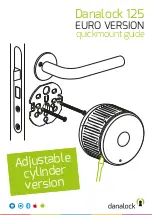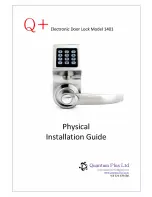SECTION 1.1
1
Patented Hack-proof PIN Genie
Keypad
Digits are randomly displayed on the keypad ensuring access codes to be unde-
tectable to intruders after repeated use. Numbers are randomly distributed across 4
buttons, with 3 numbers in each button. Users can press any button showing their
number. Location of the numbers are always different everytime someone uses the
keypad, making it hard for prying eyes to guess the correct code.
Multiple Access Codes & Monitoring
Store up to 1033 Access Codes and monitor each entry and exit records.
Advanced 3D Fingerprint Recognition
Biometric Fingerprint Recognition protocol allows up to 99 registered fingerprints to
be used and accepts only actual fingerprints - preventing lifted prints from being
used.
RFID Card Access
Store up to 999 MIFARE RFID cards
Live Monitoring
Through your smartphone, monitor door access from anywhere in the world and
securely control who comes and goes.
Offline Access Code
TM
(OAC)
The offline access code
TM
can allow owners to issue access codes, set the allowed
access duration, all without Lockly Guard ever connecting to the internet, so in
case of power outage, you can still magically and remotely issue Access Codes
without any connection to the web.
Automatic Lock
Owners no longer have to worry about forgetting to lock the door. With Auto Lock
enabled, Lockly Guard will automatically re-lock the door based on your custom-
ized timing set between 5-300 seconds. (Note: Auto locking only supports latches)
Backup Keys and 9V Battery Socket
The door can be opened with physical backup keys. There is also a 9V battery con-
nection socket for emergency power backup to access the keypad in case your
smart lock runs out of battery.
1.1 Product Features