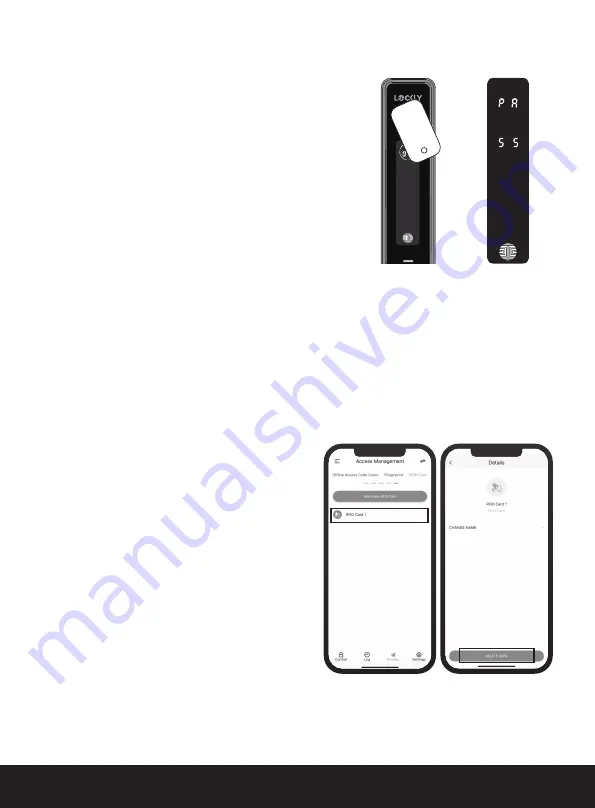
SECTION 3.10 ~ 3.11
15
3.11 Checking/Deleting an RFID Card
The RFID card can only be deleted/-
checked through the APP.
On the App Access Management, select
RFID Card. All registered RFID cards will be
shown. Scroll down, select the tap the profile
you wish to delete. Check and then tap
"Delete User"
to confirm and complete
deleting the RFID card.
If an RFID card is damaged or the card has not
been encrypted properly, it cannot be added
and used normally.
The Lockly Guard keypad will lit up and show the
number sequence of the RFIDs to be added.
Place the card into RFID card reading area.
• When RFID card is successfully added, keypad
will display PASS followed by a beep. The display
screen will exit automatically and lit up with PIN
Genie screen.
• If RFID card is not successfully added, keypad
will display FAIL followed by short beeps then
screen will be off. If FAIL is displayed, return to the
previous App menu and try to “Add New RFID
Card” again.
NOTE:
When adding an RFID card, make sure the
screen lit up and the card is close to the RFID
reading area, within 1cm.
3.10 Adding an RFID card(Continued)
PASS will show
on the keypad
once card is
registered
successfully.
Place the
RFID
card
to the
screen where
the
RFID card
sensor is
embedded.






























