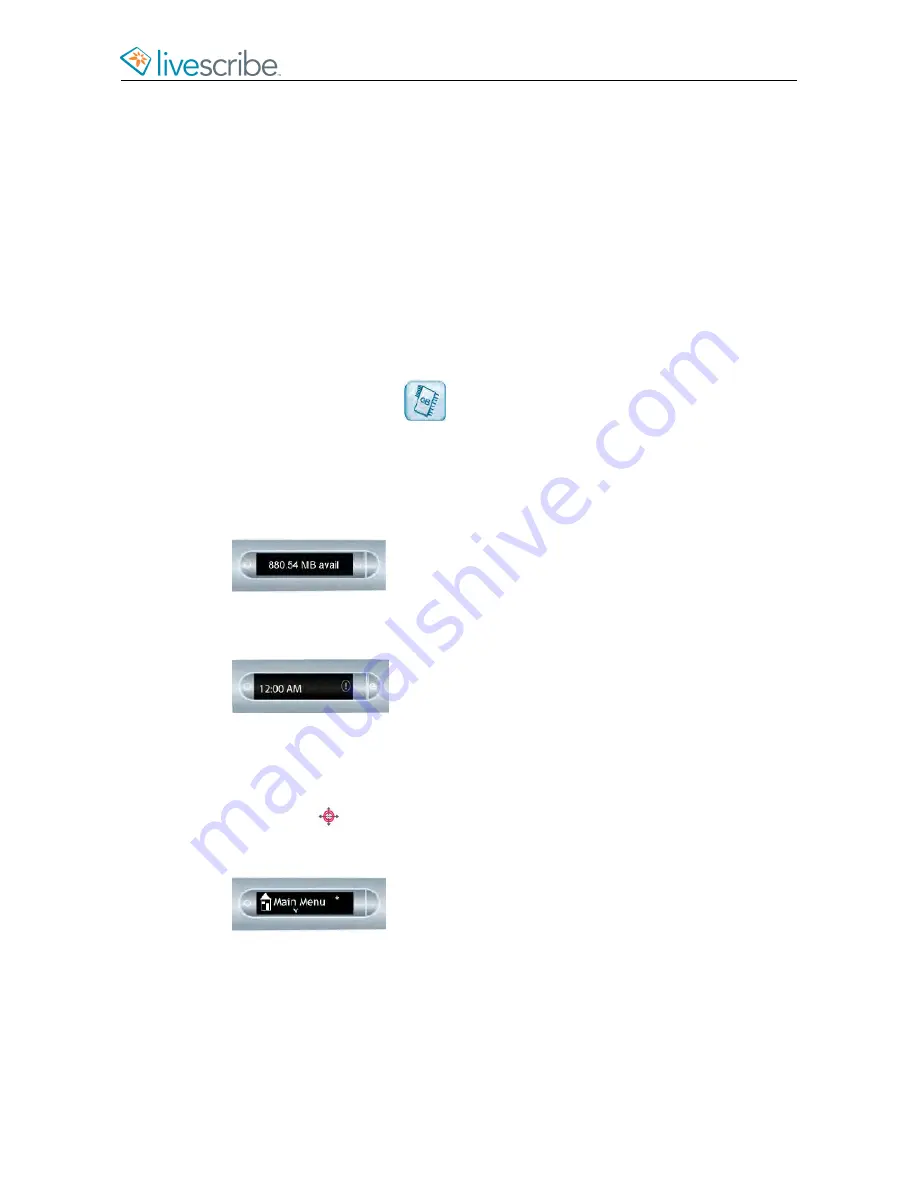
MANAGING STORAGE ON A SMARTPEN
You can view and manage the data and applications stored on your smartpen.
VIEWING SMARTPEN STORAGE WITH THE STORAGE BUTTON
1.
Start your smartpen.
2.
Some Livescribe notebooks have a Storage button. Look at your Livescribe
notebook to see if it has a
Settings
area with a Storage button in it. If so, do
the following.
3.
Tap the Storage button
once to see amount of remaining storage in
megabytes.
4.
Tap a second time to see the remaining recording time based on the current
audio (recording) quality settings.
If available space is less than 1 MB, your smartpen shows storage in available
KB.
If you see the circled exclamation mark indicator on the right side of the display,
check your available storage on the smartpen as it is almost full.
VIEWING SMARTPEN STORAGE WITH A SHORTCUT
1.
Double-tap
on the center of a Nav Plus.
Your smartpen shows the Shortcut indicator in the
Main Menu
. It is waiting
for you to write a Shortcut.
2.
Within three (3) seconds, write the word “storage.”
Using its predictive text feature, your smartpen shows the first command that
matches your written input In this case, storage is displayed as soon as you
write an “s”. As soon as you see the command you want on the display, you
can stop writing.
esug6.0.4
Livescribe, Inc.
©
2007-201
5
86
ECHO SMARTPEN USER GUIDE
Содержание PULSE
Страница 1: ...User Guide ...
Страница 10: ...Echo Smartpen User Guide ...



























