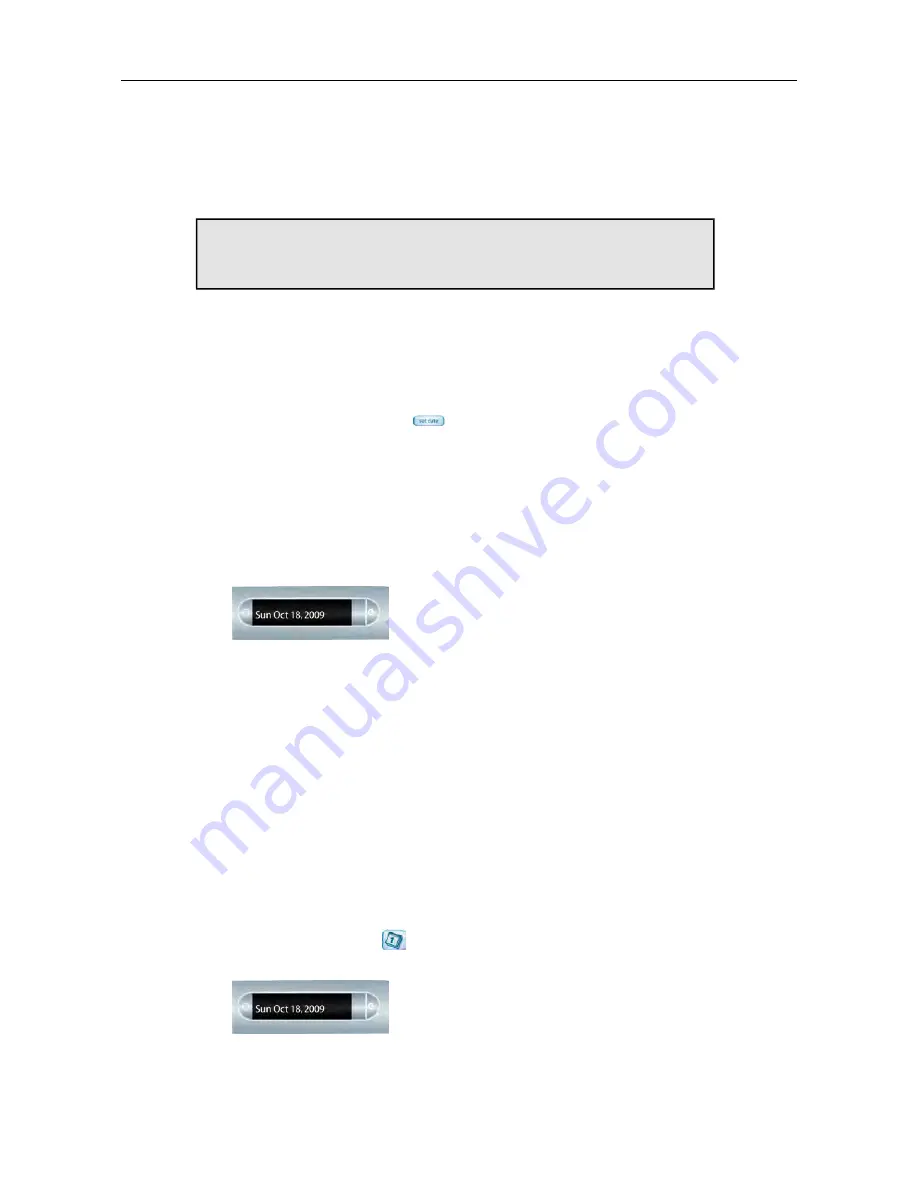
SETTING THE DATE AND TIME
You can set the date and time on your smartpen.
Important:
It is very important that you set the correct date and time
on your smartpen. Paper Replay names audio recordings using the
date and time that they are created.
SETTING THE DATE
1.
Open the inside cover of your Livescribe notebook and locate the
Settings
area.
2.
Tap the
Set Date
button
with the smartpen.
3.
Tap the printed keypad and type the current date.
Tapping 103114 sets the date to Friday, October 31, 2014 for the date format
mm/dd/yy.
If you make a mistake while entering the date, tap on the Set Date buttons
again to start over.
Your smartpen shows the date you entered.
SETTING THE DATE FORMAT
The smartpen presents the date format as mm/dd/yy by default. You can change
this format either before or any time after you set the date.
1.
Use the
Settings
menu and navigate to the
Date Format
option.
2.
Select either mm/dd/yy, dd/mm/yy, or yy/mm/dd.
VIEWING THE DATE WITH THE DATE BUTTON
1.
Open the inside cover of your Livescribe notebook and locate the
Settings
area.
2.
Tap the
Date
button
.
The smartpen shows the current date.
67
Livescribe, Inc.
©
2007-201
5
esug6.0.4
SETTING THE DATE AND TIME
Содержание PULSE
Страница 1: ...User Guide ...
Страница 10: ...Echo Smartpen User Guide ...






























