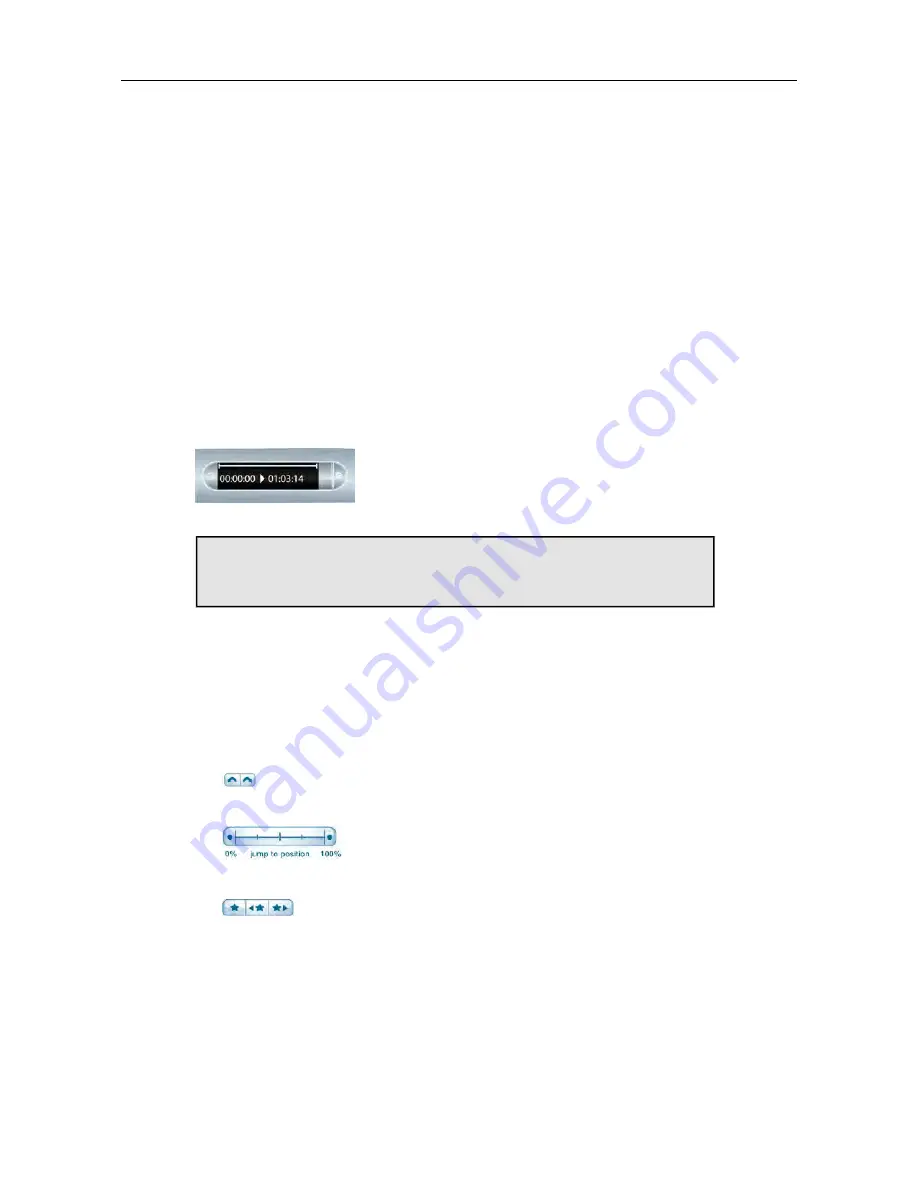
PLAYING BACK AUDIO ON A SMARTPEN
After recording audio with your smartpen, you can play it back in several ways.
PLAYING BACK A SESSION BY TAPPING ON YOUR NOTES
When recording a Paper Replay session, your notes and audio are linked and
synchronized.
Tap on your notes to play back audio linked to them. The audio plays back from
the point in your notes where the audio was recorded.
During playback, your smartpen screen indicates the current position in the recording
and the time remaining in your recording.
Tip:
As you record, remember to write something down on your
notepad so that you can begin playback by tapping on it. If you do not
do this, you create a paperless session.
PLAYING BACK A SESSION WITH PLAYBACK BUTTONS
Tap on any of the playback buttons in your Livescribe notebook to access the most
recently recorded or played-back session. Due to size and format considerations,
some Livescribe notebooks do not contain all the controls listed here.
•
Jump forward/back
•
Position bar
•
Bookmark
The Paper Replay playback controls such as jump, position bar, and bookmark,
function within a single Paper Replay session. You can jump forward or back or
speed listen to only one Paper Replay session at a time.
45
Livescribe, Inc.
©
2007-201
5
esug6.0.4
PLAYING BACK AUDIO ON A SMARTPEN
Содержание PULSE
Страница 1: ...User Guide ...
Страница 10: ...Echo Smartpen User Guide ...






























