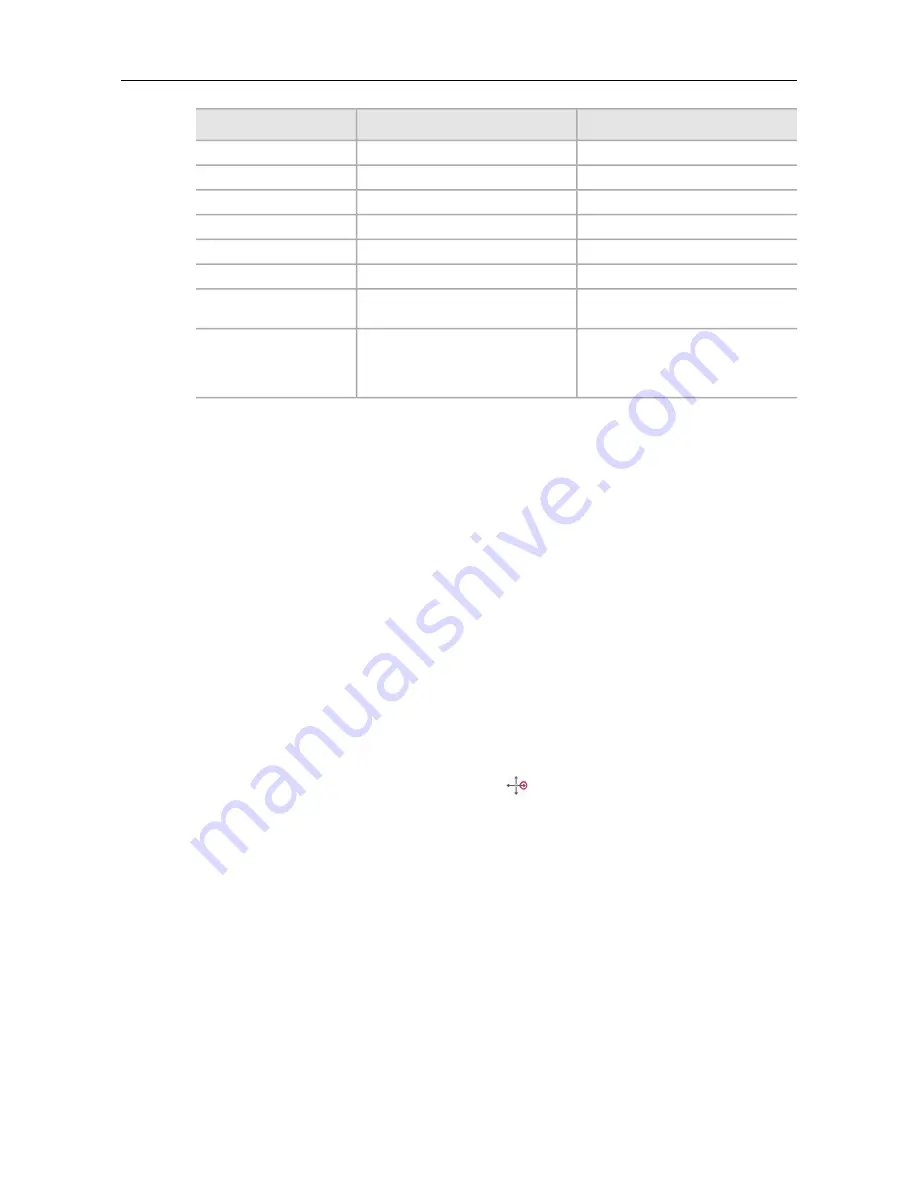
Values
Setting
On, Off
Menu Voice
100%, 90%, 75%, 50%, 10%
Screen Brightness
right-handed, left-handed
Screen Orientation
1-10 (1 is slowest, 10 is fastest)
Scroll Speed
mm.dd.yy, dd.mm.yy, yy.mm.dd
Date Format
12-hour, 24-hour
Time Format
30 minutes, 1 hour (default), 2
hours, 4 hours
Auto-Off Time
English, French, Italian, German,
Spanish, Korean, Simplified
Chinese, Malay, Arabic, Japanese,
Portuguese, Turkish, Dutch
Locale
Use the following table as a reference when configuring smartpen settings using
the Settings menu.
SETTING THE SMARTPEN AUTO-OFF TIME WITH THE SETTINGS
MENU
By default, your smartpen powers off automatically when it is not used for an hour.
If you are recording (even if the smartpen is stationary), playing back audio, or if
you are writing, the smartpen does not turn off automatically.
Your smartpen must
be inactive (no recording or writing) before the
Auto-Off
feature activates.
Once activated, Auto-Off waits for a preset time before powering off your smartpen.
You can set the length of time before your smartpen automatically powers off to be
30 minutes, 1 hour (the default), 2 hours, and 4 hours.
1.
From the
Settings
menu, choose the
Auto-off Time
option.
2.
Select the desired time and tap right
.
The auto-off time setting persists until you change it or the smartpen is
completely reset.
VIEWING THE SMARTPEN NAME WITH THE SETTINGS MENU
If you use Echo Desktop to name your smartpen, you can view its name when the
smartpen powers on. You can also view the smartpen name using the Settings
menu.
From the
Settings
menu, choose the
Smartpen Name
option.
The smartpen shows the name.
65
Livescribe, Inc.
©
2007-201
5
esug6.0.4
USING THE SETTINGS MENU
Содержание PULSE
Страница 1: ...User Guide ...
Страница 10: ...Echo Smartpen User Guide ...






























