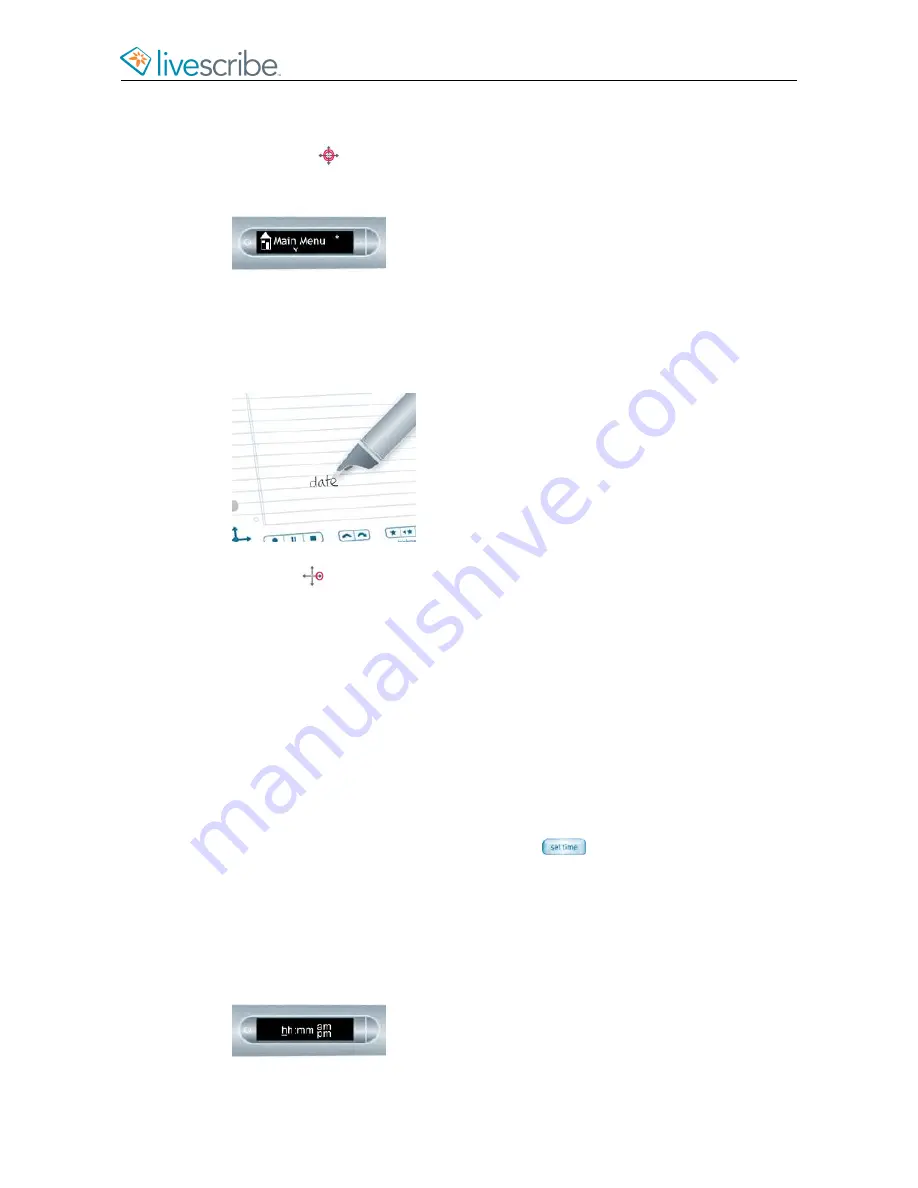
VIEWING THE DATE WITH A SHORTCUT
1.
Double-tap
on the center of a Nav Plus.
Your smartpen shows the Shortcut indicator in the
Main Menu
. It is waiting
for you to write a Shortcut.
2.
Within three (3) seconds, write the word “date”
Using its predictive text feature, your smartpen shows the first command that
matches your written input. In this case, date is displayed as soon as you write
a “d”. As soon as you see the command you want on the display, you can stop
writing.
3.
Tap right
on the Nav Plus, or double-tap
on any Livescribe paper
.
Your smartpen shows the date.
When you create a Shortcut, it becomes an active button that you can tap to
repeat the application or command.The same is true for Launch Line Shortcuts
you create.
SETTING THE TIME
1.
Start your smartpen.
2.
Open the inside cover of your Livescribe notebook and locate the
Settings
area.
3.
In your notebook, tap the Set Time button
with the smartpen.
4.
Tap the printed
Settings
keypad and enter the time as “hh:mm” format. Tap
the “AM” or “PM” button to select AM or PM. For example, to enter 12:01PM,
tap “1,” “2,” “0,” “1,” and the “PM” button.
If you make a mistake, entering the time, simply tap on the Set Time buttons
again to start over.
Your smartpen shows the time you entered.
esug6.0.4
Livescribe, Inc.
©
2007-201
5
68
ECHO SMARTPEN USER GUIDE
Содержание PULSE
Страница 1: ...User Guide ...
Страница 10: ...Echo Smartpen User Guide ...






























