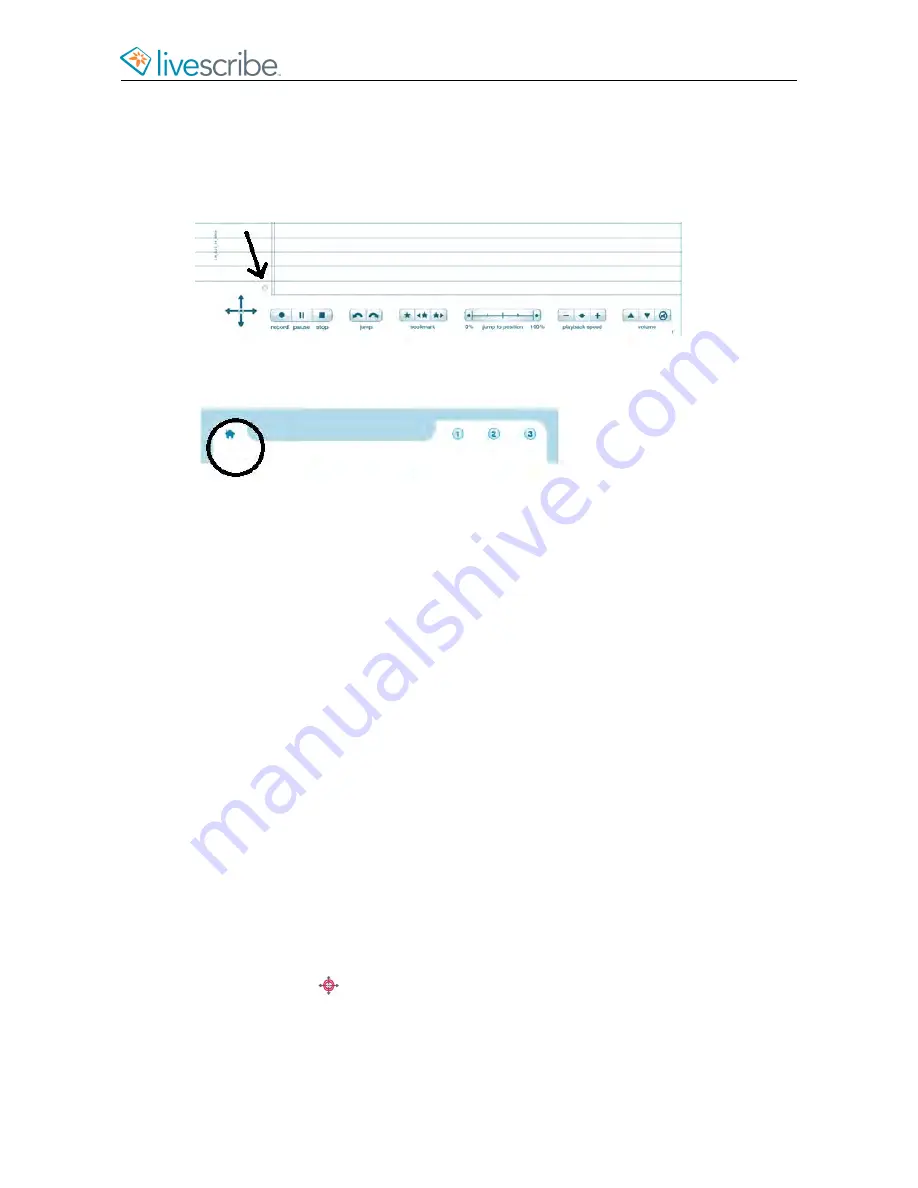
screen. Livescribe recommends using the Home button whenever you want to quit
and app and start another.
Home buttons are printed in most Livescribe notebooks. In older paper products,
the Home button is a light circle just above and to the right of the Nav Plus.
In newer paper products, the Home button is a icon in the shape of a house.
1.
Locate and single-tap on the
Home
button in your Livescribe notebook.
Your smartpen quits all currently-running apps. The smartpen screen shows
the Home state: current time and battery level.
2.
Use Launch Line or other method to launch another application.
ABOUT SHORTCUTS
Shortcuts are words you can write to quickly launch an app and invoke a particular
feature of that app.
Double-tapping on the center of a Nav Plus notifies your smartpen that you are
about to write a Shortcut. After writing the word, tapping right on the Nav Plus, or
double-tap
on any Livescribe paper
launches the Shortcut.
Your smartpen has default shortcuts for several applications and their commands.
For example, double-tapping on the center of the Nav Plus and quickly writing the
word "play" launches Paper Replay and invokes its "Play Session" command.
USING SHORTCUTS
1.
Double-tap
on the center of a Nav Plus.
Your smartpen shows the
Shortcut
indicator (*) in the
Main Menu
. It is waiting
for you to write a Shortcut.
esug6.0.4
Livescribe, Inc.
©
2007-201
5
26
ECHO SMARTPEN USER GUIDE
Содержание PULSE
Страница 1: ...User Guide ...
Страница 10: ...Echo Smartpen User Guide ...






























