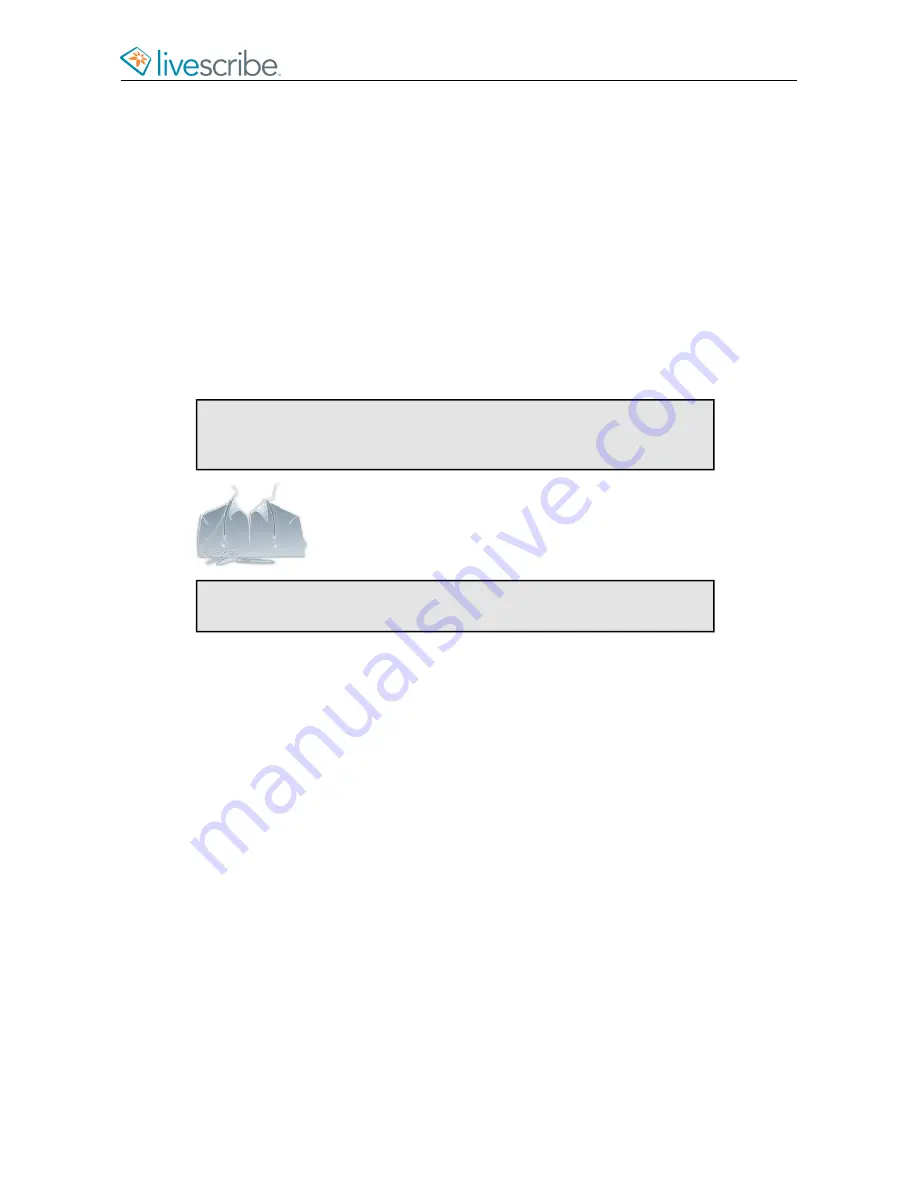
Once you record audio, you can play back the binaural effect using stereo
earphones. You can also play back the binaural effect as a regular stereo recording
over any type of headphones or speakers.
The 3-D Recording Headset included with each Pulse smartpen has a custom jack.
This is required for binaural recordings. However, if you want to use a 3.5mm stereo
headset just for playback, connect your 3.5mm headset to your smartpen using a
standard 2.5mm to 3.5mm adaptor.
If you own an Echo smartpen, you can use any standard 3.5mm stereo headset for
playback. For binaural recording, you need to use a Livescribe 3.5mm 3-D Recording
Headset. You can purchase this separately from the Livescribe Online Store.
Tip:
You can record binaural audio with the earbuds in your ears or
around your neck as shown below. Make sure the “L” earbud is in your
left ear and the “R” earbud is in your right ear.
Note:
Keep the earbuds about 6-8 inches apart to mimic the position
of your ears.
RENAMING YOUR SMARTPEN IN ECHO DESKTOP
Your smartpen has a default name. You can rename your smartpen to identify it
from other smartpens in Echo Desktop.
1.
Install and Launch Echo Desktop.
2.
Dock the smartpen to be renamed.
3.
If it is not already selected, use the smartpen selector drop down to choose
the smartpen you want to rename.
4.
Choose
Tools
>
Smartpen
>
Rename
.
5.
At the prompt, type the smartpen name and click
OK
.
REBOOTING AN UNRESPONSIVE SMARTPEN
If your smartpen is unresponsive, you can reboot it.
1.
Charge your smartpen using its cradle (for Pulse smartpens) or Micro-USB
cable (for Echo smartpens) for at least five minutes.
esug6.0.4
Livescribe, Inc.
©
2007-201
5
16
ECHO SMARTPEN USER GUIDE
Содержание PULSE
Страница 1: ...User Guide ...
Страница 10: ...Echo Smartpen User Guide ...






























