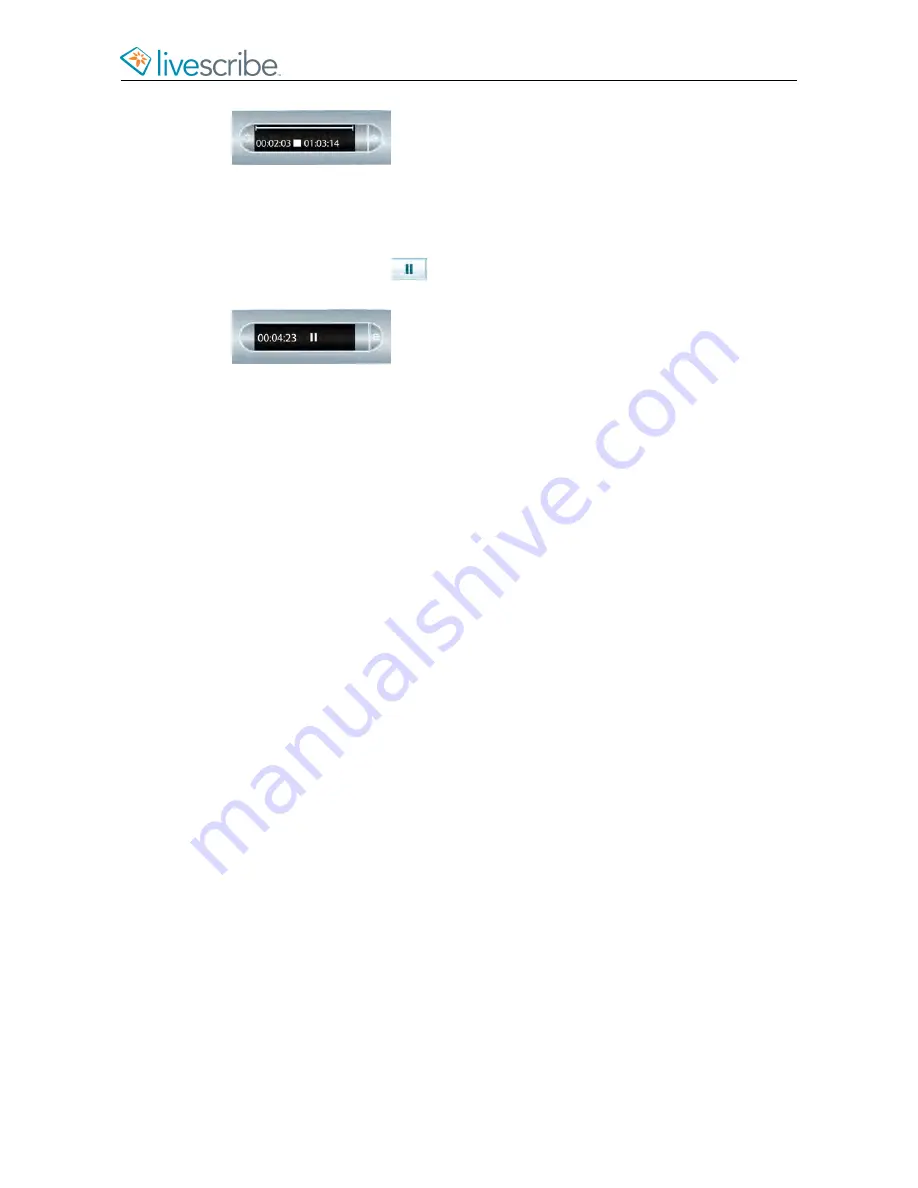
PAUSING AND RESUMING A RECORDING
1.
Tap the Pause button
to pause a recording.
Your smartpen shows a pause icon on the screen.
2.
Tap the Pause button again to resume recording.
When recording is paused, your smartpen continues to capture notes that you write.
Any notes that you write after pausing and before resuming recording are linked to
the audio that occurred the moment before you tapped the Pause button.
Pausing and unpausing a recording does create separate sessions. The paused
and unpaused session remains as one. Starting and stopping recordings creates
separate sessions.
CONTINUING RECORDING WHEN USING OTHER APPS
You can launch and run another smartpen app (such as a calculator) while contin
uing
to record audio with Paper Replay. However, your smartpen does not link your
notes to the audio while the other app is running. This is because the new app
receives your smartpen input (ink and strokes). The newly-launched app has the
focus of the smartpen, and has control of your display and audio output.
If you want to stop or pause recording, or add new index points to your recording,
you must reactivate Paper Replay as the dominant app. There are several ways to
make the Paper Replay app reactivate:
•
Tap on any of the printed Paper Replay controls, or on any Paper Replay notes
you have written.
•
Do anything that would normally launch Paper Replay, such as tap in a session
region or launch the Paper Replay app using the Nav Plus.
•
Do not write or tap anything with your smartpen for five seconds.
Your smartpen screen indicates background recording is in effect with a blinking
recording dot in the lower right-hand corner of your display.
esug6.0.4
Livescribe, Inc.
©
2007-201
5
38
ECHO SMARTPEN USER GUIDE
Содержание PULSE
Страница 1: ...User Guide ...
Страница 10: ...Echo Smartpen User Guide ...






























