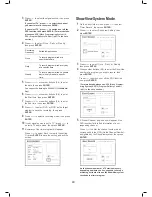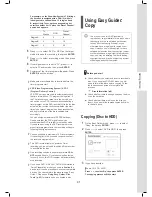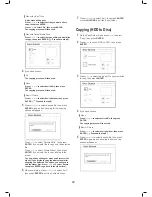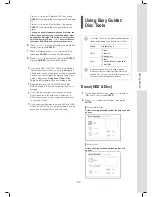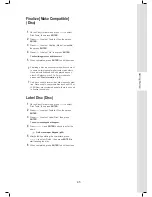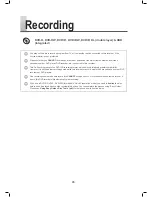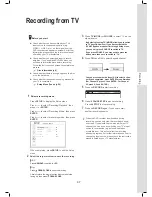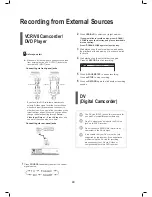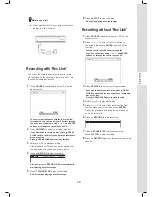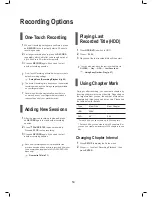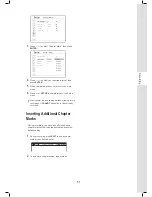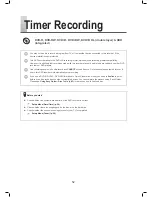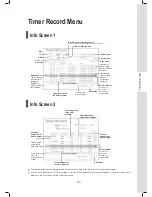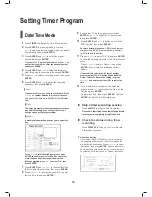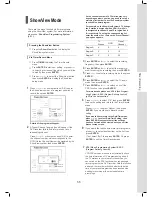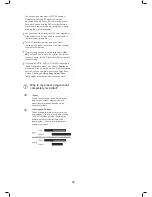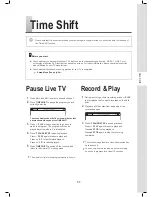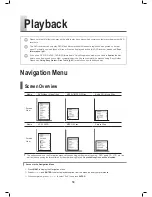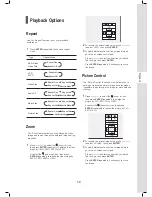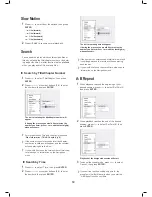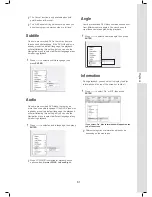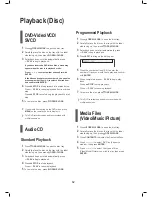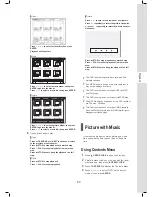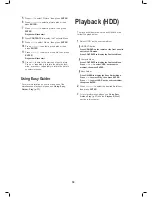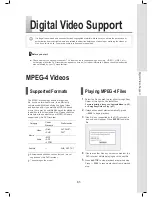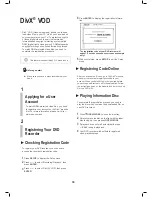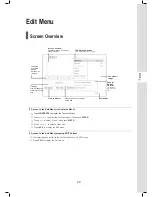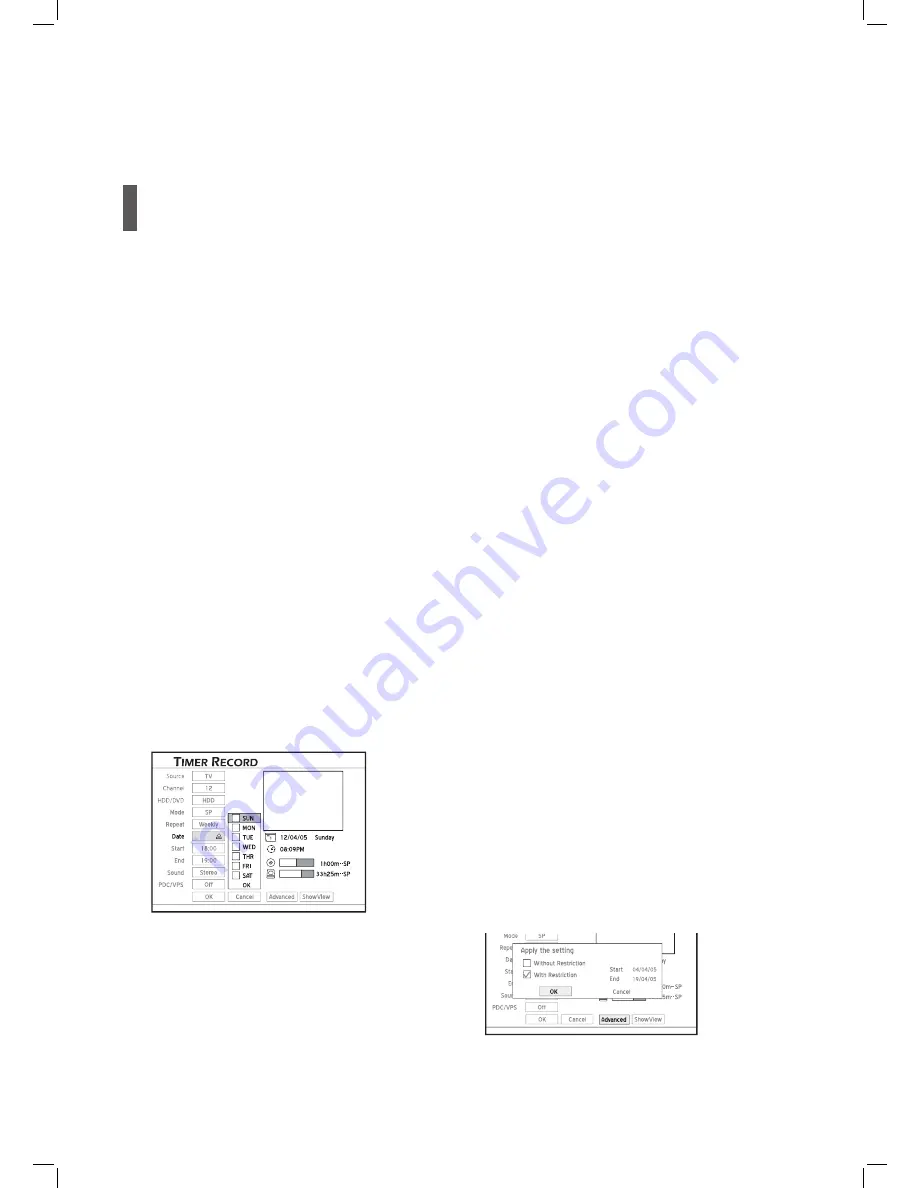
54
9
If you select ‘TV’ as the signal source, press
ENTER
and
to select the TV audio mode,
then press
ENTER
.
10
Press
ENTER
and
to switch on or off the
PDC function, then press
ENTER
.
For more details, please see ‘
VPS (Video Program-
ming System) & PDC (Program Delivery Control)’
(p.55)
in the note section.
11
Press
to select ‘OK’, then press
ENTER
to save the setting and return to the Timer Record
menu.
Press
to select ‘Cancel’, then press
ENTER
, if you would like to discard current
setting.
If the start time coincides with that of another
preset program, the ‘OK’ button will be disabled.
Select ‘Cancel’ to discard the setting, or press
and number buttons (0-9) to revise the
time.
12
I f you would like to schedule more timer pro-
grams, press
to select another item on the
list, then press
ENTER.
If not, select ‘Exit’, then press
ENTER
. Or press
ENTER
to exit the Timer Record menu.
►
Stop a timer-recording session
Press
STOP
to stop the timer recording.
Please note that it may take a few seconds before
the program is completely brought to an end.
►
Check the status during timer
recording
Press
DISPLAY
to bring up the Timer Record
information on screen.
Advanced Setting
If you select ‘Daily’ or ‘Weekly’ for timer recording,
it is suggested that you use further commands for
more effective application. Press
to select
‘Advanced’, then press
ENTER
. Choose whether or
not to specify a time period for your timer programs
by selecting ‘With restriction’ or ‘Without restriction’.
Setting Timer Program
Date/Time Mode
1
Press
TIMER
to display the Timer Record menu.
2
Press
ENTER
to start new setting, or press
to select a previous setting which you would
like to modify, then press
ENTER
.
3
Press
ENTER
and
to select the signal
source, then press
ENTER
.
If you select ‘TV’ as the signal source, press
or
number buttons (0-9) to enter the channel number,
then press ENTER.
4
Press
ENTER
and
to select the target me-
dium for saving the recording, then press
ENTER
.
5
Press
to select a recording mode, then press
ENTER
.
6
Press
ENTER
and
to select the recording
frequency, then press
ENTER
.
▌ Once
If you select ‘Once’, you need to set the date. Press
or number buttons (0-9) to enter the date.
You can set the date up to 2099/12/31 (Year/Month/
Day).
▌ Daily
The timer program will be automatically set for each
day until the setting is cancelled or there is not
enough space on the target medium.
▌ Weekly
A weekly calendar will appear for you to select the
day.
Press
to select desired day(s), then press
ENTER to confi rm your selection. You can select
more than one day from the pull-down menu.
When completed, press
to select ‘OK’, then
press ENTER.
7
Press
ENTER
and
(or number buttons
[0-9] ) to enter the start time, then press
ENTER
.
8
Press
or number buttons (0-9) to enter
the end time, then press
ENTER
.