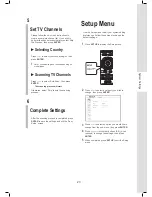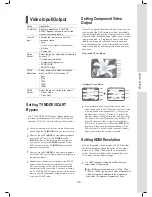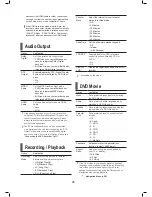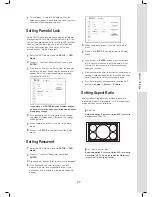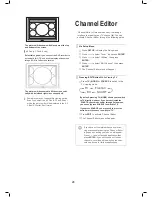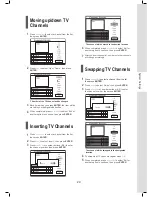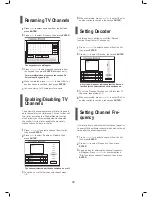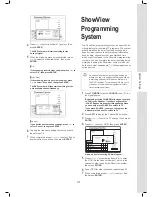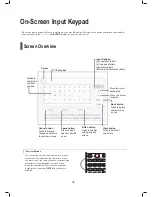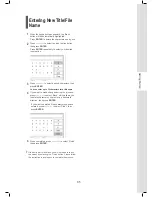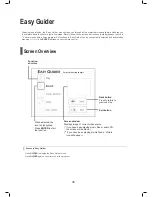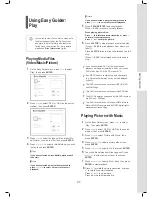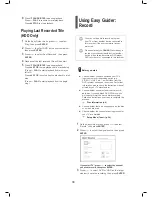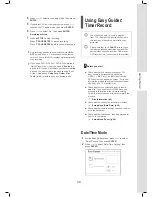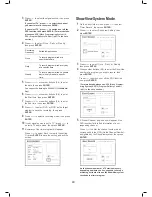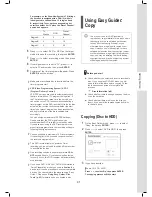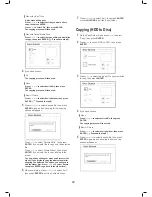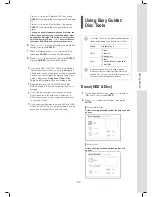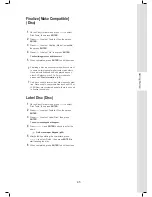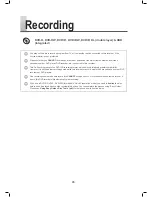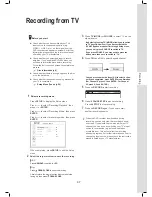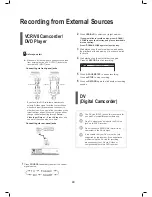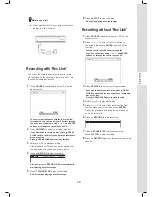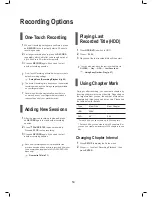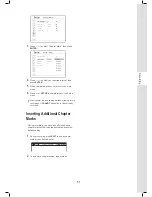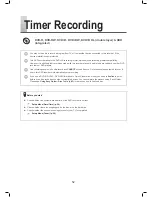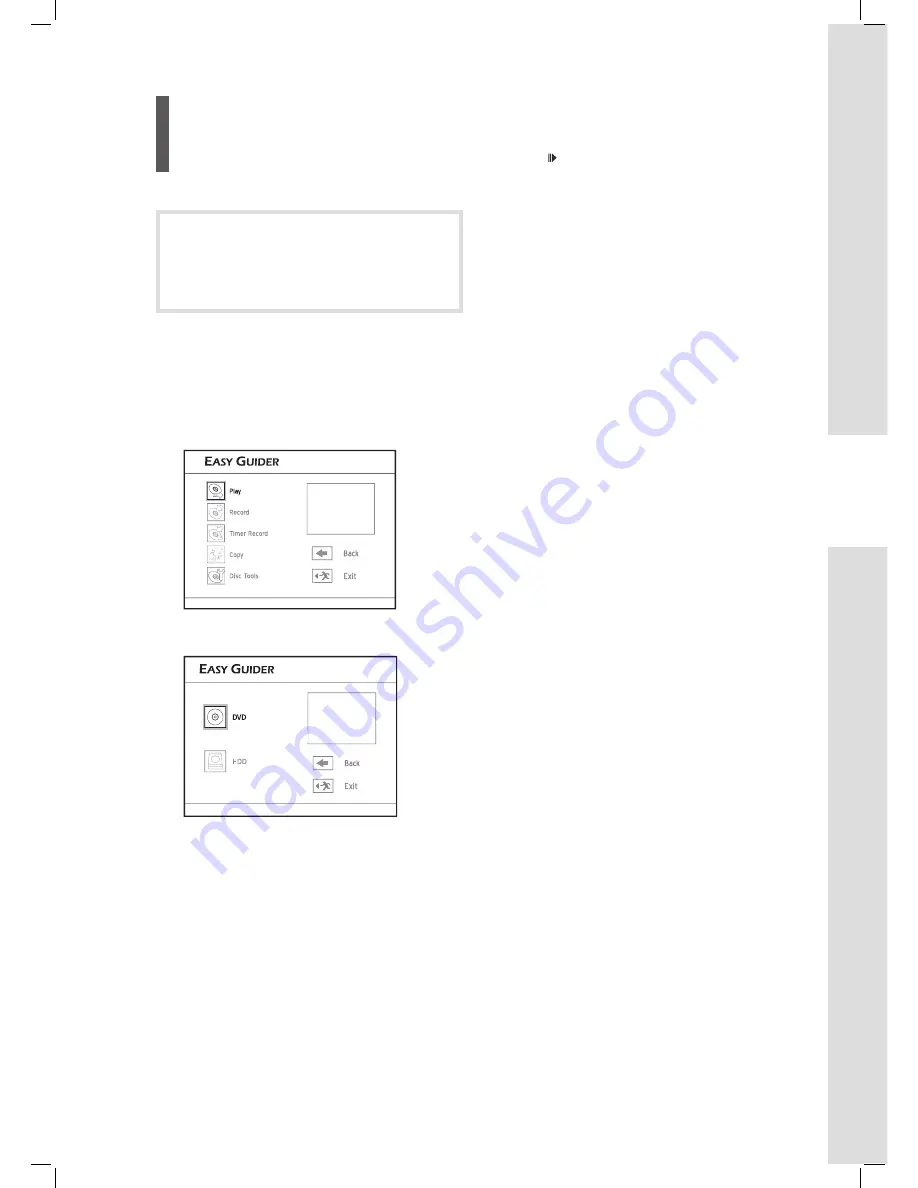
37
Getting Started
Using Easy Guider:
Play
If you wish to view fi les on a disc, make sure
the disc is supported by the DVD recorder,
and place the disc carefully with label side
facing up on the disc tray. For more details,
please see
‘Disc Information’ (p.6).
Playing Media Files
(Video/Music/Picture)
1
On the Easy Guider menu, press
to select
‘Play’, then press
ENTER
.
Select a function to start
2
Press
to select ‘DVD’ or ‘HDD’ as the source
medium, then press
ENTER
.
EasyAccess_EasyGuider_02_02
Select a device to start playback
EasyAccess_EasyGuider_02_02
3
Press
to select the types of fi les (Video/Mu-
sic/Picture) you wish to view, then press
ENTER
.
4
Press
to select a title/fi le/album you wish
to play, then press
ENTER
.
▌ Video
If you have selected a video title/fi le, playback will
then start.
▌ Music
If you have selected a music album, proceed to
press
to select a fi le or track to start
playback.
▌ Picture
If you have selected a picture album, proceed to
press
to select a fi le to start playback.
5
Press
PAUSE/STEP
to pause playback.
Press
PLAY
to resume normal playback.
When playing picture fi les:
Press
to rotate the picture clockwise, or press
to rotate it counterclockwise.
Press
or
to skip the picture.
6
Press
STOP
to stop playback at a marked stop.
(Press
PLAY
to start playback from where you
left off.)
Press
STOP
twice to bring the playback to a full
stop.
(Press
PLAY
to start playback from the begin-
ning.)
If you have selected DVD as the target device,
playback will begin automatically when you insert a
DVD-Video disc, VCD, SVCD or audio CD.
If an MP3 fi le name contains two-byte characters
(e.g. Chinese characters), it may not be displayed
correctly.
This DVD recorder does not support ID3 (for MP3)
and WMA tags.
This DVD recorder does not support mp3PRO fi les.
The MP3 fi le bitrates supported by this DVD recorder
are: 32Kbps - 320Kbps.
This DVD recorder does not support WMA lossless
fi les and WMA fi les protected by DRM (digital rights
management) technology.
Playing Picture with Music
1
On the Easy Guider menu, press
to select
‘Play’, then press
ENTER
.
2
Press
to select ‘DVD’ or ‘HDD’ as the source
medium, then press
ENTER
.
3
Press
to select ‘Picture with Music’, then
press
ENTER
.
4
Press
to select a picture album, then
press
ENTER
.
5
Press
to select a fi le, then press
ENTER
.
6
The music fi le catalogue will then appear. Press
to select a music album, then press
ENTER
.
7
Press
to select a fi le or track, then press
ENTER
to start playback.
8
Press
to rotate the picture clockwise, or press
to rotate it counterclockwise.
Press
or
to skip picture.
Press
or
to skip music fi le.