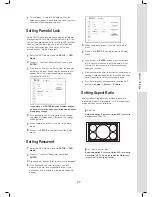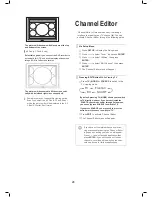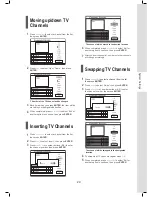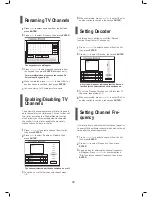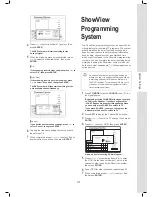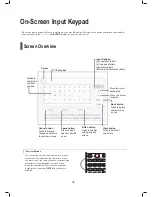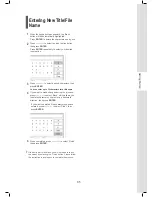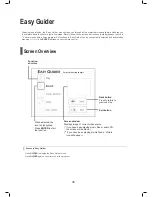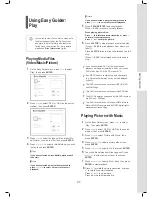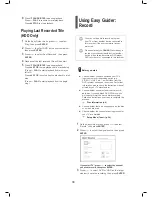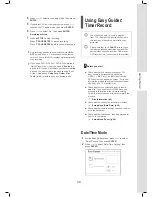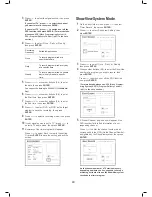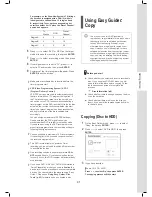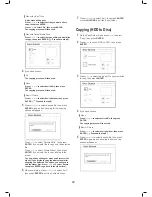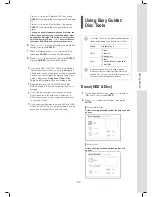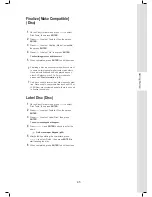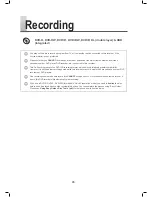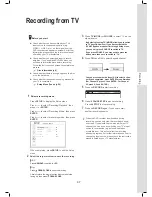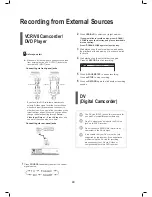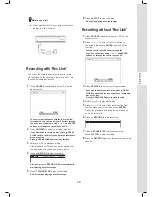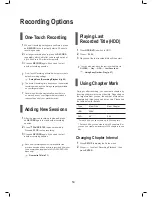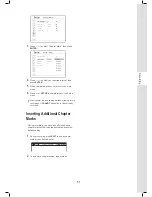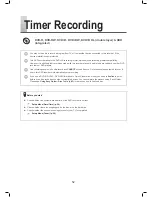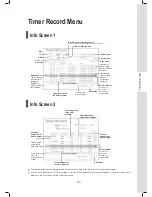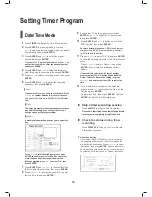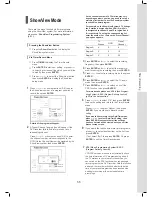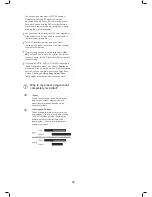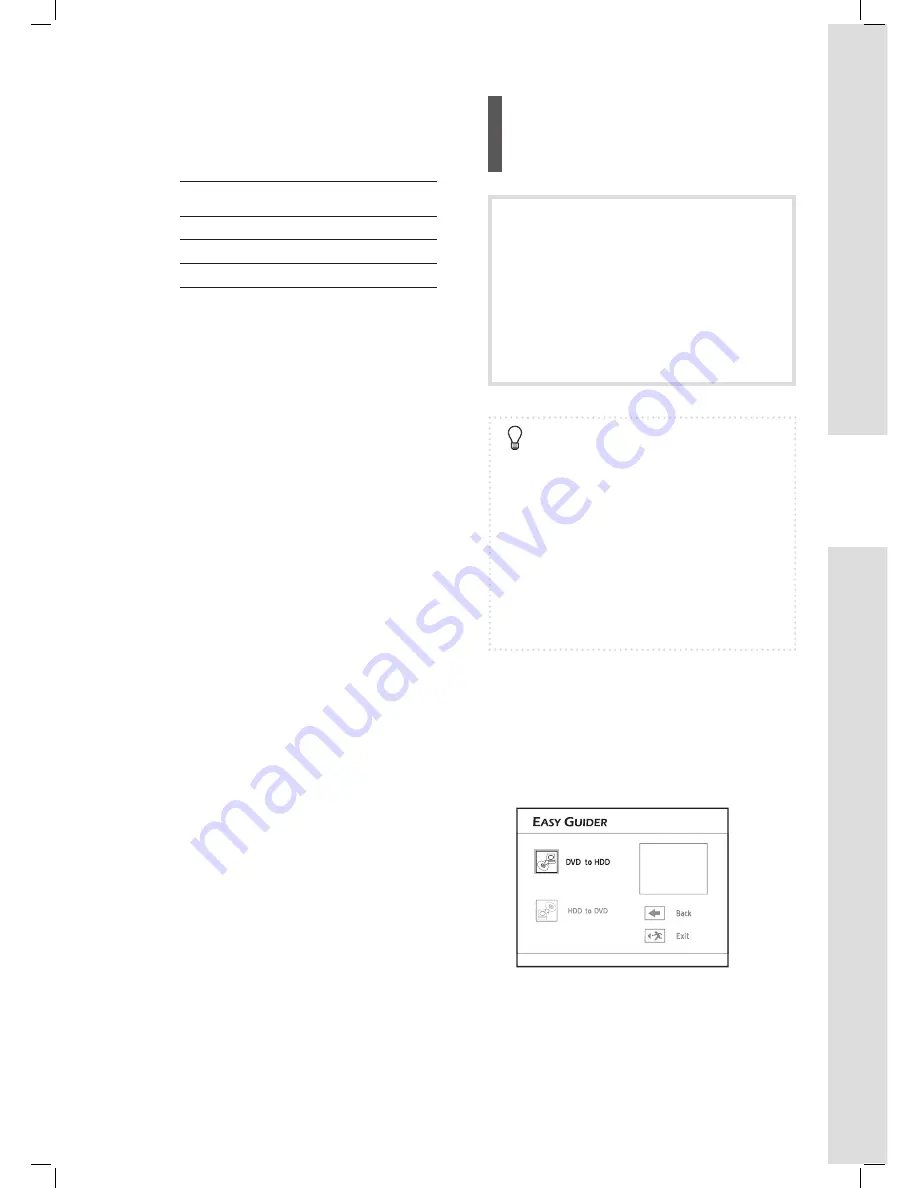
41
Getting Started
Using Easy Guider:
Copy
You may only use this DVD recorder to
reproduce or copy materials for which you own
the copyright; or have obtained permission
to copy from the copyright owner; or you
otherwise have a legal right to reproduce or
copy. Unless you own the copyright; or have
obtained permission from the copyright owner;
or otherwise have a legal right to reproduce or
copy, you may be violating the law, including
copyright law, and may be subject to payment
of damages and other remedies.
Before you start
► Check whether you select and insert a recordable
disc. If you use blank DVD-RW discs, you will
need to format the discs before copying. Follow
the instructions on screen to complete the
process.
Disc Information (p.6)
► Check whether there is enough space on the disc
or on the hard drive.
► Check whether there are fi les on the disc you
insert, if you would like to make copies from disc
to the hard drive.
Copying (Disc to HDD)
1
On the Easy Guider menu, press
to select
‘Copy’, then press
ENTER
.
2
Press
to select ‘DVD to HDD’, then press
ENTER
.
Select how you wish to copy files
3
If you have inserted:
▌ Audio CD, VCD, SVCD
Press
to select ‘Go’, then press ENTER.
The copying process will then start.
For example, on the ShowView System’s TV listings,
the X station is assigned with a GCN (2), while it
is designated to channel 4 and 15 in region A and
B, respectively. To set up the corresponding list,
enter the number 4 or 15 when the ‘Preset Channel’
pop-up box appears.
TV
Station
GCN
Preset
Channel
Region A
X
2
4
Region B
X
2
15
Region C
X
2
56
6
Press
to select ‘DVD’ or ‘HDD’ as the target
medium to save the recording, then press
ENTER
.
7
Press
to select a recording mode, then press
ENTER
.
8
If your signal source is set to ‘TV’, press
to
select a TV audio mode, then press
ENTER
.
9
Summary of the timer program will appear. Press
ENTER
to exit the screen.
Make sure a recordable disc is inserted before the
timer programs start.
VPS (Video Programming System) & PDC
(Program Delivery Control)
VPS/PDC services are used to automatically check
the time information of TV programs being aired. If
the TV stations in your area carry the service, you
can switch on the PDC function when scheduling a
timer program on this DVD recorder. With the function
activated, the recorder will check whether the start
time of your preset program has been rescheduled,
and begin recording at the most updated time
accordingly.
You can assign a maximum of 20 PDC settings.
Please note that the PDC signal can only be
monitored when DVD recorder is in standby mode.
If you have been using the DVD recorder before a
preset timer program starts, the recording will begin
following the original schedule.
You can schedule a maximum of 32 timer programs.
If the setting list is full, you need to cancel some of
the reserved programs fi rst.
This DVD recorder features ‘power-on’ timer
recording: you do not need to switch off the recorder
to activate the function.
One recording session in double-layer discs
CAN-
NOT
exceed 8 hours. Once the session has lasted
for over 8 hours, this DVD recorder will automatically
stop recording.
If you use a DVD-R, DVD+R, DVD-RW (formatted in
‘Quick Preparation’ mode), you need to
fi nalize
the
disc before it can be played back on other compatible
devices. You can complete the process using ‘Easy
Guider’. Please see
‘Using Easy Guider: Disc
Tools’ (p.43)
for details on how to fi nalize a disc.