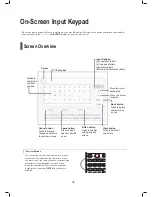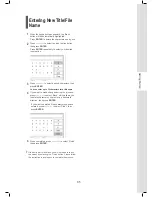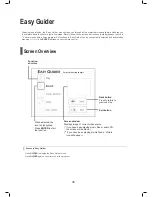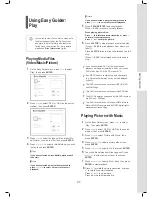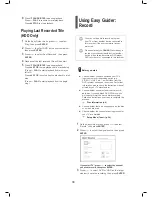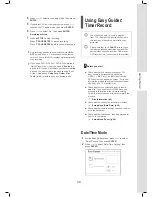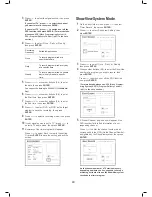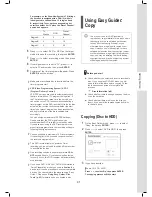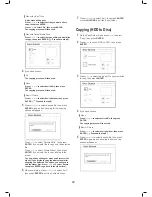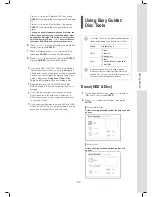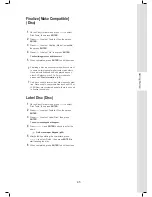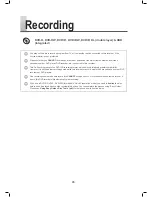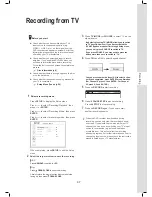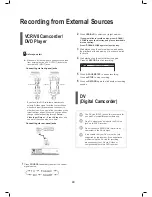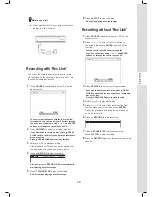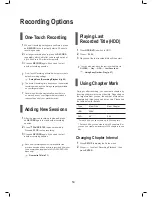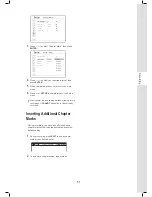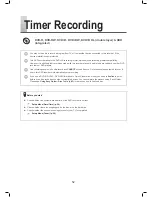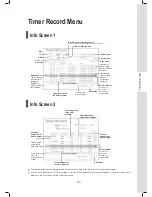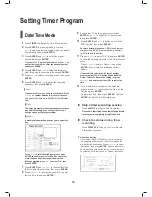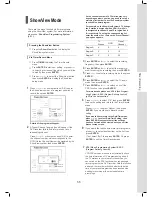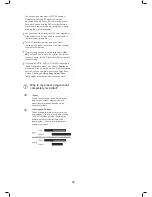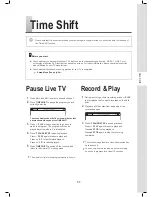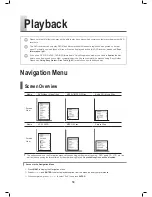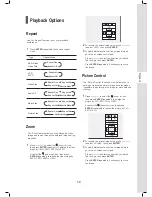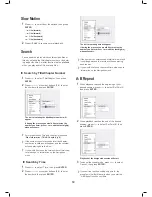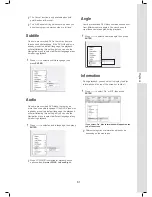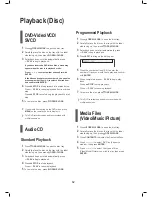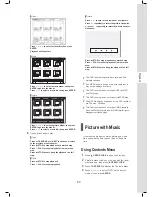48
Recording from External Sources
VCR/V8 Camcorder/
DVD Player
Before you start
► Make sure all the cables are correctly connected
from external device’s AV OUTPUT jacks to the
recorder’s AV INPUT jacks.
Connecting via front-panel jacks
Camcorder
L
R
VIDEO
OUT
AUDIO
OUT
Audio/Video Cable
Camcorder
L
R
VIDEO
OUT
AUDIO
OUT
Audio Cable
S-VIDEO Cable
S-VIDEO
OUT
By default, this DVD recorder automatically
selects S-Video signal over the composite one
when both input jacks are used to connect to
other devices. If you would like your videos to be
imported from a specifi c source, you can either
change the default setting through
Setup →
Video Input/Output → Front AV Input
, or use
one set of the connections at a time.
Connecting via rear-panel jacks
SCART IN (AUX/DECODER)
SCART OUT
SCART IN
1
Press
SOURCE
repeatedly to select the correct
signal source.
Recording_02_03
TV
Front AV
DV
SCART
2
Press
HDD/DVD
to select your target medium.
If you would like to record on disc, press OPEN/
CLOSE to open the disc tray, and place a recordable
disc on the tray.
Press OPEN/CLOSE again to close the tray.
3
Start playback on the external device, and pause
the playback at the beginning of a scene you wish
to record.
4
Start playback on the external device again.
Press
RECORD
to start recording.
5
Press
PAUSE/STEP
to pause recording.
Press
STOP
to stop recording.
6
Press
RECORD
again to start another recording
session.
DV
(Digital Camcorder)
The DV-Link INPUT jack on this recorder is for
use with DV-compatible camcorders only.
Only DV signals can be input to the DV-Link
jack on this DVD recorder.
Do not connect a MICRO MV format video
camcorder to the DV-Link jack.
It is possible that your DV may not be fully
supported by the recorder. If you experience
problem using the DV-Link for recording,
please connect your DV via S-Video or
composite cables to this DVD recorder.