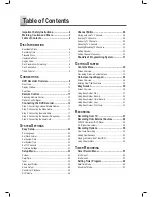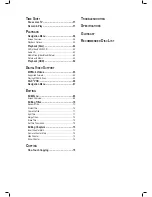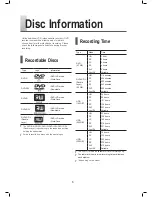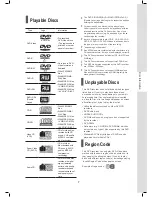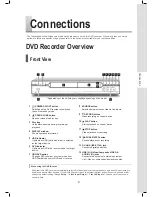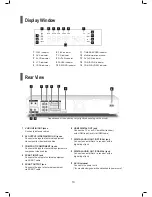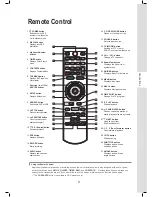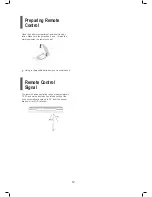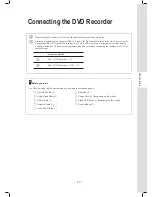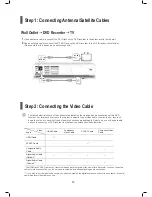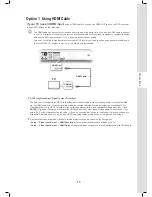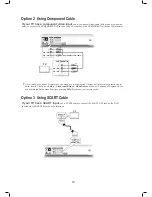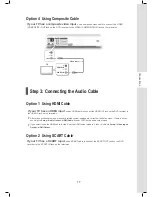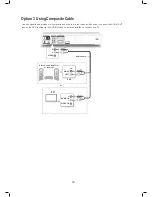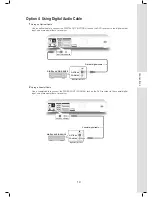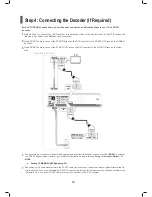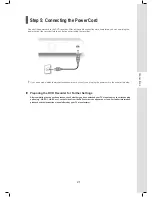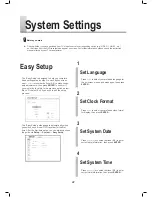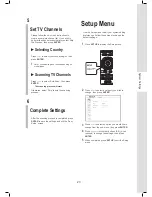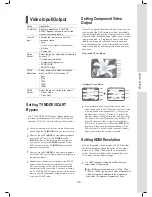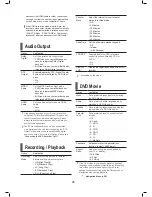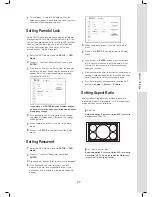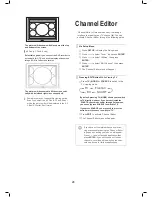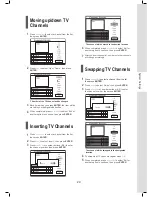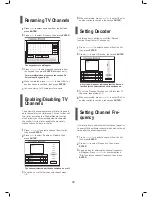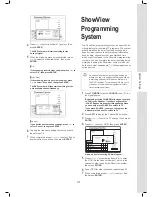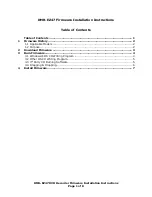18
Option 3 Using Composite Cable
Use a composite audio/video or a composite audio cable (via the red and white ends) to connect the AUDIO OUT
jack on the DVD recorder to the AUDIO IN jack on a stereo amplifi er, a receiver or a TV.
White
SCART IN (AUX/DECODER)
Audio cable
IN
RIGHT
DVD
LEFT
VIDEO
R
L
Stereo audio amplifier
or receiver
Red
T V
Red
Red
White
White
or
R
L
VIDEO IN
AUDIO IN
TUNER