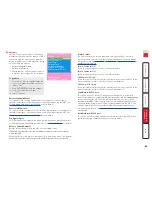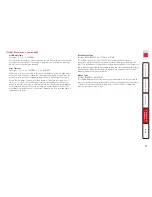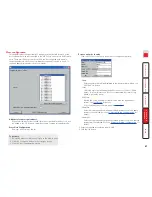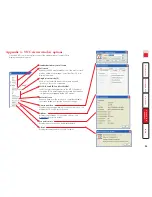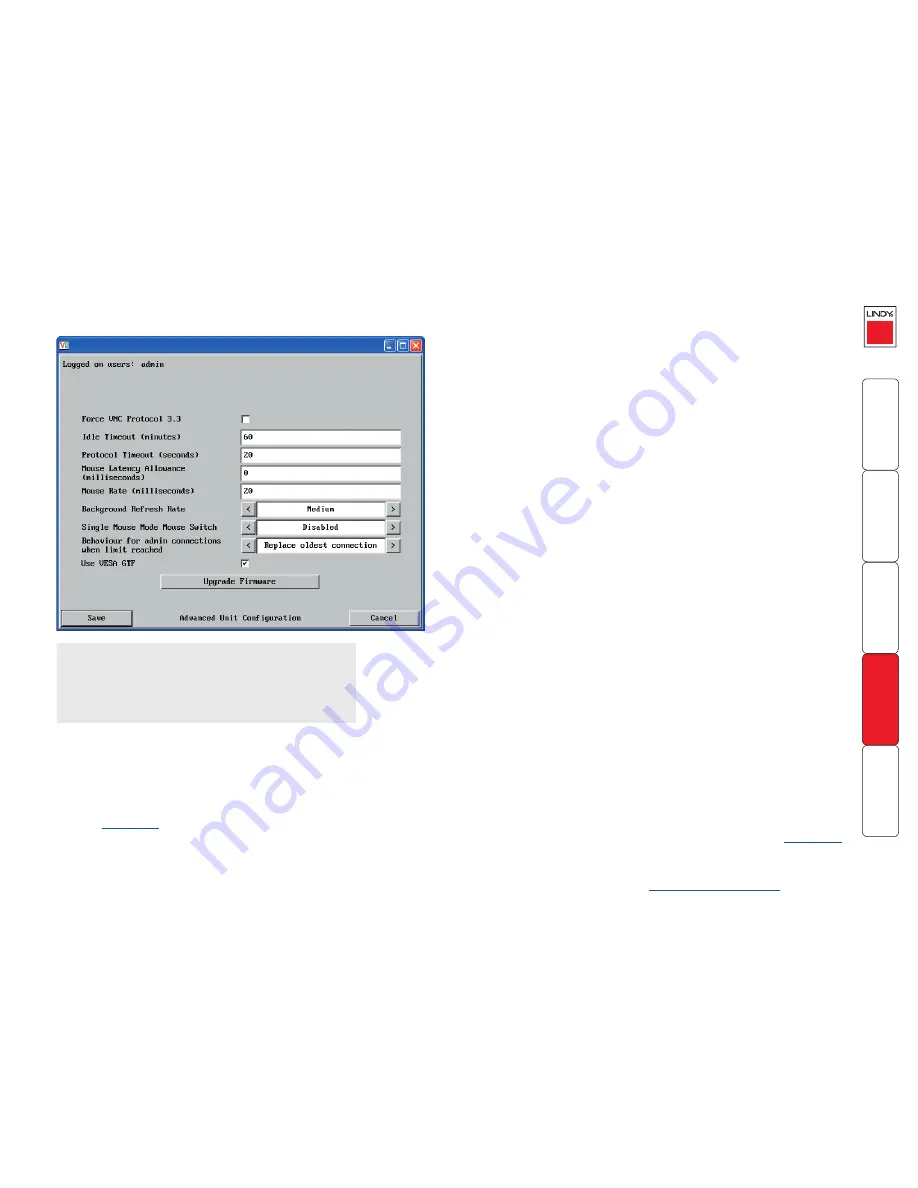
82
Advanced unit configuration
Click this button to display advanced options that do not normally require alteration.
Mouse Latency Allowance
This option is used during calibration to account for latency delays (caused
as signals pass through a device) introduced by some KVM switches from
alternative manufacturers.
During calibration, the MC5 waits for 40ms after each mouse movement before
sampling the next. If a KVM device adds a significant delay to the flow of data, the
calibration process can be lengthened or may fail entirely. The value entered here is
added to (or subtracted from) the default 40ms sampling time.
Note: You can enter negative values (down to -40) in order to speed up the
calibration process when using fast KVM switches. Use this option with caution
as it can adversely affect the calibration process.
Mouse Rate
Defines the rate at which mouse movement data are transmitted to the system. The
default option is 20ms, which equates to 50 mouse events per second. This default
rate can prove too fast when passed through certain connected KVM switches from
alternative manufacturers. In such cases, data are discarded causing the local and
remote mouse pointers to drift apart. If this effect is encountered, increase the mouse
rate to around 30ms (data are then sent at a slower rate of 33 times per second).
Background Refresh Rate
Use the arrow keys to alter the refresh rate for screen images via remote links. This
allows you to tailor the screen refresh to suit the network or modem connection
speeds. The options are: Slow, Medium, Fast or Disabled. When the disabled
option is selected, the remote users will need to manually refresh the screen.
Note: When a low connection speed is detected, the background refresh is
automatically disabled, regardless of the settings of this option.
Single Mouse Mode Mouse Switch
Allows you to select the mouse button combination that can be used to exit from
single mouse mode (when active).
Behaviour for admin connections when limit reached
Determines what should occur when four global connections already exist and
a fifth, administrator connection attempt is made. Options are:
Replace oldest
connection
,
Replace newest connection
and
Don’t replace
. Only non-administrator
connections can be terminated in this way.
Use VESA GTF
When ticked, the VESA Generalized Timing Formula will be used to help
determine the correct input video resolution and timing details. See
Appendix 9
for a list of all supported video modes.
Upgrade firmware
Places the unit into upgrade mode. See
Upgrading MC5-IP models
.
To get here
1 Using VNC viewer or a browser, log on as the ‘admin’ user.
2 Click the ‘Configure’ button in the top right corner.
3 Click the ‘Unit configuration’ option.
4 Click the ‘Advanced unit configuration’ option.
Force VNC Protocol 3.3
IMPORTANT: The use of this option is not recommended. Protocol 3.3 is a legacy
version that does not offer any encryption.
Idle Timeout
Determines the period of inactivity on a global connection before the user is logged
out. The idle timeout period can be set to any time span, expressed in minutes.
Note: The
Screensaver
option serves a similar purpose for local connections.
Protocol Timeout
Sets the time period by which responses should have been received to outgoing
data packets. If the stated period is exceeded, then a connection is considered
lost and terminated.