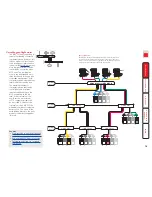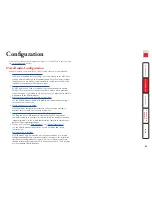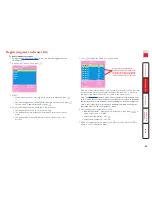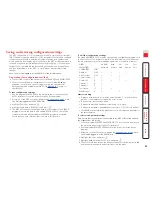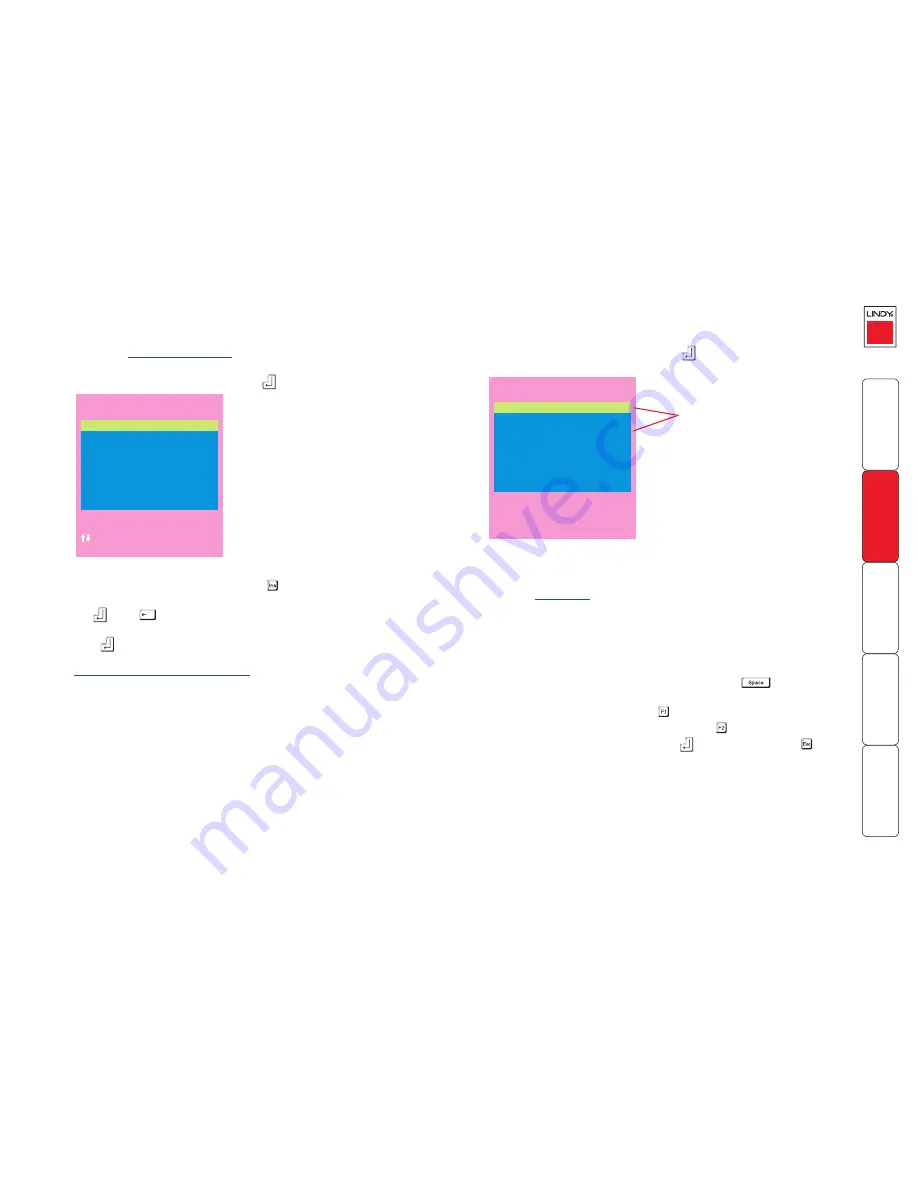
26
Registering computers (edit computer list)
To create/edit computer entries
1 Display the
Configuration menu
.
Note: You must be logged-in as the
ADMIN user.
2 Highlight ‘Edit Computer List’ and press
.
LINDY MC5
Edit access rights
admin
Robert
Oliver
Johnny
Sam
+
+
+
Space-Toggle
Enter-Save
F1-All
F2-None
Esc-Quit
F3-Find
LINDY MC5
Edit Computer List
Computer 1
01
Computer 2
02
Computer 3
03
Computer 4
04
Computer 5
05
Computer 6
06
Computer 7
20
Computer 8
414203
Ins-Add
Del-Delete
F1-Clone
Enter-Edit
-Select
F3-Find
Esc-Quit
3 Either:
•
Create a new computer entry
– Press and enter a new name, or
•
Edit an existing computer entry
– Highlight a computer name and press
. Press
(Backspace) to delete existing characters and enter the
required new name (up to 16 characters).
4 Press
and the cursor will move to the computer port column on the right
side. Change or enter the port address of the computer as required. See the
Addressing computers in a cascade
section for more details.
5 When the port address is complete, press
. The ‘Edit access rights’ menu
will be displayed.
Here you can determine which users should have access to the created/
edited computer. Only users that show a ‘+’ marker to the right of the menu
box will be granted access to the computer.
Note: The
Port Direct
feature (which allows interconnected switching units
to talk to one another) ensures that users without access rights to particular
computers cannot move sideways to those computers via other computers.
Note: Access rights for particular user accounts to computers can also be
controlled from the ‘Edit User List’ menu
6 Select and deselect users as follows:
•
Individual user
- Highlight a user name, then press
to apply, or
remove, the ‘+’ marker.
•
Allow access for all users
– Press
•
Allow no user access (except ADMIN)
– Press
6 When all settings have been made, press
to save and exit. Press to
return to the ‘Configuration Menu’.
Tips when creating/editing computer entries
• Avoid creating two names for the same computer port.
• When cascading to other units, do not apply individual names to any ports
that are forming a link group to another switch (i.e. ports 1, 2, 3 & 4 when
they form link group 41).
Cross markers indicate which
uers will be granted access to
the currently selected computer.
To change the permission state:
Highlight a user name and press the
space bar.