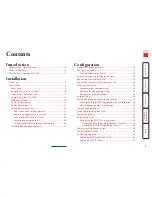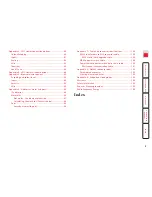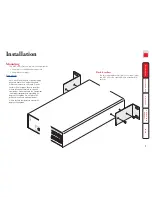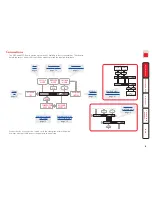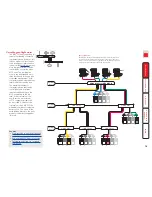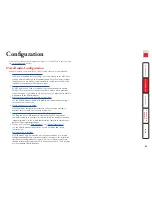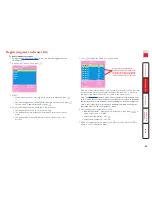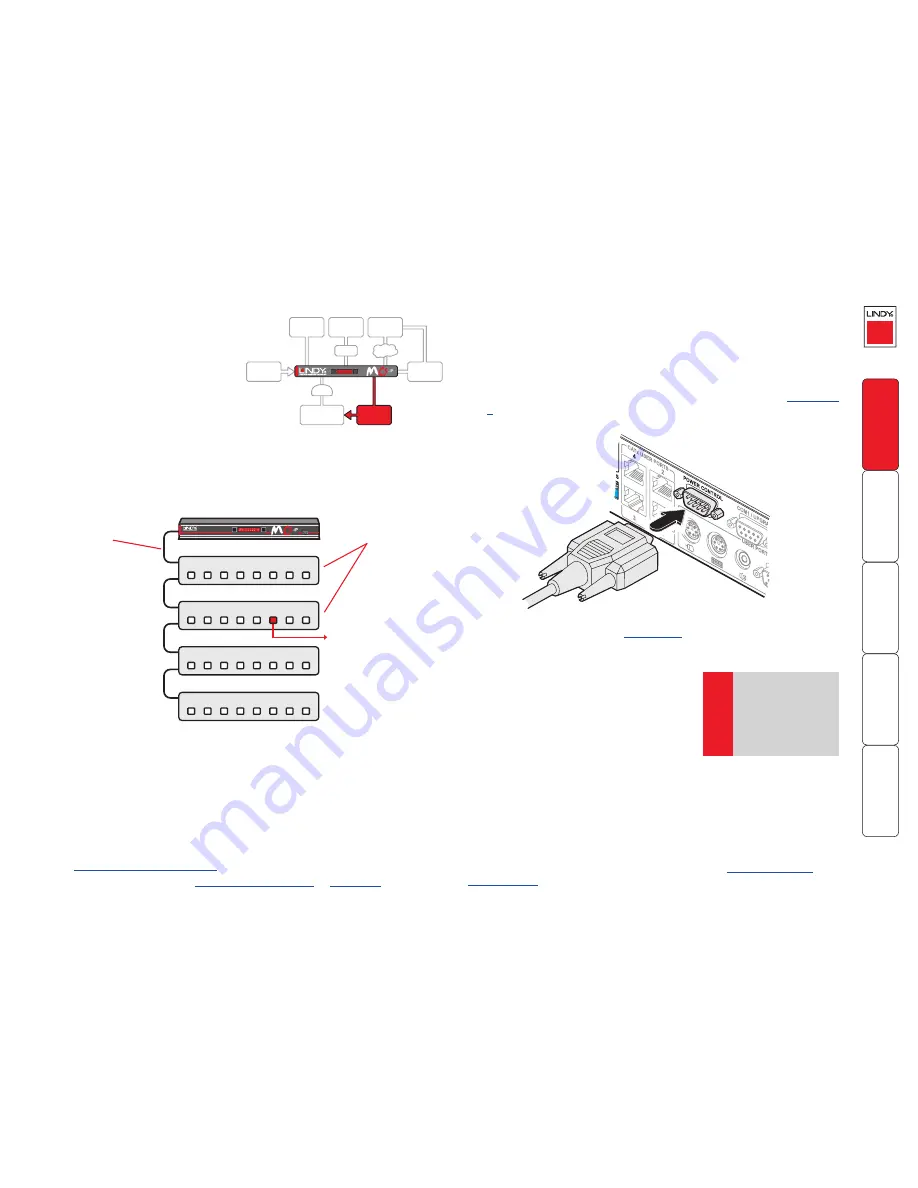
15
8
IN
IN
IN
IN
OUT
OUT
OUT
8
8
8
7
7
7
7
6
6
6
6
5
5
5
5
4
4
4
4
3
3
3
3
2
2
2
2
1
1
1
1
VNC 100 DAT LNK
AUX
1
COMPUTER
2
3
4
PWR
USER
KVM Switch
Power control port
The MC5-IP models provide a serial port
for connection to one or more optional
power control units. This allows you to
control the mains power being supplied
to the connected computer(s) so that
an authorised user can, if necessary,
perform a complete remote cold reboot
on a failed system.
The control connector of the first power switch is attached, via serial cable, to
the rear panel of the MC5-IP. Any additional power switches are then attached
via a ‘daisy-chain’ arrangement to the first power switch. Each power switch box
is then given a unique address and access to each power port (8 ports on each
power switch box) is gained using a combination of the switch box address and
the port number.
To connect and address the switch boxes
Note: The MC5-IP unit can be powered on during this procedure, however, the
switch boxes should be switched off.
1 Mount up to four switch boxes in positions where they are close to the
computer systems that they will control and not too distant from the MC5-IP
unit (preferably within 2.5 metres).
2 Use a serial cable with an RJ9 and a 9-pin D-type connector (see
Appendix
7
for specification). Attach the RJ9 plug to the socket marked
IN
on the first
switch box. Attach the other end to the socket marked
POWER CONTROL
on
the MC5-IP.
Power to computer
Box 2, port 6 - address: 26
Box 1
Box 2
Box 3
Box 4
Power
switch
boxes
‘Daisy-chain’
control
connections
The power ports are connected to the power inputs of each computer system
and the power switch box(es) are then connected to a mains power supply.
IMPORTANT: Power switching devices have a maximum current rating. It is
essential to ensure that the total current drawn by the equipment connected
to the power switching device does not exceed the current rating of the power
switching device. You must also ensure that the current drawn from any mains
socket does not exceed the current rating of the mains socket.
Setting up, configuring and using power switching requires three main steps:
• Connect and address the switch boxes
ð
•
Configure the power strings
• Operate power switching
via configuration menu
or
via viewer
3 For each of the remaining switch boxes (if used), use a serial cable with RJ9
connectors at both ends (see
Appendix 7
for specification). Attach one
end to the socket marked
OUT
of the previous box and the other end to the
socket marked
IN
of the next box.
4 Set the addressing switches on each switch
box using the two micro switches marked
‘Slct’ on the front panel. The box connected
directly to the MC5-IP is Box 1 and so on,
down the daisy-chain line to Box 4 at the
end.
5 Attach IEC to IEC power leads between
each port and the power input socket of
each computer system that requires power
switching. Carefully note to which power
ports, on which boxes, each computer system is connected. If computer
systems have multiple power inputs, then each input must be connected via
separate ports, which can be on the same, or different boxes.
6 Connect each box to a suitable mains power input.
Now proceed to the configuration stage covered in the
Power switching
configuration
section within the Configuration chapter.
Box
Switch 1 Switch 2
1
Off
Off
2
On
Off
3
Off
On
4
On
On
Off = switch upwards
On = switch downwards
Switch 1 is on the left side
MC5 rear panel
Serial cable to first
power switch box
POWER
SWITCH
COMPUTER
SYSTEM
CAM
LOCAL
USER
REMOTE
USER
U S
MODEM
/ISDN
POWER
IN
GLOBAL
USER
IP