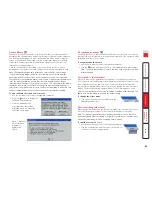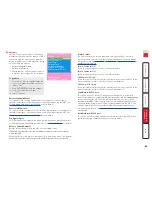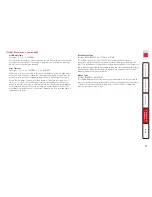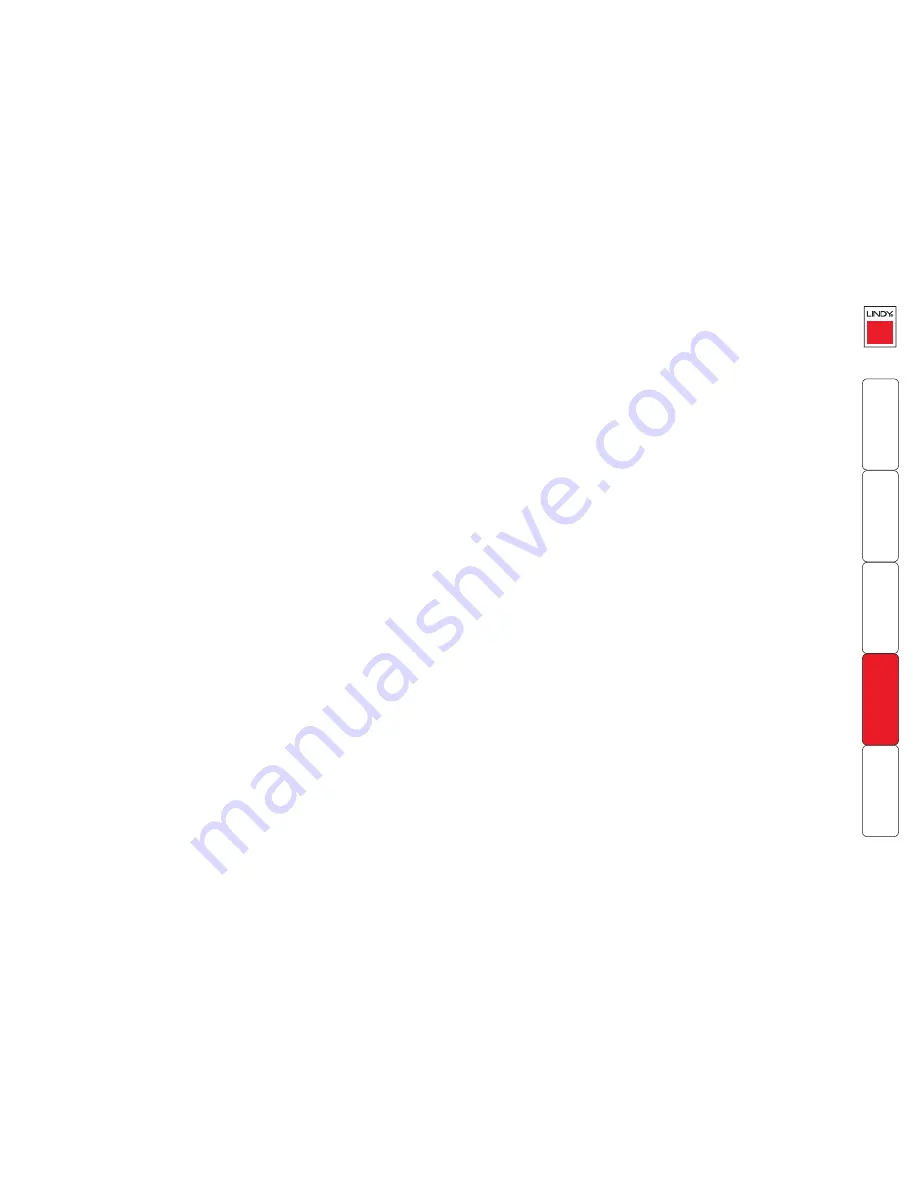
71
Global Preferences (continued)
OSD Dwell Time
Settings: 1, 2, 3, 5, 10 SECONDS
After a successful computer channel change the MC5 will display a confirmation
message for a few seconds. The length of time that this confirmation message
dwells on the screen may be changed.
User Timeout
Settings: 1, 2, 5, 10, 30 SECONDS, 1, 5, 10 MINUTES
When two users are connected to the same computer only one can have access
at any one time. When no keyboard or mouse data has been received from the
active user port for the user timeout period, the MC5 will allow other users to
access the computer. The new port then becomes the active port until it too
times out. To avoid confusion between users it is desirable to set the timeout
period to be sufficiently long so that user’s work is not needlessly interrupted by
other users and sufficiently short to ensure good overall system efficiency. The
user timeout value also controls the timeout between the local port and remote
(extended) user port 1.
RS232 Mouse Type
Settings: INTELLIMOUSE, 2 BUTTON, 3 BUTTON
This setting controls the type of RS232 mouse that the MC5 reports to
computers. All the necessary conversions are dealt with automatically by the
MC5. The IntelliMouse setting sends four byte mouse reports to the computers
and is therefore very slightly more sluggish than the others that send three byte
mouse reports. RS232 mice are almost always more sluggish than PS/2 types
because the data rate is much slower.
Mouse Type
Settings: LOGITECH, MICROSOFT
This setting determines how the mouse type is reported to each connected PC.
Some Logitech mouse drivers are unable to handle the more advanced features
of Microsoft Intellimouse Explorer type mice, so the LOGITECH setting here
reports a more basic mouse type.