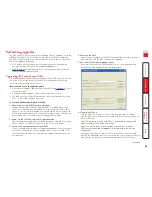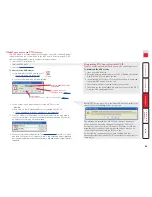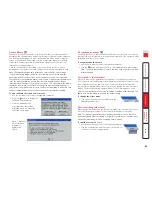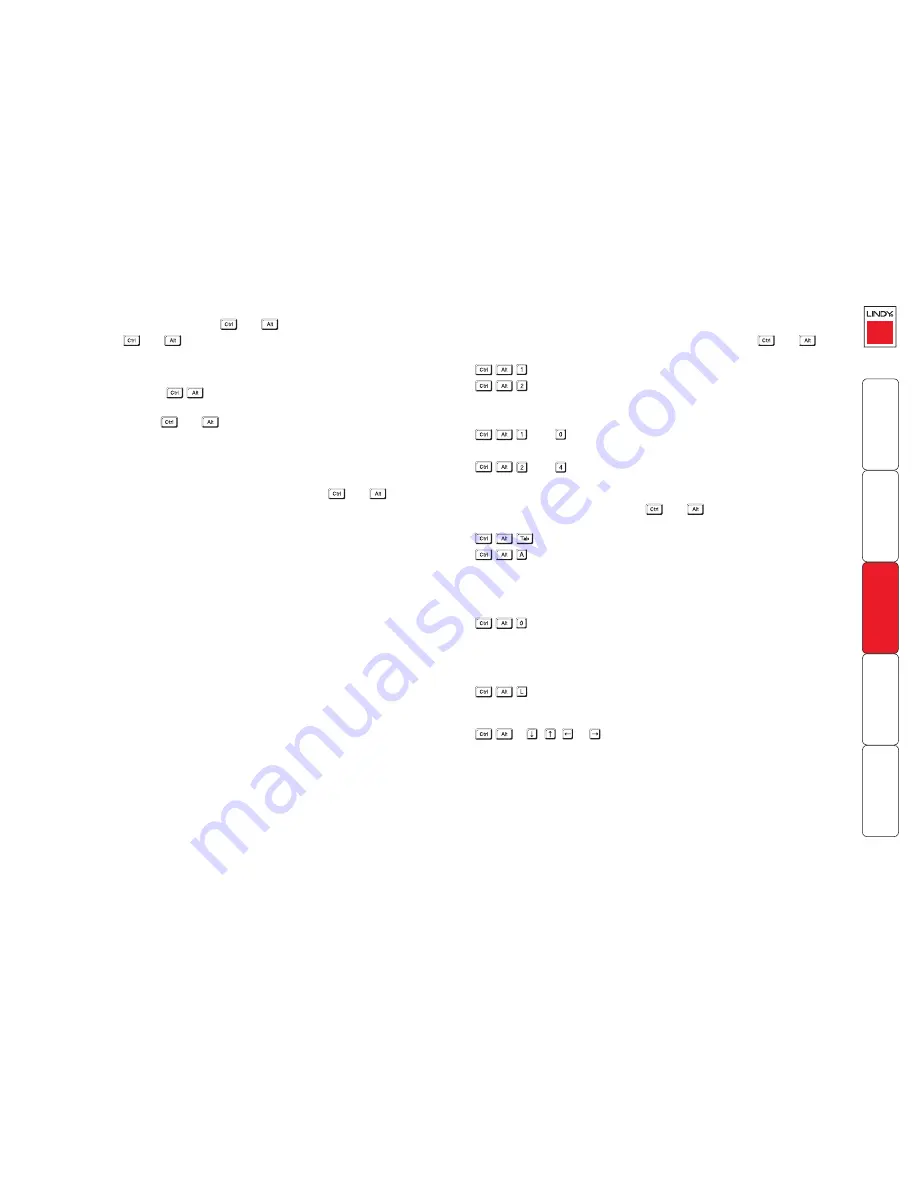
50
To select a computer using hotkeys
1 Simultaneously press and hold
and
.
Note: The
and
keys when pressed in combination are called
‘hotkeys’ and they signal to the MC5 that you wish to control it, rather
than the computer. However, if these particular hotkeys clash with another
device or program, then your administrator may change them to a different
combination. If the
combination fails to work, then please contact
the system administrator for details.
2 While still holding
and
, press the first numeral of the required port
address, then:
• If the port address is a single character, release all of the keys.
• If the port address is two or more characters, release the first numeral
key and press the second – repeat this procedure until all of the port
address numerals have been entered, then release
and
.
Note: The numbers on your keyboard’s numeric keypad are not valid, use
only the numeral keys above the QWERTY section.
Note: If your user port does not have authorisation to view the selected port
then an ‘Insufficient user rights’ messages will be displayed.
Standard hotkeys
The range of hotkey combinations are as follows:
Note: If your hotkeys have been changed, substitute them for
and
in
the examples given here.
Selects port 1
Selects port 2
•
•
•
•
then
Selects port 10
•
•
then
Selects port 24
Note: When entering multiple digit addresses as
above or for even longer cascaded computers,
keep
and
pressed down until all other
numbers have been entered.
Selects the next available port
Selects autoscan mode where each (authorised)
port is displayed for a period determined by
the administrator. To cancel autoscan mode,
simply select any fixed channel using any of the
suggested methods.
Switches off the video signal – this will cause
a power saving monitor to enter its standby
mode. To awaken the monitor, simply select
any fixed channel using any of the suggested
methods.
Logs out the current user (if security is enabled)
or selects port 0 to disable the video signal (if
security is disabled).
& , , or
Moves the currently displayed on-screen menu
around the screen.