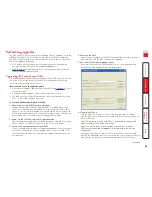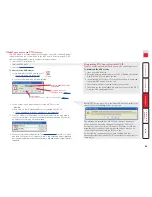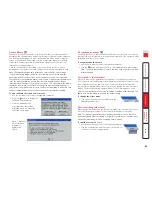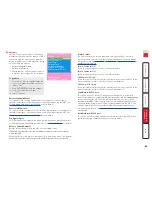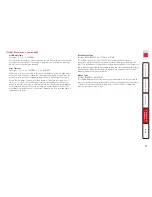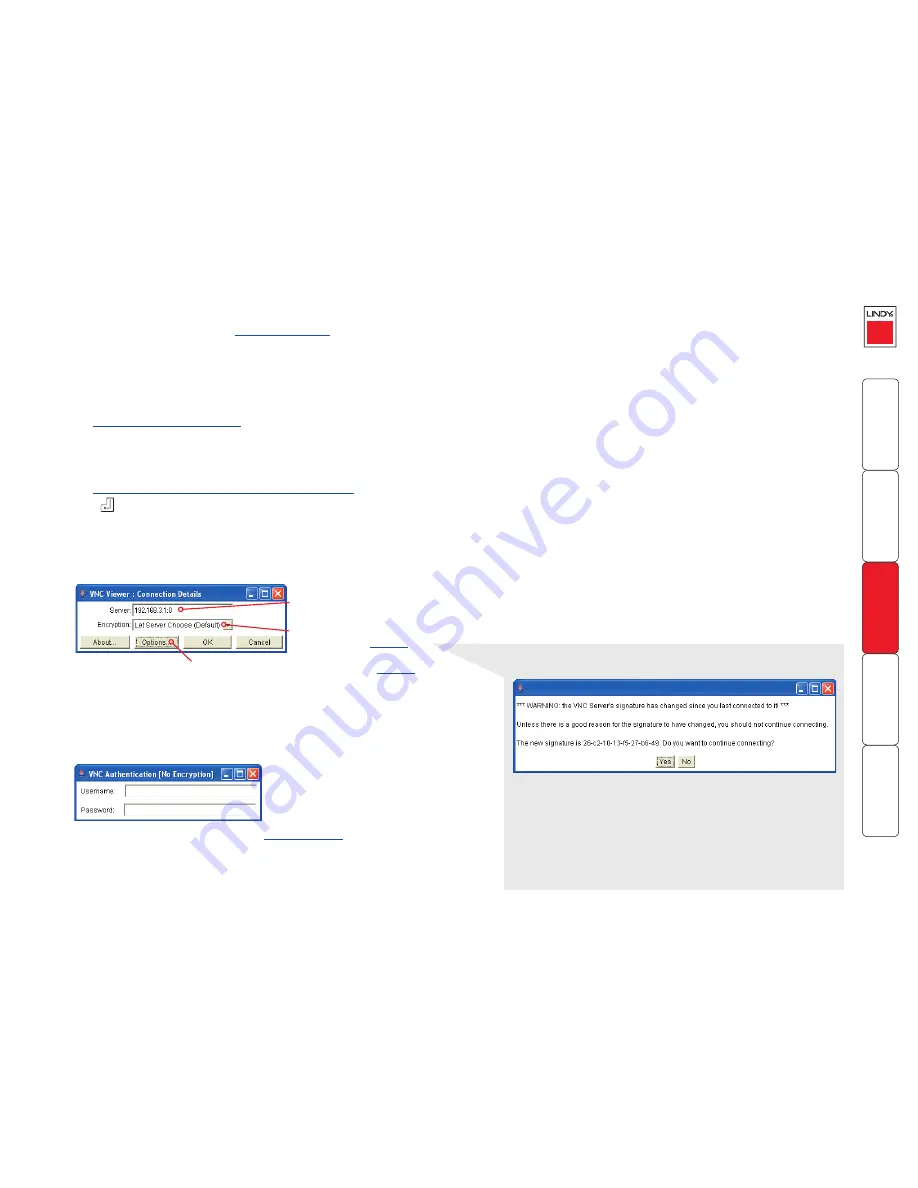
57
Global user access via web browser
You can use a standard Web browser (
supported versions
) to gain access to
the MC5-IP and its host computer(s). As soon as you make contact with the
MC5-IP it will begin downloading a small Java application to your browser,
which will be used only for the duration of your connection.
To access via your web browser
1 Launch your standard Web browser as usual.
•
If you are using a dial up link
.
2 In the Address section, type the address of the MC5-IP as follows:
http://v.w.x.y
where
v.w.x.y
is the IP network address, for example 192.168.0.3
•
If you have been asked to also enter a port number
.
3 Press
. A connection attempt will be made.
4 In the browser window, select the ‘Connect using built-in Java VNC viewer’
option to download a small application that will temporarily empower your
browser (on slow connections the application download can take several
tens of seconds to complete). Once complete, a connection details dialog
will be displayed:
The previously entered MC5-IP
address will be shown here
Options button
Provides a range of viewer and connection settings -
MORE [+]
5 Make any necessary option/encryption changes and click the OK button
to proceed. Depending on the options selected, you may need to confirm
certain items.
6 A second connection attempt will be made and if successful, an
authentication dialog will be displayed:
7 Enter your username and password. The
viewer window
should now open
and show the current host computer.
Note: If the Username entry is blanked
out then only admin user account is currently defined and only a password is
required.
If required, select the
encryption mode -
MORE [+]
IMPORTANT: During login, if you see a warning message similar to the
one shown here, then
stop
and do not proceed.
This message is displayed if an MC5-IP unit, that your viewer has
previously visited, has had a change of security keys. This is not
uncommon if a unit is reset for some reason. However, it could also
mean that your trusted unit is being spoofed and you may not be
connecting to the system that you think you are.
Do not click the
Yes
button until you have checked with your
administrator that the trusted MC5-IP unit has been recently reset for
some reason.