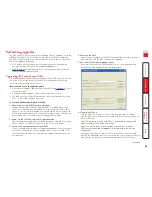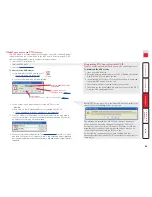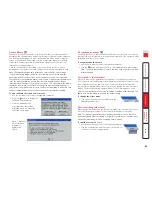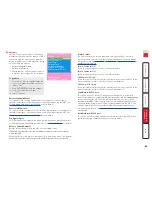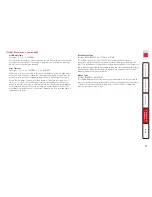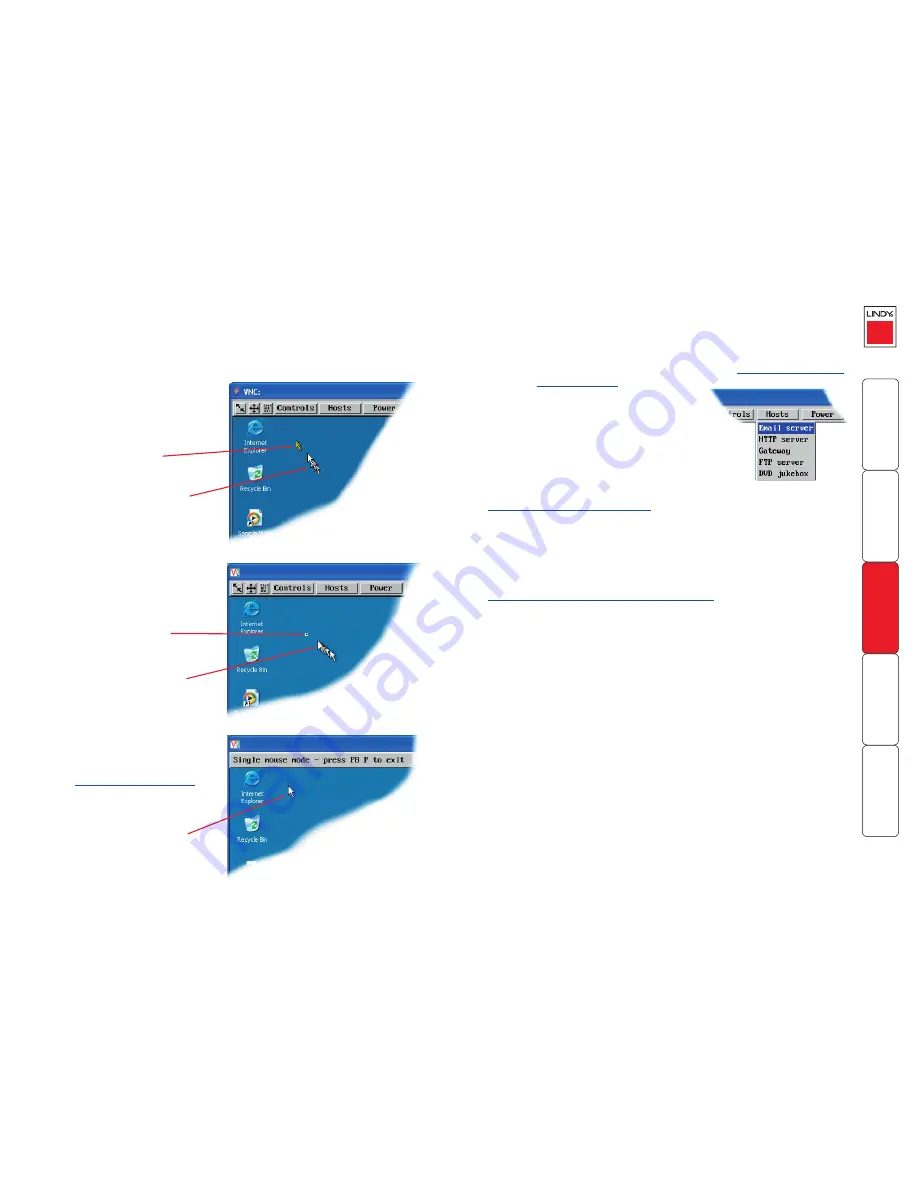
59
Host selection
The Hosts button on the menu bar provides the quickest and most efficient way
to switch between host computers. This is because the button is close at hand,
but also because the screen calibration details for each host are reused when
this method of switching is used. The alternative is to use
hotkey combinations
or the MC5-IP
on-screen menu
.
Note: The Hosts button is displayed only when the
switching details for two or more computers have
been declared within the configuration section by the
admin user.
To select a host
1 Click the Hosts button to display a list of computers.
2 Click the required computer name to view and control it.
See
Appendix 2 - Host configuration
for details about programming new
hosts into the MC5-IP (‘admin’ user status required).
Configure
This option is displayed only when you are logged on as the ‘admin’ user. When
selected it provides access to a wide range of MC5-IP settings.
See
Appendix 2 - Configuration pages via viewer
for more details.
Mouse pointers
Both viewers provide a double mouse cursor to help overcome any delays
caused by slow connections. When you move your mouse you will see two
mouse cursors, a local one that responds immediately to your movements and a
second, slower moving, cursor that represents the current mouse position at the
host.
For the browser viewer, the local
cursor is a typical arrow:
For the VNC viewer, the local
cursor is a dot:
Local dot cursor
Remote host cursor
Local cursor
Remote host cursor
Additionally, for fast network
connections, the VNC viewer also
provides a single mouse mode.
See
Controls - Single Mouse
for
details.
Single local cursor