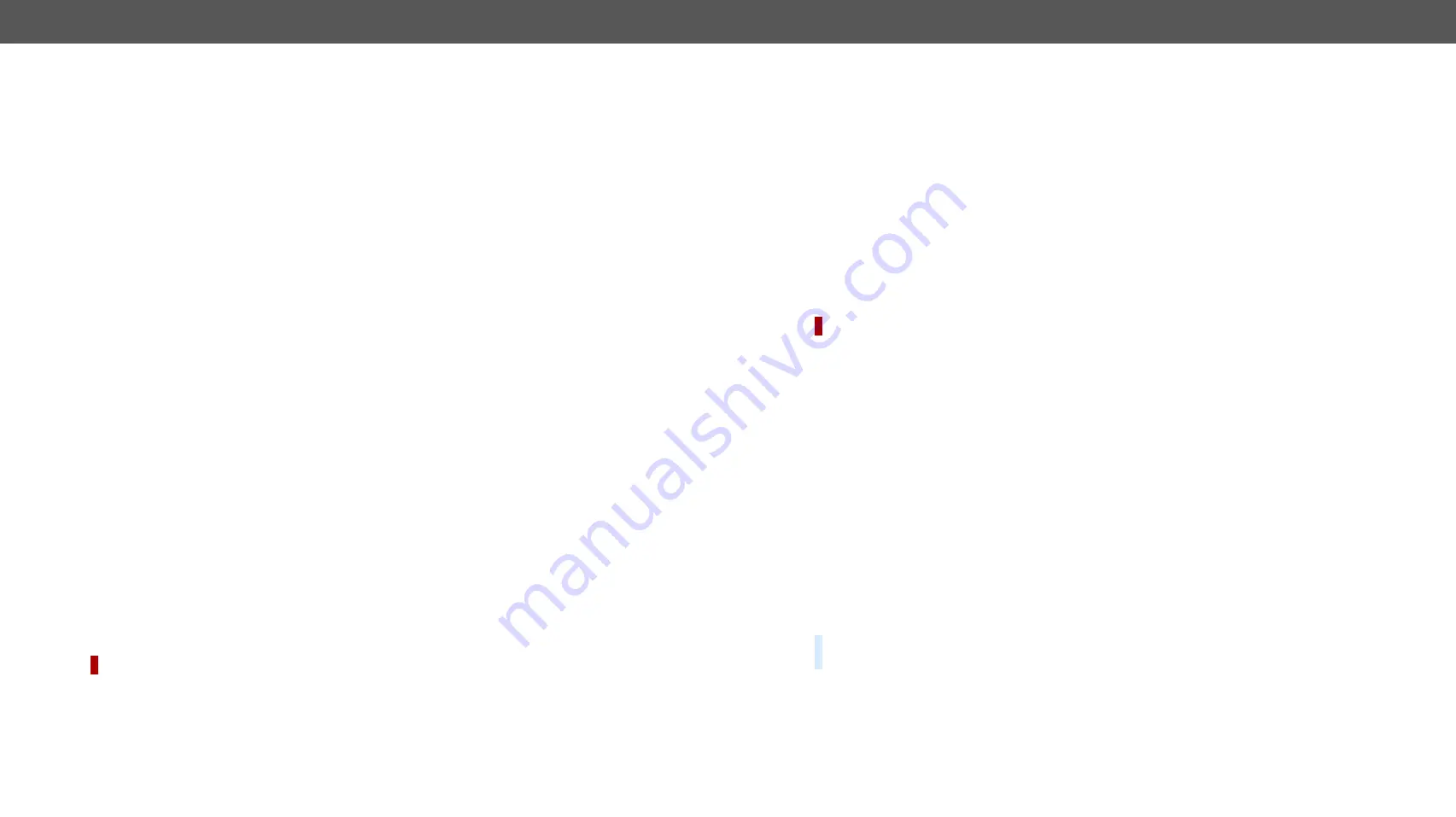
7. LW3 Programmers’ Reference
UMX-HDMI-140 series– User's Manual
99
Applied firmware package: v1.3.0b5 | LDC software: v2.5.6b2
7.8.
Event Manager Basics
The graphical interface of the Event Manager can be found in the LDC which allows creating any kind of
Events. In certain cases, the Events have to be arranged or modified by LW3 commands from another device.
These commands are detailed in the coming sections.
7.8.1.
How to arrange an Event?
The following are necessary to have a successful event:
▪
Defining the
Condition
▪
Defining the
Action
▪
Setting the
Delay
(optional)
▪
Name
the Event and set to
Enabled.
(Setting the Event to
Enabled
as the last step is recommended.)
Command and Response
ç
SET·/EVENTS/E
<loc>
.Condition=
<expression>
æ
pw·/EVENTS/E
<loc>
.Condition=
<expression>
Parameters
The structure of the
<expression>
is:
<node_path>
.
<property>
=
<value>
.
Example 1 – property changes to a set value
ç
SET /EVENTS/E1.Condition=/MEDIA/VIDEO/I1.SignalPresent=1
æ
pw /EVENTS/E1.Condition=/MEDIA/VIDEO/I1.SignalPresent=1
The Condition is fulfilled if the
SignalPresent
property changes to '1'.
Example 2 – property changes anything but the set value
In some cases, the opposite is necessary: when the property does
not
equal with the value. If you need so,
the
ConditionInverted
property must be set to
true
:
ç
SET /EVENTS/E2.Condition=/MEDIA/VIDEO/O1.ConnectedSource=I1
æ
pw /EVENTS/E2.Condition=/MEDIA/VIDEO/O1.ConnectedSource=I1
ç
SET /EVENTS/E2.ConditionInverted=true
æ
pw /EVENTS/E2.ConditionInverted=true
The Condition is fulfilled if the
ConnectedSource
property does not equal with 'I1' (in other words: if other input
port is connected to O1 than I1).
Example 3 – property changes to anything
DIFFERENCE:
This feature is available from FW package v1.3.0b5.
When not the property value matters, but the change of the property value, the change can be set as a
condition. In this case, put a
?
character to the end of the desired property:
ç
SET /EVENTS/E3.Condition=/MEDIA/VIDEO/O1.ConnectedSource?
æ
pw /EVENTS/E3.Condition=/MEDIA/VIDEO/O1.ConnectedSource?
If the
ConnectedSource
property changes (due to a crosspoint-switch), the set Condition is fulfilled.
7.8.2.
Setting a Condition by Linking Another Condition
Command and Response
ç
SET·/EVENTS/E
<loc>
.Condition=
<event_nr>
æ
pw·/EVENTS/E
<loc>
.Condition=
<event_nr>
Parameters
The
<event_nr>
means the number (location) of the linked event without letter 'E'.
Example
ç
SET /EVENTS/E2.Condition=1
æ
pw /EVENTS/E2.Condition=1
The Condition of the E2 Event is set to be the same as set at E1 Event.
7.8.3.
Setting a Condition by Linking More Conditions
DIFFERENCE:
This command is available from FW package v1.3.0b5..
The first generation of the Event Manager is able to sense a change (one condition) but in some cases that
is not enough. The practical experience has shown there is a need to examine more conditions (up to four)
as follows: if one of the set conditions becomes true (while the other conditions are fulfilled), then the set
Action is launched.
Command and Response
ç
SET·/EVENTS/E
<loc>
.Condition=
<event_nr>
&
<event_nr>
&
<event_nr>
&
<event_nr>
æ
pw·/EVENTS/E
<loc>
.Condition=
<event_nr>
&
<event_nr>
&
<event_nr>
&
<event_nr>
Parameters
The
<event_nr>
parameters mean the numbers (locations) of the linked Events without letter 'E'. Up to four
event number can be set.
Example
ç
SET /EVENTS/E4.Condition=1&2&3
æ
pw /EVENTS/E4.Condition=1&2&3
If two Conditions exist and the third is detected (changes to true), the Condition of E4 will be fulfilled and the
Action of E4 will be launched.
TIPS AND TRICKS:
You do not have to define Actions for E1, E2 and E3 Events and you can leave those
Disabled
.






























