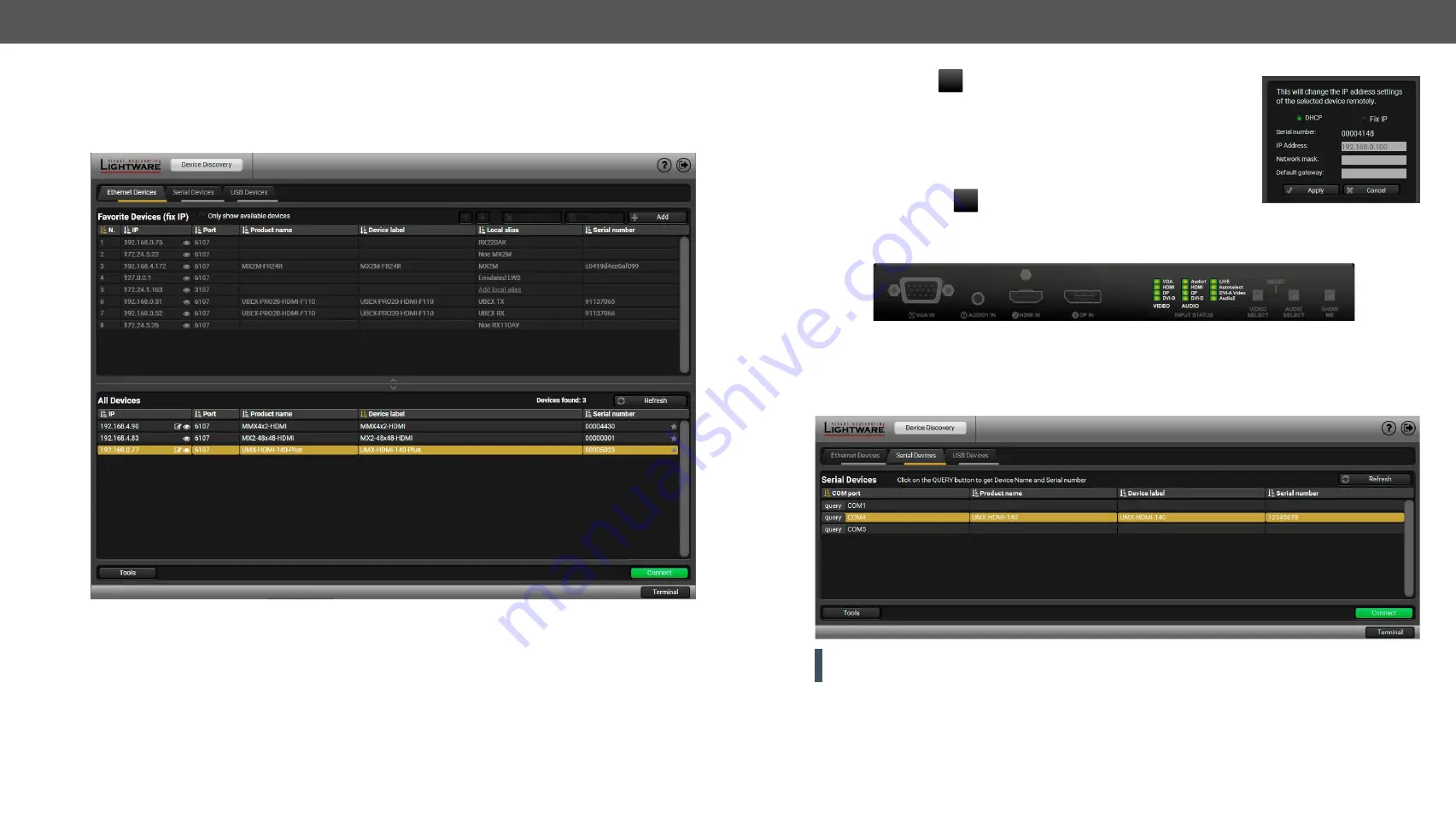
5. Software Control - Lightware Device Controller
UMX-HDMI-140 series– User's Manual
33
Applied firmware package: v1.2.0 | LDC software: v2.4.1b7
5.3.
Establishing the Connection
Step 1.
Connect the device to a computer via Ethernet or RS-232.
Step 2.
Run the controller software; device discovery window appears automatically.
Device discovery window in LDC
Change IP Address
To modify IP address settings quickly it is not necessary to enter the device's
settings/network menu, you can set them by clicking the pencil icon beside
the IP address.
#ipaddress #dhcp #network
In this window you can see only the new settings.
Identifying the Device
Clicking on the icon results the blinking of the device and the crosspoint status LEDs together for 10 seconds.
The feature helps to identify the device itself in the rack shelf.
#identifyme
Step 3.
Select the unit from the discovered Ethernet devices or under Serial devices; when the device is
connected through RS-232 click on the
Query
button next to the desired serial port to display the
device’s name and serial number. Double click on the switcher or select the device and click on the
Connect
button.
ATTENTION!
When the device is connected via the local RS-232 port, make sure that Control mode and
LW3 protocol are set on the serial port.






























