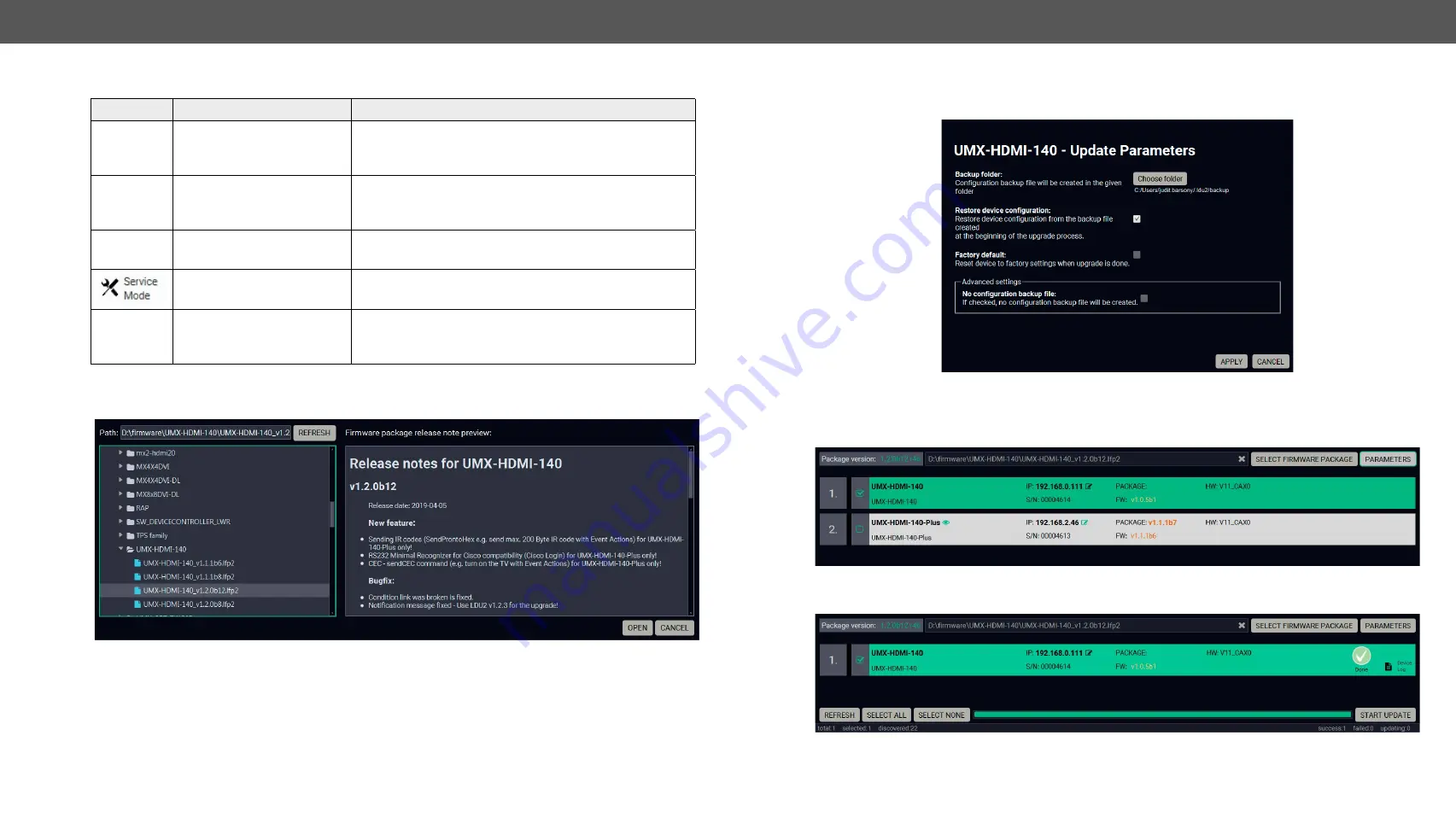
8. Firmware Upgrade
UMX-HDMI-140 series– User's Manual
106
Applied firmware package: v1.2.0 | LDC software: v2.4.1b7
Legend of the Icons
Icon
Name
Description
Identify the device
Clicking on the icon causes the four front panel LEDs blink
in green for 10 seconds. The feature helps to identify the
device itself in the rack shelf.
IP address editor
To modify IP address settings quickly it is not necessary to
enter the device's settings/network menu, you can set them
by clicking the pencil icon next to the IP address.
Further information available Device is unreachable. Change the IP address using the
front panel LCD menu or the IP address editor of the LDU2.
Service mode
The device is in bootload (service) mode. The firmware
upgrade procedure can be continued in this mode.
Favorite device
Frequently used devices can be highlighted with the star
icon as favorite unit. In this case the star becomes orange
filled.
Step 2.
Select the firmware package file (*.lfp2). When the file is selected the release note is displayed in the
right window. Please read it carefully.
Step 3.
Press the
Open
button. The listed devices – which are compatible with the firmware pack – are filtered
automatically in the main screen.
Step 4. Parameters
button opens a window, where the location of the backup file can be set and factory default
restore can be chosen after the firmware upgrade. Press
Apply
to accept.
Step 5.
Select the desired devices and press the
Start Update
button. The upgrade takes about 10-12 minutes
to finish which is independent of the number of the upgraded devices since the upgrades are
processed simultaneously.
Step 6.
Finish. Clicking on the
icon, a log information is displayed in the Device Log window.






























