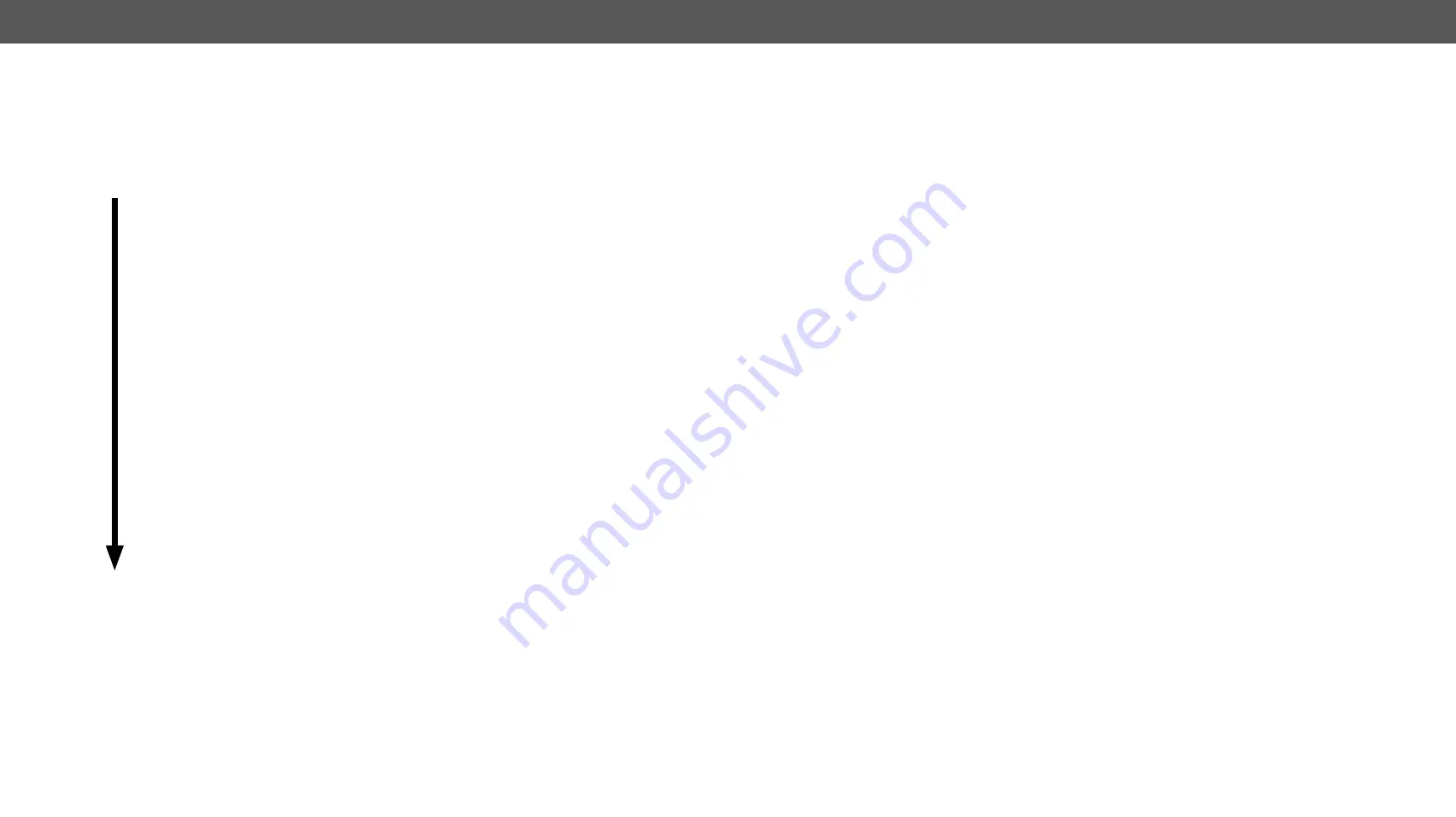
8. Firmware Upgrade
UMX-HDMI-140 series– User's Manual
107
Applied firmware package: v1.2.0 | LDC software: v2.4.1b7
8.5. Keeping the Configuration Settings
By default, device configuration settings are restored when firmware upgrade is finished. If factory reset has
been chosen in the parameters window, all device settings will be erased. In the case of factory reset you
can save the settings of the device in the Lightware Device Controller software and restore it later. See the
Backup (Configuration Cloning)
section.
The following flow chart demonstrates how this function works in the background.
1
Start of the Upgrade
The device reboots and starts in bootload mode (firmware upgrade mode).
2
Backup
The current configuration of the device is being saved into a configuration backup file on your
computer. You can find a detailed list about the saved settings in the
section.
3
Upgrade
The CPU firmware and the FPGA binary are changed to the newer ones in the package.
4
Factory reset
Before the upgrade all configuration settings are restored to the factory default values.
5
Conversion / Restore
Before the restore procedure the firmware package checks the backup data and if it is needed,
a conversion is applied to avoid incompatibility problems between the firmware versions.
After the conversion all configuration settings are restored to the device.
When the factory default option is enabled in the Parameters window, the conversion / restore procedure
will not be performed!
6
End
Once the firmware upgrade procedure is finished, the device reboots and is ready to use.
The details about the procedure: when firmware upgrade starts, the first step is making a backup of the
settings of the device. The firmware package checks the backup data and if it is needed, a conversion
is applied to avoid incompatibility problems between the firmware versions. If you do not want to keep
configuration settings, you can set the
Factory default
option enabled.






























