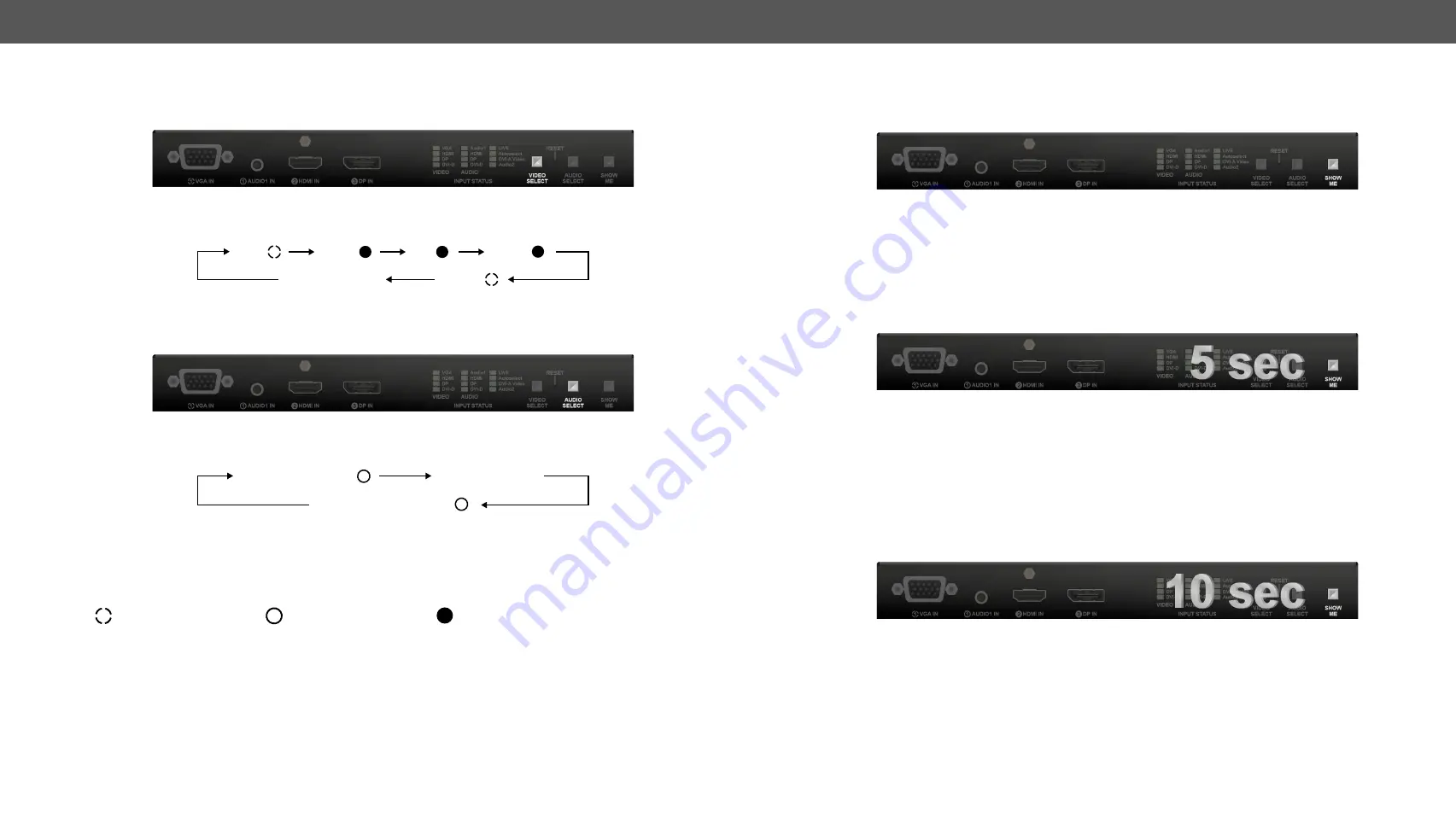
2. Product Overview
UMX-HDMI-140 series– User's Manual
16
Applied firmware package: v1.2.0 | LDC software: v2.4.1b7
2.3. Front Panel Operation - AV Functions
2.3.1.
Video Select Button
You can select the video input source for the output by pushing the Video Select button. The sequence is the
following:
#switch #crosspoint
You can find more details about Autoselect feature in the
2.3.2.
Audio Select Button
You can select the audio input source for the output by pushing the Audio Select button. The sequence is the
following:
Embedded audio is received on the digital video input port (HDMI / DP / DVI-D) which is currently selected.
If analog video input signal (VGA / DVI-A) is selected which cannot contain embedded audio, this source is
skipped.
2.3.3.
Port Legend
1
Video only
1
Audio only
2
Video with embedded audio
VGA
HDMI
DP
DVI-D
AUTOSELECT
DVI-A
1
2
3
4
5
Analog audio (Jack)
Embedded audio
Analog audio (Phoenix)
1
5
2.4. Front Panel Operation - Special Functions
2.4.1.
Programmable Show Me Button
Action or an operation can be assigned to the
Show Me
button. “Show Me button pressed” is a condition that
can be selected in the Event Manager. See more details in the
section.
2.4.2. Customize Button Function
The audio and input select function can be disabled by Lightware Device Controller (LDC) software or LW3
protocol command and the buttons can configured for any function in the Event Manager.
2.4.3.
Enable DHCP IP Address
The device has a static IP address as a factory default setting. If this setting does not fit to the circumstances
during install or usage, DHCP can be enabled from the front panel:
#ipaddress #dhcp #network
Step 1.
Make sure the device is powered on and operational.
Step 2.
Press and keep pressed the
Show Me
button for 5 seconds.
Step 3.
After 5 seconds front panel LEDs start blinking; release the button and press it 3 times again quickly
(within 3 seconds).
Step 4.
The LEDs get dark, DHCP gets enabled.
2.4.4. Reset to Factory Default Settings
To restore factory default values, do the following steps:
#factory
Step 1.
Make sure the device is powered on and operational.
Step 2.
Press and keep pressed the
Show Me
button for 10 seconds. After 5 seconds front panel LEDs start
blinking but keep on pressing the button.
Step 3.
After 10 seconds the LEDs start blinking faster; release the button and press it 3 times again quickly
(within 3 seconds).
Step 4.
The LEDs get dark, the device restores the factory default settings and reboots.
Factory default settings are listed in the






























