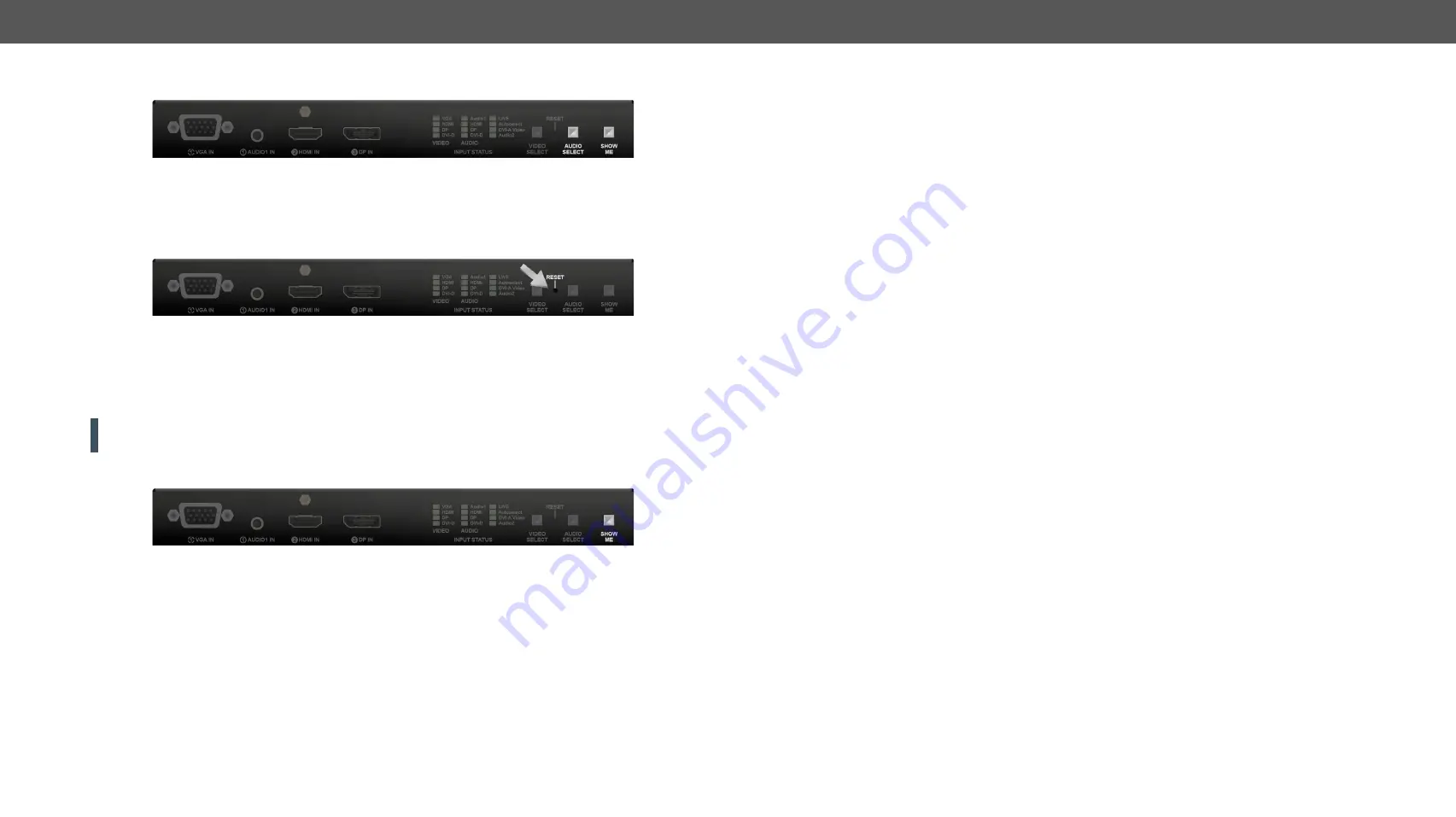
2. Product Overview
UMX-HDMI-140 series– User's Manual
17
Applied firmware package: v1.2.0 | LDC software: v2.4.1b7
2.4.5.
Control Lock
Press the
Audio Select
and
Show Me
buttons together (within 100 ms) to disable/enable front panel buttons;
front panel LEDs blink 3 times when locking/unlocking. If the control lock is enabled and a button is pressed,
front panel LEDs blink 3 times.
#controllock #lockbutton #buttonlock
2.4.6.
Reseting the Device
In few cases (after firmware upgrade, etc) you may need to reset the device. Pushing the reset button results
the same as you disconnect and reconnect the power adaptor to the switcher. To reseting the device follow
the steps:
#reset #reboot#restart
Step 1.
Push the button with a thin object for a second.
Step 2.
Wait until the device reboots. You can use the switcher when the LIVE LED is blinking slowly again.
ATTENTION!
Reseting the device does not reset the settings to factory defaults. To reset factory default
settings see the previous section.
2.4.7. Entering Firmware Upgrade Mode
It may happen that the firmware upgrade process is not successful and the device cannot be switched to
bootload mode automatically. In this case, switcher device can be forced into firmware upgrade mode as
follows:
#bootload
Step 1.
Make sure the switcher is powered off.
Step 2.
Press and keep pressed the
Show Me
button.
Step 3.
Power on the switcher while the
Show Me
button is being pressed. If the device is switched to firmware
upgrade mode the LIVE LED is blinking quickly (less than 500 ms duty cycle). The other LEDs are off.
The procedure of firmware upgrade can be found in the
chapter.






























