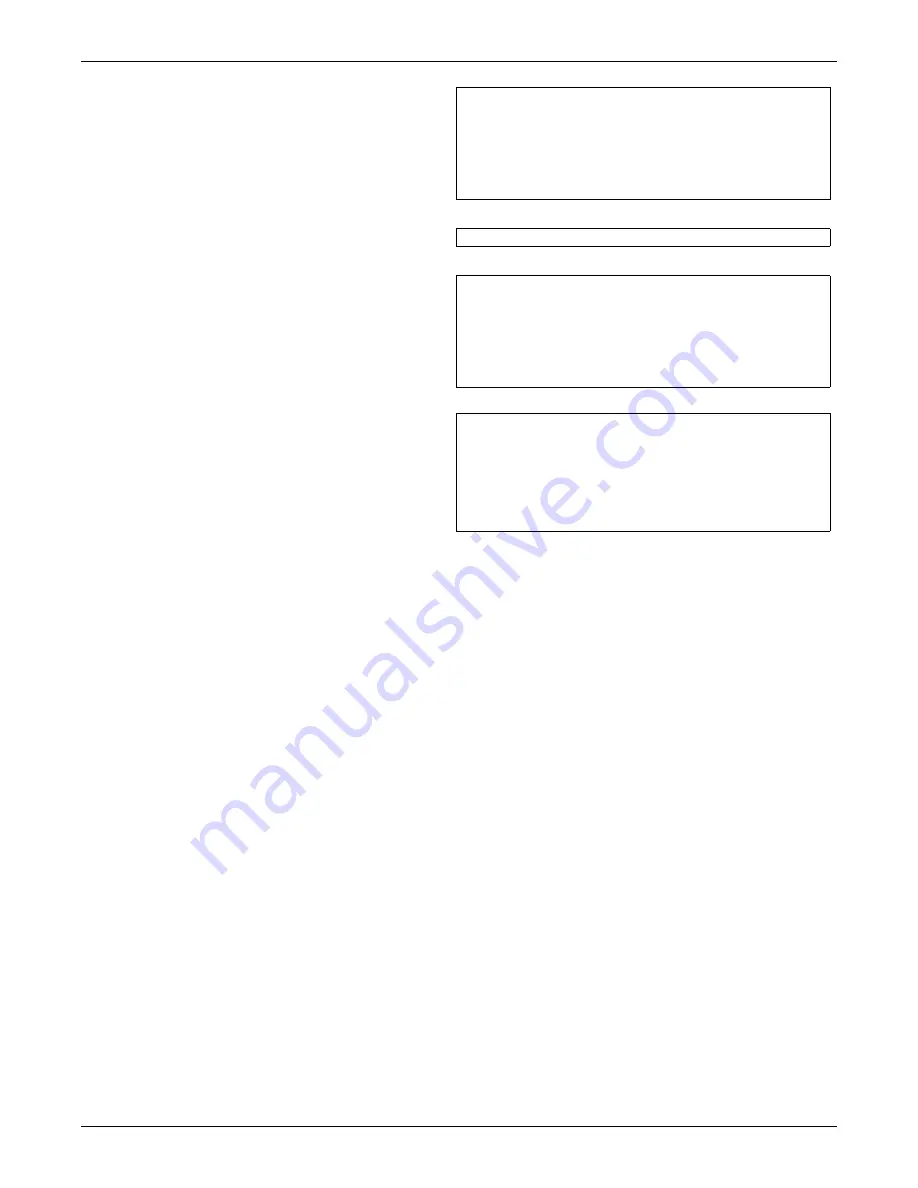
Updating the Firmware - TFTP (HyperTerminal, Telnet, Web) Method
A8
Begin the Upgrade Process
11. When ready to begin the update, choose
Initiate TFTP Firmware Update
.
12. Open the TFTP application and start
TFTP. Ensure that all settings are ready
to transfer the file, including the
location of the upgrade file. Refer to your
TFTP user manual for more details.
13. Return to the terminal emulation/Telnet
screen. At the confirmation message
prompt, enter
y
(yes) to confirm your
choice. (To cancel, enter
n
for no.)
14. A message appears, as shown at right,
showing the progress by percent
complete.
15. When the progress screen shows 100%
complete, the card will be rebooted.
Press Enter when this is finished.
16. Press the Escape key to return to the
Main Menu, then choose
Exit and
Save
.
The upgrade is now complete.
Check the new firmware version if you
wish (see
A.3.2 - Determine the Liebert
IntelliSlot Card Type and Firmware
Version
).
TFTP Update Menu
-----------------
1: IP Address 192.168.0.125
2: Port
69
3: Filename
OCWEBCARD_HID3_2.300.0_035780_AppFwUpdt.bin
4: Initiate TFTP Firmware Update
<ESC>: Cancel menu level
Please select a key ?>
All Code In Flash Will Be Rewritten, Confirm? [y/n]
TFTP Update initiated
The firmware on this card is currently being updated.
This operation may take 6 or more minutes depending
on network traffic and other factors. The card will be
rebooted upon successful completion of the process OR
control will be returned to this terminal session upon
failure so another firmware update attempt can be made.
Firmware update in process... Percent Complete(0%)
Main Menu
----------
1: System Information
2: IP Network Settings
3: Messaging
4: Factory Settings
5: Firmware Updates
q: Quit and abort changes
x: Exit and save
Please select a key ?>
Содержание IntelliSlot
Страница 2: ......






































