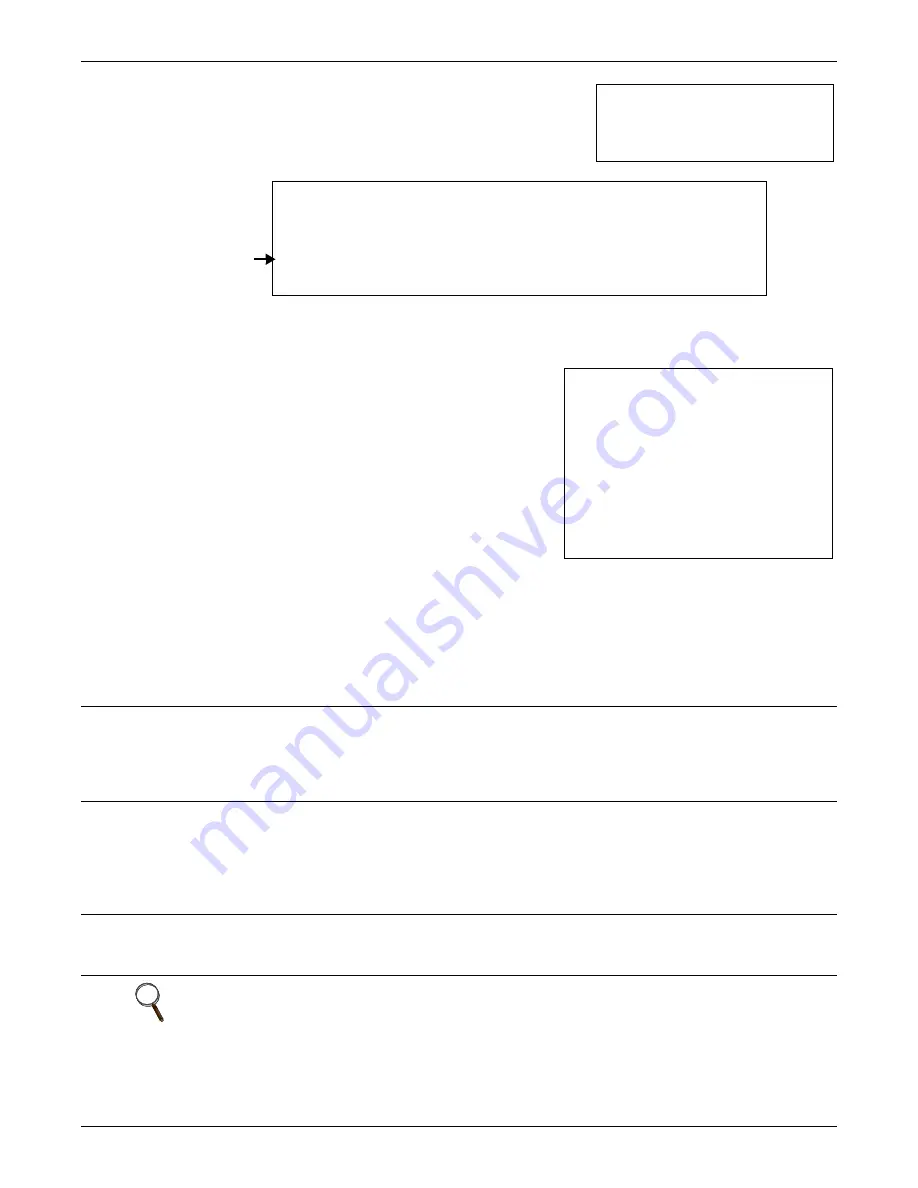
Network Settings
25
5.3.4 Display/Modify SNMPv3 Settings
(Units with IS-WEBCARD
Only)
View or modify SNMPv3 devices that have permission to access
the Web card, identified by IP address and other parameters.
Up to 20 devices may be configured for access.
Each device is identified by these fields—numbers in parentheses correspond to field numbers in the
EDITING USER DATA
screen where data may be edited (shown below):
•
Num
(automatically generated) - use this entry number (1-20) to edit or delete an entry
•
Enbl
(1) - Shows whether SNMPv3 is enabled
(YES/NO)
•
User Name
(2) - name of user
(Monitoring Marketing
•
Auth
(3) - type of authorization
(MD5/SHA-1/None)
•
Priv
(4) - type of privacy
(DES/None)
•
R
(5) - Read access allowed
(YES/NO);
permission to
view but not change data
•
W
(6) - Write access allowed
(YES/NO);
full permission
for configuration, control and viewing
•
N
(7) - Notifications access allowed
(YES/NO)
•
Access Addresses
(8) - IP address of the device with
read/write access as specified
•
Notify Addresses
(9) - IP address of the target device to receive notifications
Other fields that may be edited in the
EDITING USER DATA
screen shown above are:
•
Auth Secret
(10) - Password (8-64 characters) for Get SNMPv3 request (e.g.,
LiebertLiebert
)
•
Priv Secret
(11) - Password (8-64 characters) for Get SNMPv3 request (e.g.,
LiebertLiebert
)
•
Notification Port
(12) - the Trap Listen Port where traps will be sent (
162
is standard port)
•
Enable Heartbeat Trap
(13) - notifications that the device is functioning normally
(YES/NO)
To make changes:
Add a device
(see example at right):
• Enter
a
to add an entry, then press Enter.
• The
EDITING USER DATA
screen appears (shown above right). Enter the
field number of each item to be edited and make changes as needed.
• When finished, enter 0 (zero) to save changes (or Esc to exit without saving).
Example
a
(press Enter)
Edit a device
(see example at right):
• Enter
e
to edit an entry, then press Enter.
• Type the Num (entry number) of the entry to be edited, then Enter.
• The
EDITING USER DATA
screen appears (shown above right). Enter the
field number of each item to be edited and make changes as needed.
• When finished, enter 0 (zero) to save changes (or Esc to exit without saving).
Example
e
(press Enter)
2
(press Enter)
Delete a device
(see example at right):
• Enter
d
, then press Enter. No confirmation message will appear.
• Type the Num (entry number) of the entry to be deleted, then Enter.
Example
d
(press Enter)
2
(press Enter)
NOTE
Avoid the following setting—it permits access by any host and may pose a security risk:
• Access Sources (IP address) = 0.0.0.0
• Write Allowed = YES
• Auth Secret = LiebertLiebert
• Priv Secret = LiebertLiebert
Display/Modify SNMPv3 Settings Menu
------------------------------------
Engine ID: 00000063000000a17e04145c
1: Display/Modify SNMPv3 Users
<ESC>: Cancel menu level
Please select a key ?> 1
Display/Modify SNMPv3 Users
----------------------------
Num Enbl User Name
Auth
Priv R W N Access Addresses
Notify Addresses
--- ---- ------------ ----- ---- - - - ------------------ ------------------
1: YES
Monitoring M MD5
DES
Y Y Y 126.4.20.77
126.4.20.77
<ESC>: Cancel menu level
<a>dd <d>elete <e>dit <s>how <h>elp
Expert mode entry supported. Select <h>elp for details...
Make Selection: ?>
Codes for
editing
EXAMPLE
EDITING USER DATA
1: User Record Enabled..: YES
2: User.................: Monitoring
Marketing
3: Auth Type............: MD5
4: Priv Type............: DES
5: Read Allowed.........: YES
6: Write Allowed........: YES
7: Notifications Allowed: YES
8: Access Sources.......: 126.4.20.77
9: Notification Targets.: 126.4.20.77
10: Auth Secret..........: LiebertLiebert
11: Priv Secret..........: LiebertLiebert
12: Notification Port....: 162
13: Enable Heartbeat Trap: YES
Enter # of field to edit, ‘0’ to commit
edits, or <ESC>: to discard edits ?>
Содержание IntelliSlot
Страница 2: ......






























