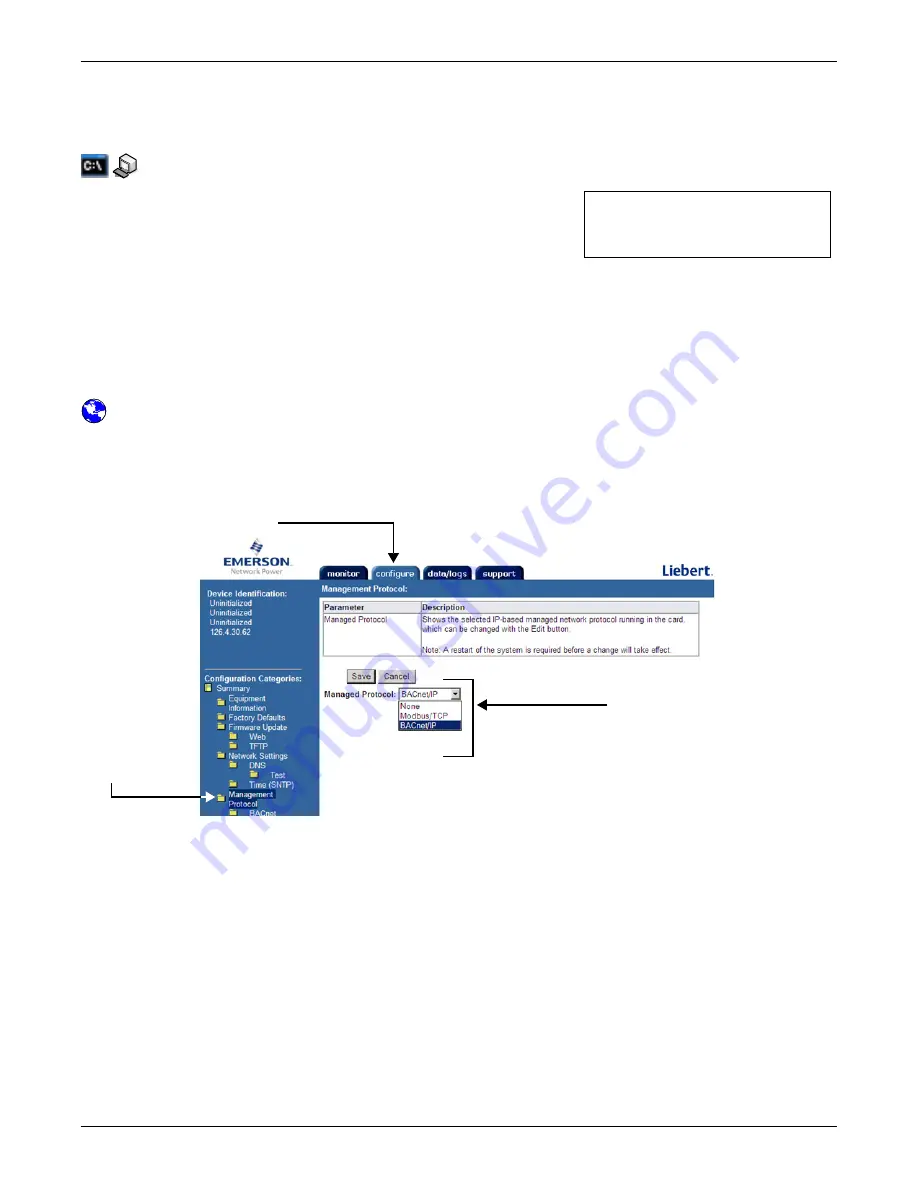
Building Management Functions (IS-IPBML & IS-IPBMS Cards Only)
55
10.2 Management Protocol Menu - Choose Modbus/TCP or BACnet/IP
The Management Protocol menu allows you to enable or disable Modbus/TCP or BACnet/IP and
configure settings for that protocol. Consult your network administrator as needed for these settings.
Terminal Emulation (Serial or TCP/IP Connection) / Telnet
To activate Modbus/TCP or BACnet/IP:
1. Choose
IP Network Settings
from the Main Menu.
2. Choose
Management Protocol
from the IP Network
Settings Menu.
3. Choose
Select Managed Protocol
from the Management Protocol Menu, then specify the
protocol and refer to the following sections for more options:
•
Modbus/TCP
to activate the Modbus TCP server (
10.3 - Modbus/TCP Configuration Menu
)
•
BACnet/IP
to activate the BACnet IP server (
10.4 - BACnet/IP Server Menu
)
To deactivate a protocol that has been enabled, choose Modbus/TCP or BACnet/IP from the
Management Protocol Menu, then choose
Disabled
.
Web Interface
To activate or deactivate Modbus/TCP or BACnet/IP through the Web interface:
• Click on the
Configure
tab,
Management Protocol
in the left panel, then
Edit
at right.
• Choose a protocol from the Managed Protocol drop-down list—
Modbus/TCP
or
BACnet/IP
—to
activate (or choose
None
to deactivate). After making changes, click
Save
.
Management Protocol Menu
-------------------------
1: Select Managed Protocol
<ESC>: Cancel menu level
Please select a key ?>
Configure tab
Management
Protocol
Click Edit,
choose a protocol,
then click Save
Содержание IntelliSlot
Страница 2: ......






























