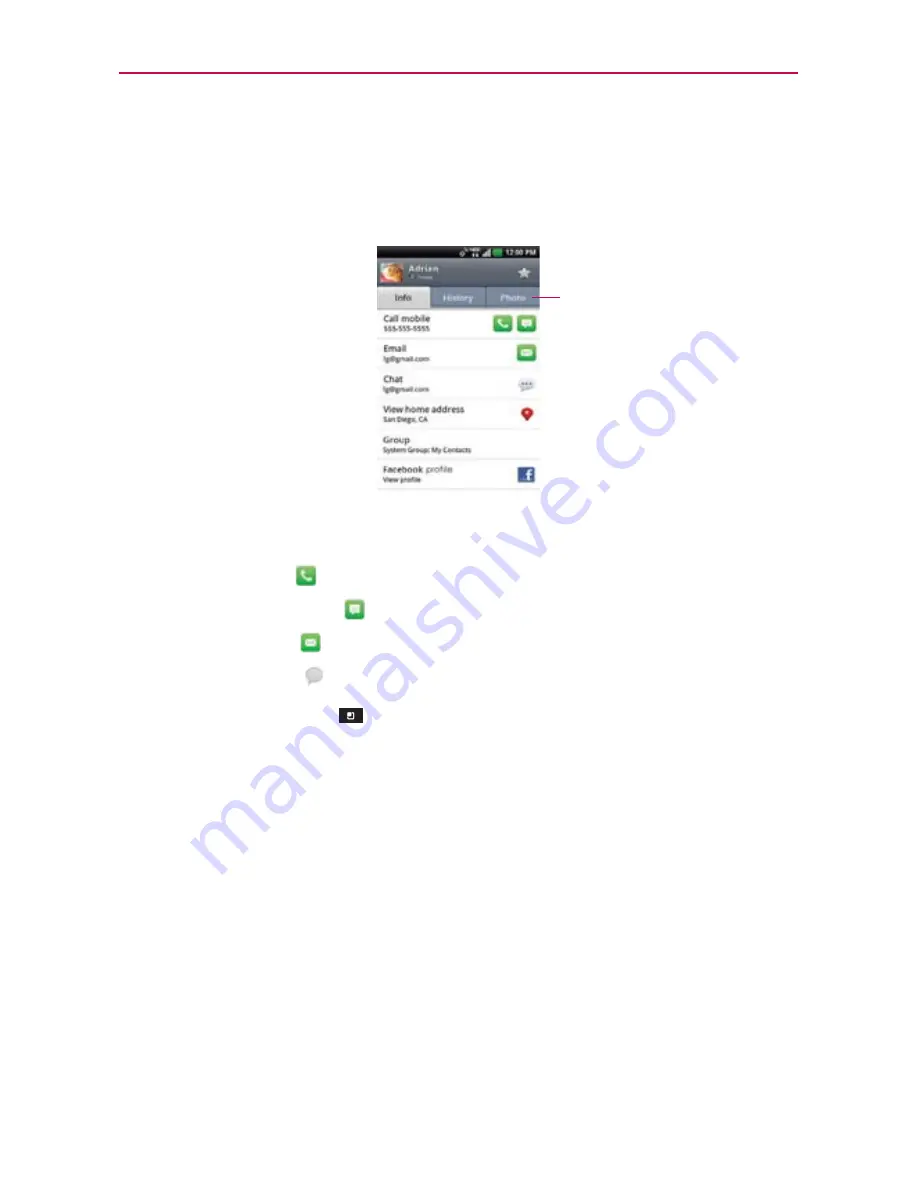
87
Communication
To view details about a contact
1. Open your
Contacts
application.
2. Touch the contact whose details you want to view.
3. The Contact
Info tab displays by default. Touch an icon to call, message,
or open other applications.
The
Dial icon
places a call to the number.
The
Message icon
starts a message.
The
Mail icon
starts an email.
The
Chat icon
starts a chat.
Touch
the
Menu Key
for the following menu options:
Edit contact,
Share, Delete contact, Add to homescreen, Options (Ringtone
and
Incoming calls)
, and
More
(
Export
and
Set speed dial
).
Contact History Tab
By default when you open a Contacts entry, the Contact
Info
tab is
displayed so you can see all of the details you stored. You can also view
your history of communication with the contact, including calls, messages,
email, etc. Simply touch the Contact
History
tab at the top of the Contact
entry screen.
Photo Tab
The Photo tab displays your Contact’s photo albums if their contact
information is synced with their profile from a social networking application.
Contacts synced from a social
networking application will
display their photo albums in the
Photo tab.






























