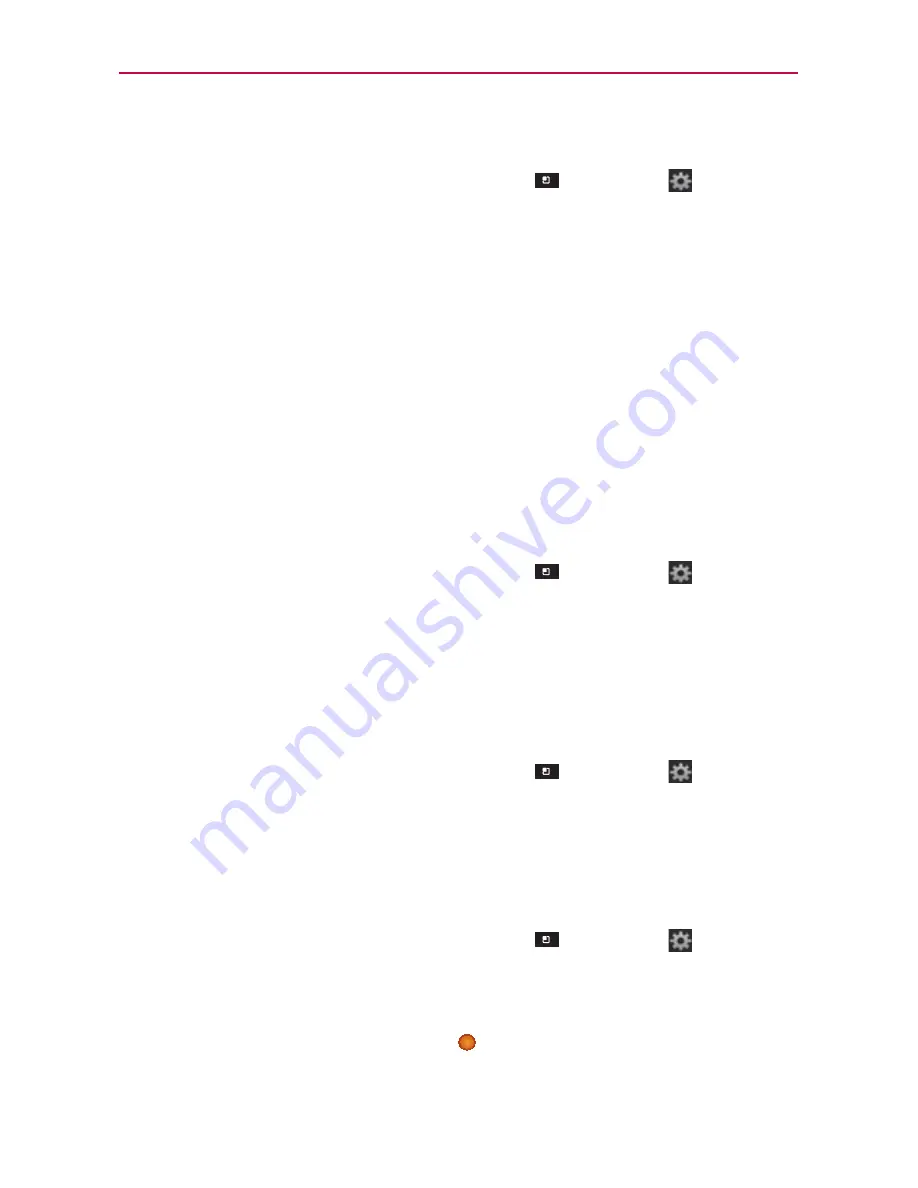
121
Communication
To configure notifications for new Google Talk messages
1. From the Friends list, touch the
Menu Key
>
Settings
.
2. Checkmark
Invitation notifications
to receive a notification in the Status
Bar when friend invitation(s) are received.
3. Touch
Notifications
in the Text chat settings and Voice & video chat
settings sections to receive a notification in the Status Bar when a new
chat message arrives.
4. Touch
Ringtone
in the Text chat settings and Voice & video chat settings
sections to open a list of the ringtones that will ring to notify you of a
new chat.
5. Touch
Vibrate
in the Text chat settings and Voice & video chat settings
sections to choose the vibration setting when you receive notification of
a new chat.
To show or hide the mobile indicator to friends
1. From the Friends list, touch the
Menu Key
>
Settings
.
2. Checkmark
Mobile indicator
(or remove the checkmark).
If
Mobile indicator
is checkmarked, your friends see an outline of an
Android
TM
next to your name in their Friends list when you’re signed into
Google Talk on an Android phone.
To set whether you sign into Google Talk automatically
1. From the Friends list, touch the
Menu Key
>
Settings
.
2. Checkmark
Sign in automatically
(or remove the checkmark).
When
Sign in automatically
is checkmarked, you are signed into
Google Talk when you turn on your phone.
To set Google Talk to change your status
1. From the Friends list, touch the
Menu Key
>
Settings
.
2. Checkmark
Automatic away status
(or remove the checkmark).
When
Automatic away status
is checkmarked, your status will
automatically be changed to Away
when the screen is turned off.






























