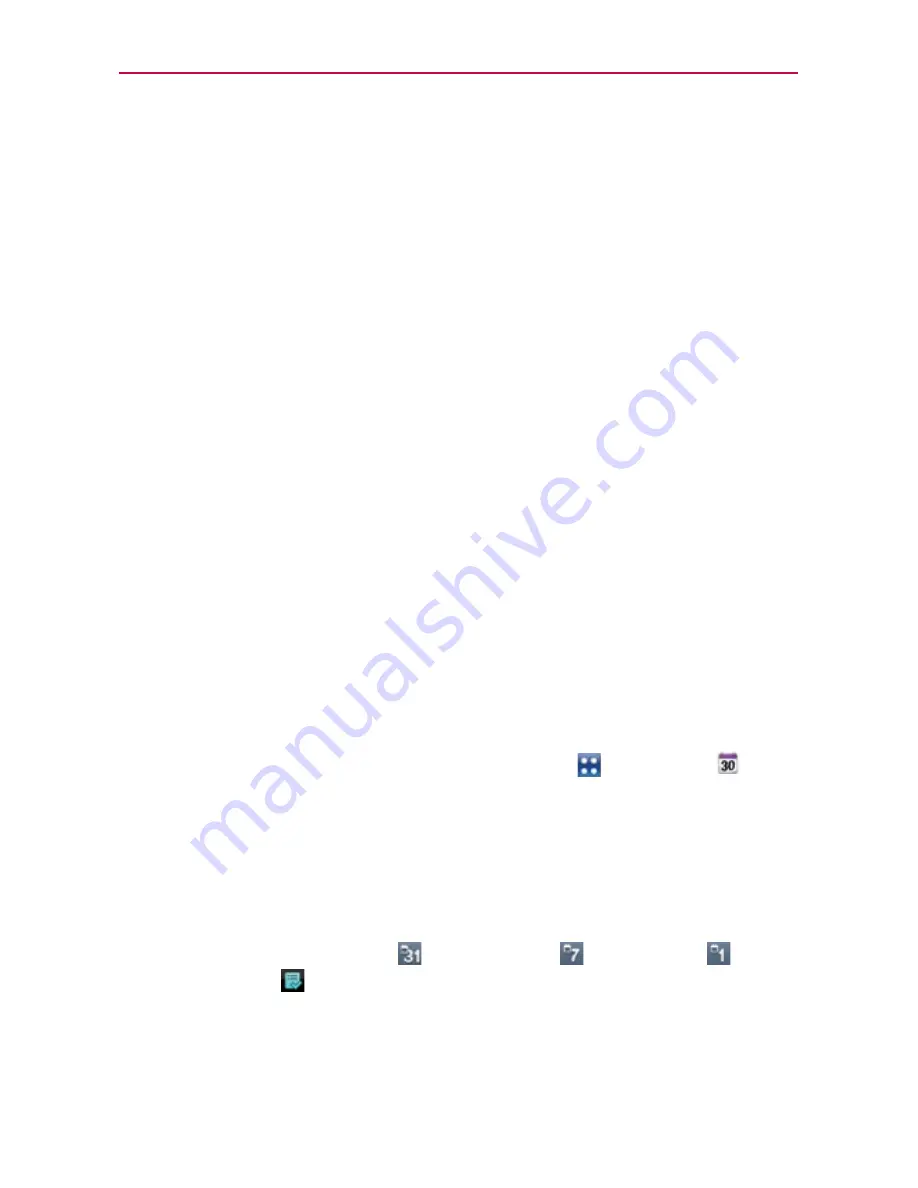
161
Calendar
Viewing Your Calendar and Events
Open the
Calendar
application to view events you’ve created or that others
have invited you to.
When you first set up your phone, you configured it to use an existing
Google Account or you created a new account. The first time you open the
Calendar
application on your phone, it displays any existing calendar events
from your Google Account on the web.
You can add additional accounts with Google Calendar or Microsoft Exchange
calendars to your phone, and configure them to display in Calendar.
When you first set up the
Calendar
application to synchronize events on
your phone, it includes events from the previous month through one year
in the future. Subsequently, Calendar keeps a year’s worth of future events
synchronized between your phone and the web, plus any later events that
you add to your calendar using Calendar on your phone.
NOTE
If you have a lot of entries in your Calendar, you can use the Pinch-to-zoom gesture in
Agenda view to compress your calendar entries into task bars to get an overall view. Use
the spread gesture to expand your calendar entries to the normal view.
To open the Calendar application
From the Home Screen, touch the
Apps Key
>
Calendar
.
Events from each account you’ve added to your phone and configured
to synchronize calendars is displayed in Calendar.
Events from each calendar account are displayed in a different color.
To change your calendar view
Touch the the
Month
tab
, the
Week
tab
, the
Day
tab
or the
Agenda
tab
above the calendar.
Each view displays the events in your calendar for the period of time
specified.
Tools
















































