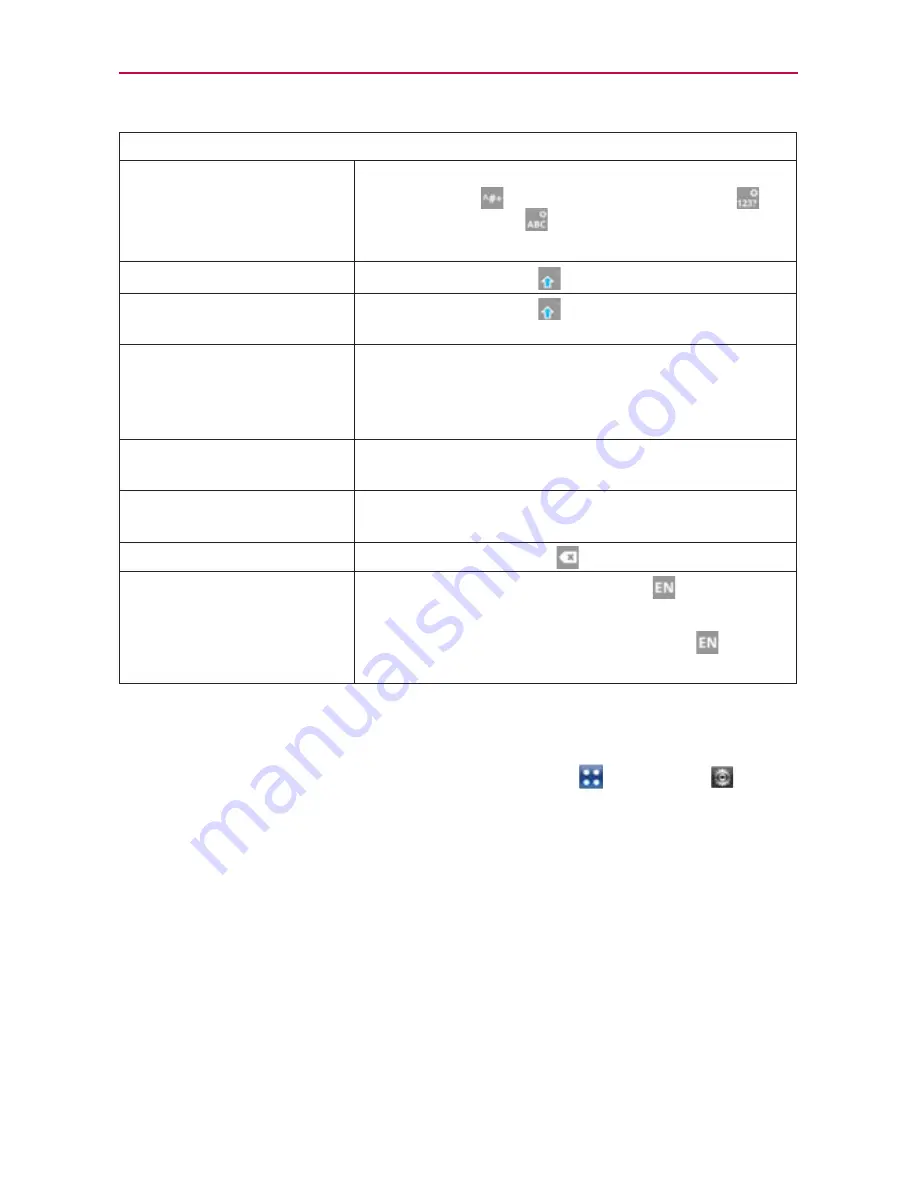
34
The Basics
Typing tips
Enter other characters
From the numbers keyboard, touch the
Symbols Key
. Touch the Numbers Key
or the Letters Key
to exit from the symbols
keyboard.
Enter one capital letter
Touch the Shift Key
.
Enter all capital letters
Touch the Shift Key
twice.
Touch again to revert to lowercase.
Highlight text
Double-tap a word to highlight it. To highlight a
range of text, double-tap the screen, then drag
the blue highlight markers to highlight the text
you want.
Cut or copy selected text
Touch and hold the highlighted text, then touch
Cut
or
Copy
in the Context menu.
Paste cut or copied text
Touch and hold the location to paste the text,
then touch
Paste
in the Context menu.
Delete a character
Touch the Delete Key
.
Language toggle
Touch and hold the Language Key
to open
a menu to set alternate languages. Then while
typing, simply touch the Language Key
to
toggle between your language keyboards.
Text input settings
To change your text entry settings and see the dictionary of terms you’ve
used, from the Home Screen, touch the
Apps Key
>
Settings
>
Language & keyboard
.
㻌
To change the default language, touch
Select language
, then touch
the language you want to use.
NOTE
See page 113 to access information about the Swype keyboard for reference.






























