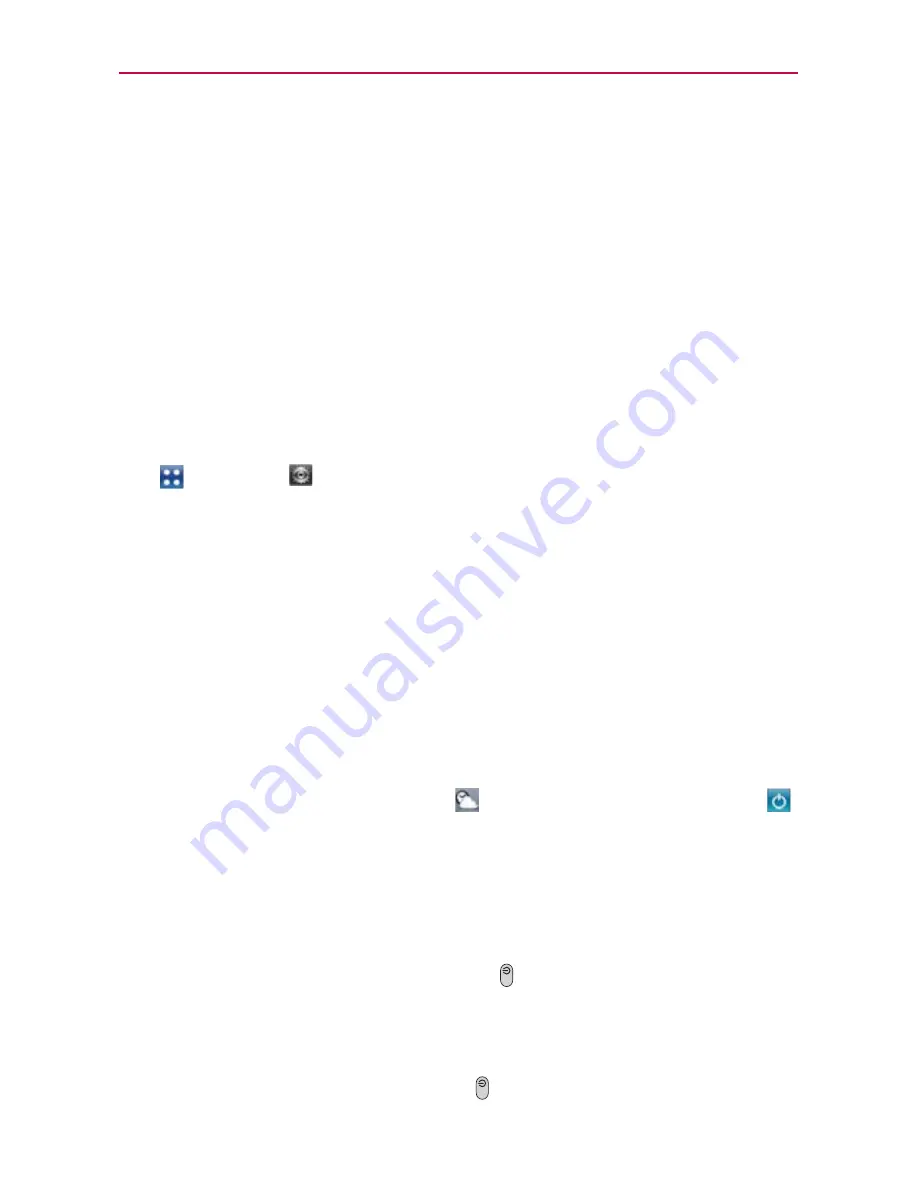
23
The Basics
㻌
Touch an application or service in the Battery use screen to see the
details about its power consumption, including either how long since
last connected to a power source or how long you were last running
on battery power. Different applications or services offer different
kinds of information, and they may even include options to modify the
settings so you can reduce power consumption by that application.
Power Saver mode
If the battery charge level drops to low levels, the phone automatically
activates Power Saver mode to conserve battery power until you can
recharge it. You can set the phone to activate Power Saver mode at 10%,
30%, 50%, 70%, or Never. From the Home Screen, touch the
Apps
Key
>
Settings
>
Power Saver
. When the battery charge is low, a
notification is displayed prompting you to turn on Power Saver.
Power Control Widget
The Power Control widget helps users to conserve battery life easier.
㻌
Easy to control battery usage when battery life is low.
㻌
The
Turn off all
option disables all the setting items on the Power
control widget to save battery life.
㻌
The
Power Saver
option launches the Power Saver application.
To access the Power Control widget, touch and hold an empty space on a
Home screen canvas. With
Widgets
selected, touch
Power Control
.
Tap the screen to add the widget to the display canvas.
Turning the Phone On and Off
Turning the phone on
㻌
Press and hold the
Power/Lock Key
for a couple of seconds until
the screen turns on.
Turning the phone off
1. Press and hold the
Power/Lock Key
until the Phone options menu
appears.






























