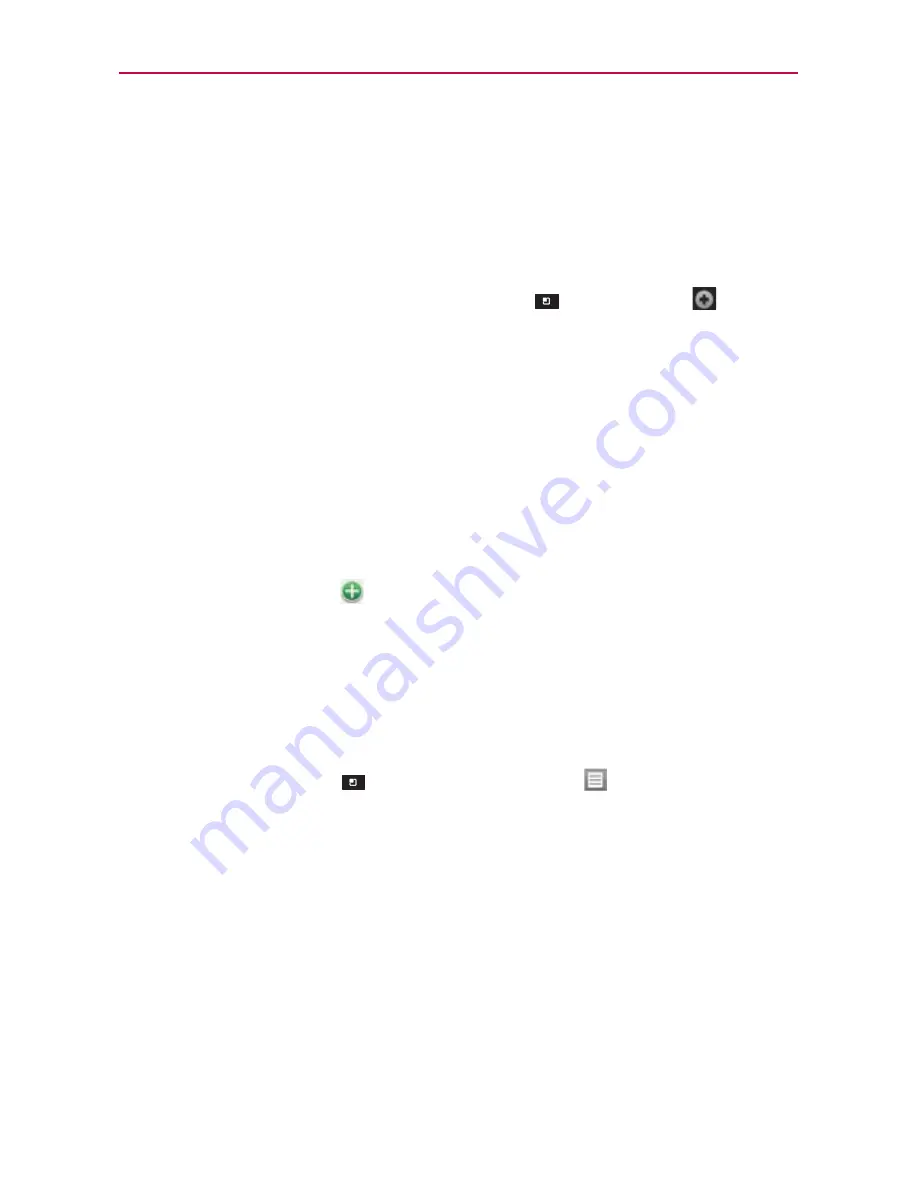
167
Tools
Creating an Event
You can use the
Calendar
application on your phone to create events that
appear on your phone and in Google Calendar on the web.
To create an event
1. In any Calendar view, touch the
Menu Key
>
New event
to open
an Event details screen for a new event.
You can also touch and hold a spot in Day or Week view. In the Context
menu that opens, touch
New event
to open the Event details screen
with that day and time already entered.
2. Add details about the event.
Enter a name, time, and optional additional details about the event.
If you have more than one calendar, you can choose the calendar to
which to add the event.
Touch
Add reminder
to add more reminders.
3. Invite guests to the event.
In
the
Guests
field, enter the email addresses of everyone you want to
invite to the event. Separate multiple addresses with commas ( , ). If the
people to whom you send invitations use Google Calendar, they’ll receive
an invitation in Calendar and by email.
4. Touch the
Menu Key
>
Show extra options
to add details about
the event.
5. Touch
Save
to save the event.
The event is added to your calendar.
















































