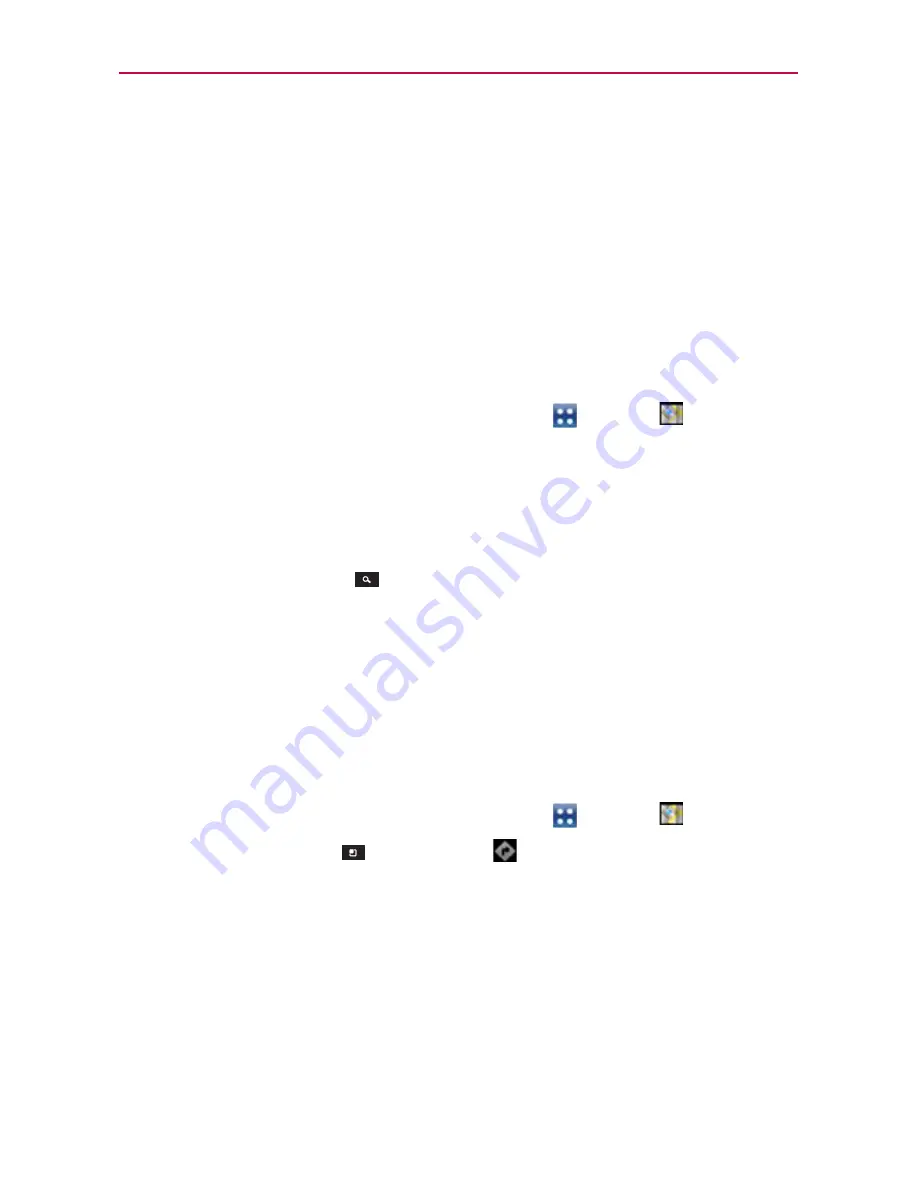
78
Web
Download storage
Opens a dialog box to select location (internal memory
or microSD card) for downloaded data.
Reset to default
Allows you to restore the Browser settings to the
default.
Maps
To search for a location
NOTE
A pop-up appears upon initial use. Read the information and touch
OK
to continue.
1. From the Home Screen, touch the
Apps Key
>
Maps
.
2. Touch the search box at the top of the screen.
3. In the search box, enter the place you’re looking for. You can enter an
address, a city, or a type of business or establishment. For example,
"theater in New York".
4. Touch the
Search
Icon
to the right of the search box (or the
Search
Key
on the keyboard).
Red markers indicate search matches on the map.
You can touch a marker to open a balloon that contains a label. Touch the
balloon to open a screen with more information about the location, as
well as options for obtaining directions.
To get directions
1. From the Home Screen, touch the
Apps Key
>
Maps
.
2. Touch the
Menu Key
>
Directions
.
3. Enter a starting point in the first text box and your destination in the
second text box. You can also select an address from your Favorites,
Contacts list, or Contacts History tab.
NOTE
When you search for a location in the
Maps
application, the Directions function
automatically enters your location as the starting point and the last red marker you
touched as the destination.






























