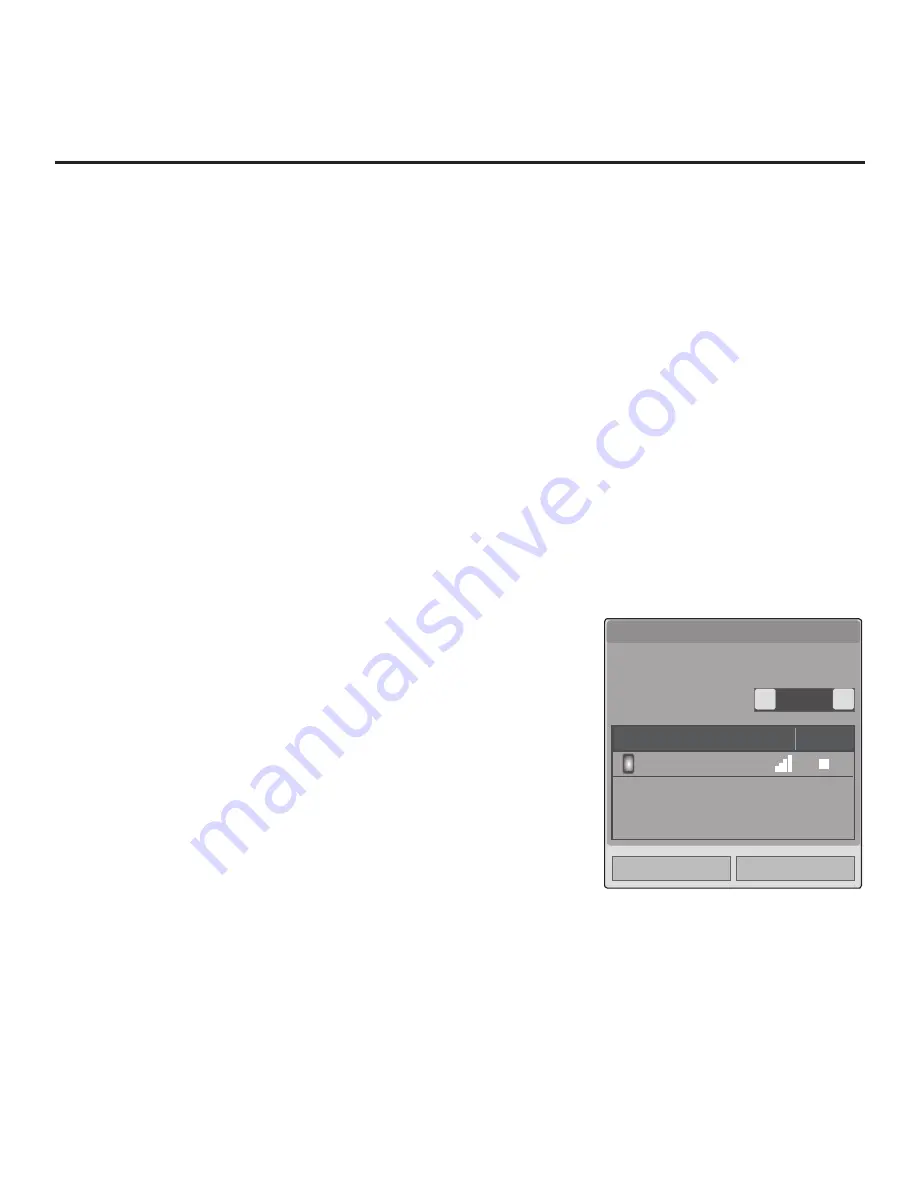
74
206-4256
Rescan
On
<
>
Close
1/1
Device name
Connection
LG-P930
Wi-Fi Direct pop-up window display
is the same whether the STB is or
is not in Pass-through Mode.
Wi-Fi Direct
Wi-Fi Direct connects a device without AP. Share
files using Wi-Fi Direct with SmartShare™.
▪ Wi-Fi Direct
Reference: Wi-Fi Screen Share Features (Cont.)
Application Launch Bar
Note:
The Application Launch bar is only available when pre-loaded
application icons are selected and when the Pro:Centric application is
disabled on the STB. If the Pro:Centric application is loaded on the STB,
you must access the Wi-Fi Screen Share options from the STB menus
as described on the previous page.
1. Press
PORTAL
on the remote to display the Application Launch bar.
All available application icons will be displayed along the bottom of the
screen.
2. Use the Left/Right arrow keys on the remote to highlight the desired
application to launch, and then press
OK
to select it.
Depending on your selection in step 2, a Wi-Fi Direct, Smart Mirroring, or
WiDi pop-up window will be displayed.
Wi-Fi Direct
With the Wi-Fi Direct pop-up window on display, use the following
procedure to turn ON Wi-Fi Direct and select a device to which to make
a connection.
1. In the Wi-Fi Direct pop-up window, use the Left/Right arrow keys to
select
On
in the Wi-Fi Direct field. This will prompt the STB to search
for all available Wi-Fi Direct enabled wireless devices, including mobile
devices, laptops, etc. Devices found will be listed in the lower half of the
screen.
Note:
If the search does not initially locate any devices, select
Rescan
and press
OK
.
2. Use the Up/Down arrow keys to select/highlight the device with which
you wish to share, and then press
OK
.
3. A new pop-up window will prompt you to confirm your connection
request. Select
Yes
and press
OK
to continue.
The share request will be sent to the targeted device. The user of
that device may choose to allow or not allow the share connection.
Similarly, once Wi-Fi Direct is turned ON, other devices may request
share connections with this STB (pop-up share requests typically
appear in the bottom right of the display screen).
4. If the share request is accepted, media files may now be shared
between the device and the STB using Wi-Fi Direct. Select
Close
and
press
OK
to exit the Wi-Fi Direct window.
5. To access media files/folders on the STB, either press
MENU
and
select the
SmartShare
or
Input
menu icon, or press the
Input
key on
the Installer Remote to select the Smart Share device. Then, select the
desired media category to view files.











































