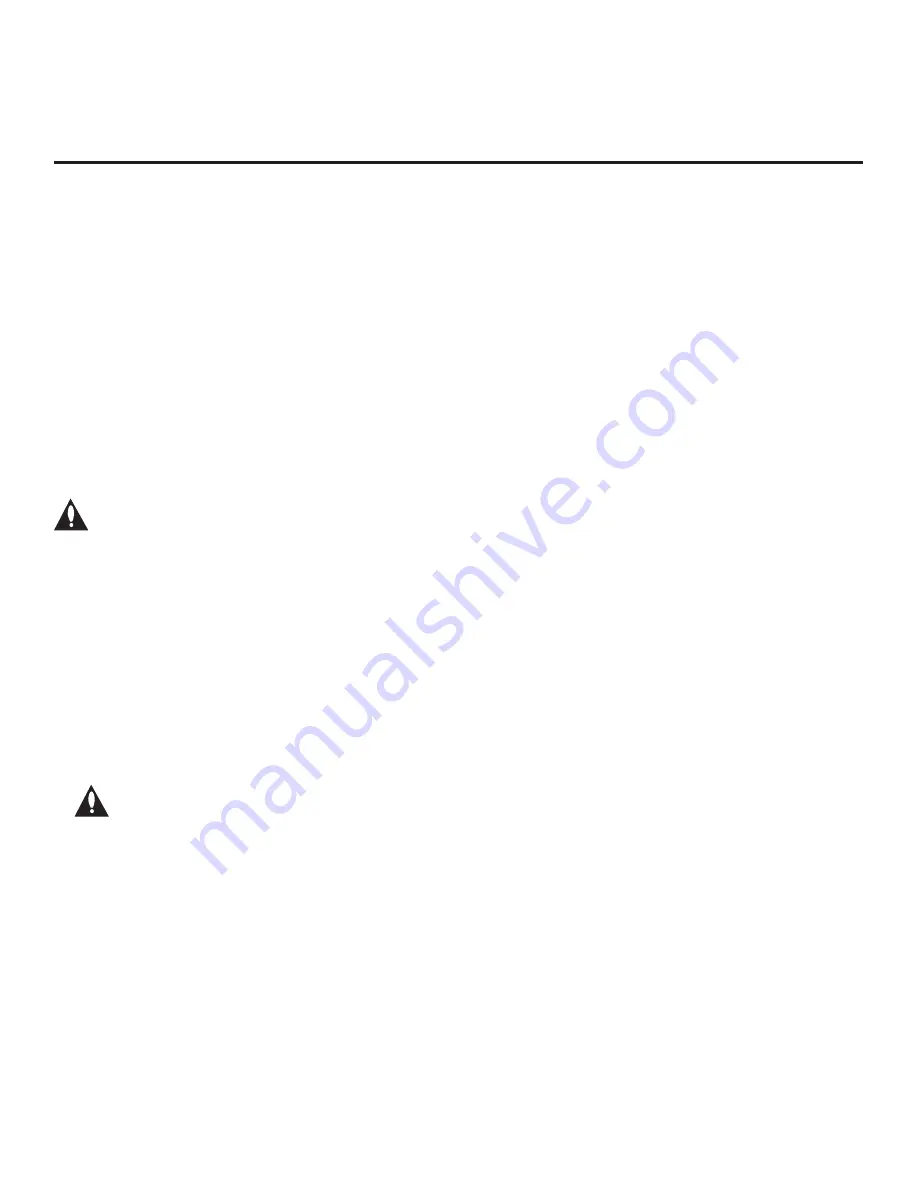
23
206-4256
LG Smart Install Utility
The LG Smart Install utility enables you to select multiple files at one time from the files loaded on a
USB memory device. You may use this utility to download any one or all of the following to an STB: a
TLX file for configuration purposes, an STB (CPU) software update, a PTC software update.
Before You Begin
• Ensure the USB device has been formatted with FAT format.
• All files must be stored in a folder named “LGSMARTINSTALL” in the root directory of the USB
memory device.
• Cloning using a TLL file is only available from the STB’s USB Download Menu.
• Refer to “Custom Master STB Setup” on pages 35 to 38 for information on creating a TLX file
for cloning purposes, and/or refer to “Creating an FTG Configuration File” on pages 45 to 46 for
information on creating an FTG Configuration (.tlx) file for FTG Mode configuration.
• See Reference section, “Upgrading STB/PTC Software using a USB Memory Device,” for further
information on software upgrades.
Caution: Do not unplug the STB power cord or remove the USB memory device
during a data download, as doing so may cause the STB to malfunction or harm the
USB device, respectively.
Accessing and Using the LG Smart Install Utility
1. If it is not ON already, turn ON the STB/display panel.
2. The next step depends on whether the EZ-Manager Wizard appears on the screen when you
turn ON the STB/display:
• If the wizard is displayed, you can insert the USB memory device that contains the appropriate
file(s) into either of the STB’s USB ports at any time to initiate the LG Smart Install utility. With
the LG Smart Install utility Integrated USB Downloading screen on display (see example on
following page), continue with step 4.
• If the wizard is not displayed, insert the USB memory device that contains the appropriate
file(s) into either of the STB’s USB ports, and continue with step 3.
Note: If you intend to use the Zoning feature(s) on this STB for location-specific
configuration purposes, make sure to assign the appropriate TV Zone # and/or
the Wi-Fi Zone # in the STB BEFORE continuing with LG Smart Install. If the EZ-
Manager is currently active, see “TV Configuration Options” on page 17 for further
information. If the STB is currently in Pass-through Mode, see Reference section,
“Using the STB’s Zoning Features,” for further information.
3. To access the LG Smart Install utility Integrated USB Downloading screen from the STB menus:
• Press
MENU
on the Installer Remote to display the STB setup menus (STB is in Pass-through
Mode) or the Function Menu (STB is not in Pass-through Mode).
• Use the arrow navigation keys to select/highlight either the
Option
menu icon from the STB
setup menus or the
Lock
menu icon from the Function Menu. Then, press the number “
7
” key a
total of seven times.
(Continued on next page)







































