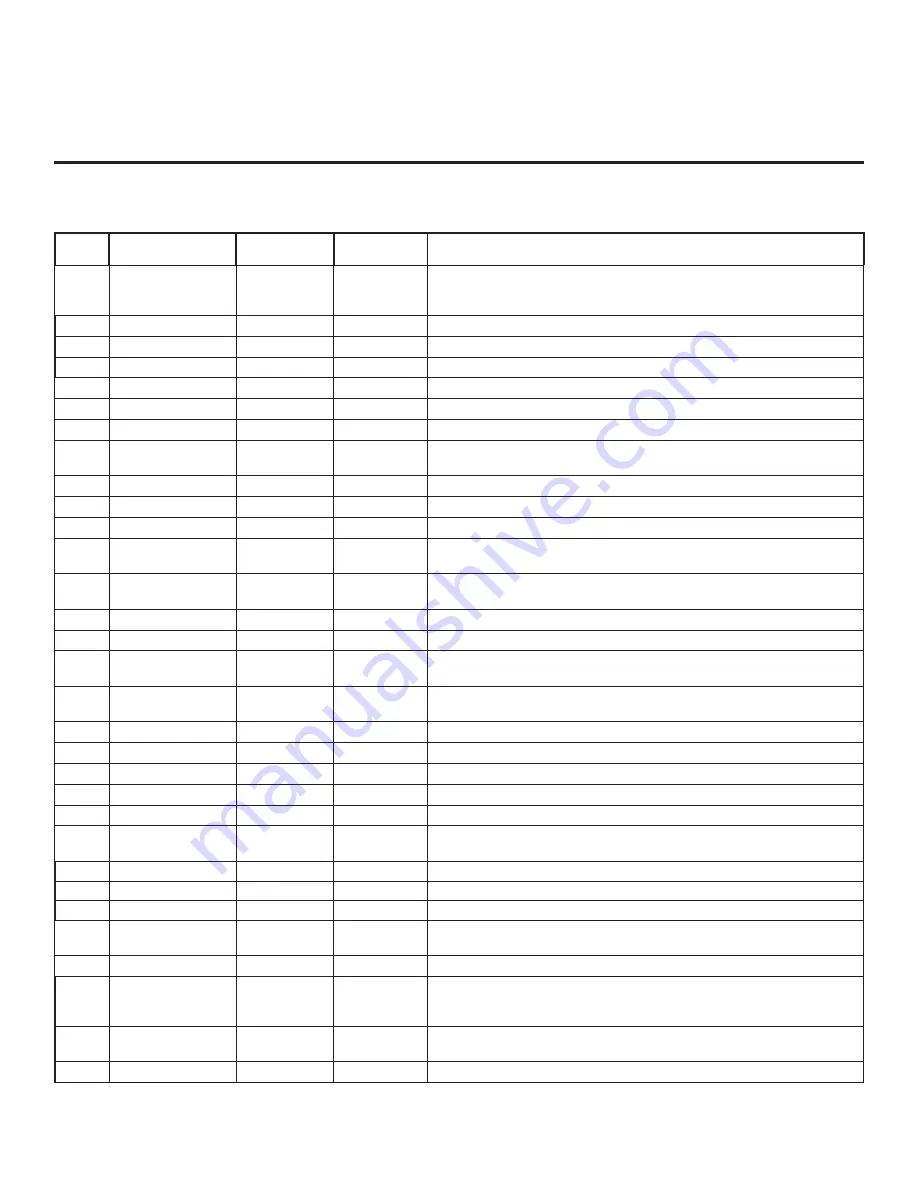
28
206-4256
Installer Menu Items 073 through 122
Item
Function
Value Range
Default Value
Brief Description of Function
073
CH NOT AVBLE
0 / 1
0
If set to 1 and item 028 CH. OVERIDE is set to 0, a “CHANNEL NOT
AVAILABLE” message is displayed if user attempts to direct tune a channel that
is not included in the channel lineup.
075
REVERT CH
0 / 1
0
If set to 1 and loss of MPI communication occurs, STB tunes to Start Channel.
078
UPN MSB
0 ~ 255
0
User programmable number, most significant byte.
079
UPN MSB-1
0 ~ 255
0
User programmable number, most significant byte - 1.
080
UPN MSB-2
0 ~ 255
0
User programmable number, most significant byte - 2.
081
UPN LSB
0 ~ 255
0
User programmable number, least significant byte.
082
CHKSM ERROR
0 / 1
1
Enforces rigid MPI checksum.
083
HANDSHK TIME
0 ~ 5
5
Relaxes MPI timing to be compatible with PC-based Windows-
controlled systems.
084
PERMANENT BLK
0 / 1
0
Removes block hours setting for Parental Control and makes block permanent.
086
V. MUTE TIME
0 ~ 50
0
Use to extend the normal video mute time during channel change.
088
EN NOISE MUTE
0 / 1
1
(Analog channels only) If set to 1, audio is muted if no signal is present.
090
KEY LOCK
0 / 1
1
If set to 1, all LG Hospitality and commercial non-LG display panel button
functions are locked. N/A for LG Public Displays or LG Commercial Monitors.
091
HDMI2 ENABLE
0 ~ 2
1
Set to 0 to disable HDMI 2. Set to 1 (DTV Mode) or 2 (PC Mode), as
applicable, to enable HDMI 2.
094
SAP MENU EN
0 / 1
1
Set to 1 to enable SAP feature in Function Menu.
096
DEF. ASP. RATIO
0 ~ 4
2
Sets default aspect ratio at power up. See detailed descriptions and item 106.
097
AUDIO OUTPUT
0 / 9
9
Set as required in accordance with external audio equipment connected to the
STB. (See detailed descriptions.)
098
PRO:CENTRIC
0 ~ 3
0
Set to 0 to disable Pro:Centric operation. Set to 1 for Flash Mode. Set to 2 for
GEM (Java Application) Mode. Set to 3 for HTML Mode.
100
VIDEO INTERFAC
3 ~ 5
3
Selects HDMI connection for display panel: 3 = HDMI1, 4 = HDMI2, 5 = HDMI3
102
ATSC BAND
0 ~ 4
4
Selects ATSC band.
103
ATSC TUNE MODE
0 / 1
1
Set to 1 (default) for Physical Channel scan. Set to 0 for Virtual Channel scan.
104
START MINOR CH
0 ~ 255
0
Selects Minor Start Channel. Set to 0 for NTSC.
105
VID OUT FORMAT
1, 4, 5
1
Sets format for video output: 1 = 720p, 4 = 1080p, 5 = 1366 x 768
106
ASP RATIO LOCK
0 / 1
0
To retain set aspect ratio on power cycle, set to 1. Set to 0 for default ratio on
power cycle.
108
PANEL COM
0 ~ 3
2
Sets display panel baud rate: 0 = 1200, 1 = 2400, 2 = 9600, 3 = 115200
110
PANEL DELAY
0 ~ 15
8
Sets the display panel communication delay time.
113
PANEL TYPE
0 ~ 4
4
Selects display panel type. (See detailed descriptions.)
116
VIDEO MUTE EN
0 / 1
0
(Analog channels only) If set to 1, video mutes (blank screen) when no
signal is present.
117
FACT DEFAULT
0 / 1
0
Set to 1 to restore the factory default settings of all Installer Menu items.
119
DATA CHANNEL
0 ~ 135, 253,
255
255
Set to 0 to disable. Set from 1 to 135 to match the RF channel number used by
the Pro:Centric server as its data channel. Set to 255 to use Auto Search to find
the Pro:Centric RF channel. (See detailed descriptions.)
121
UPDATE TIME HR
0 ~ 23, 128
128
Sets the Wake For Update hour. The value “128” is displayed as “OFF.” Directly
entering 128 turns the Wake For Update feature OFF.
122
UPDATE TIME MN
0 ~ 59, 255
0
Sets the minute for Wake For Update. (See detailed descriptions.)
Installer Menu (Cont.)













































